Disney+ is the exclusive new home for your favorite movies and TV shows from Disney, Pixar, Star Wars, Marvel and National Geographic. The benefits of a Disney+ subscription include:
Unlimited access to classic movies and past seasons of your favorite series.
Exclusive new Original series and films from storytellers at Disney.
Disney+ offers something for the whole family, including kids of all ages.
Simultaneous streaming on up to four different devices.
Unlimited downloads on up to 10 different smartphones and tablets.
The Disney Plus price structure has monthly and yearly subscription tiers. Disney Plus now costs $7.99 per month in the US, or $79.99 for a year’s subscription. In the US, there’s also a $13.99 per month Disney Plus bundle with Hulu and ESPN+.
If you get “Unable to connect to Disney+” on your phone or tablet, don’t worry. Here are the fixes.

Check Disney Plus Servers
Visit https://www.disneyplus.com/ on any device or run Disney+ app on another device to make sure Disney Plus’ servers are working fine
Re-Login to Your Account
Logging out will remove all downloaded content from this device.
Check and Reconnect Your Internet
Reconnect your WLAN or Cellular connection and run another app or website to see if internet connection is ok.
Check your VPN
If you are in a country or region where Disney+ is not avialable and require VPN to access Disney+, check whether your VPN is working.
Update Disney Plus
For iOS devices
On Android
Clear the cache and data
Temporary data is often stored on devices to help with overall performance. Over time, these cached files can get corrupted and lead to streaming issues. Learn how to clear Disney+ cache on your devices.
Clear cache on Android:
Update your OS
For iOS devices
If Disney+ app run into problems often on your device or if your internet connection is weak to stream videos, the best method is to download Disney+ movies and TV show to MP4 on your Mac and Windows and then play them with any video player, such as QuickTime Player, VLC, Windows Media Player. You can also watch them offline on TV via USB drive.
The best tool for you to download Disney+ movies and TV show to MP4 on your Mac and Windows is Pazu Disney+ Video Downloader. Using Pazu Disney Plus Video Downloader is not only simple but the process to download videos or TV shows hardly takes a couple of minutes based on the internet speed. Once the video content is saved on the device, it is easy to view it at any time.
Pazu Disney Plus Video Downloader comes as the dedicated app to download videos and TV shows from Disney Plus. Any user can simply copy and paste the link and start the download. The app offers multiple downloads in different languages or formats. All downloads are eligible for high-quality resolution i.e., 720p. It offers high-quality downloads in MKV or MP4. It is one of the best ways to watch Disney Plus in offline mode. Not only users get the option to transfer the downloaded videos or movies quickly using a USB flash drive or other external storage devices.

Download Disney+ movies & TV shows to MP4 with HD quality.
The following is the detailed tutorial to download movies and TV shows from Disney+ with Pazu Disney+ Video Downloader.
Download and install Pazu Disney Video Downloader on your Windows. Run the downloader, the login window pops up. Or enter anything into the search and click the Search button, then the login window will appear. Enter your email address and the password to log into your Disney Plus account.
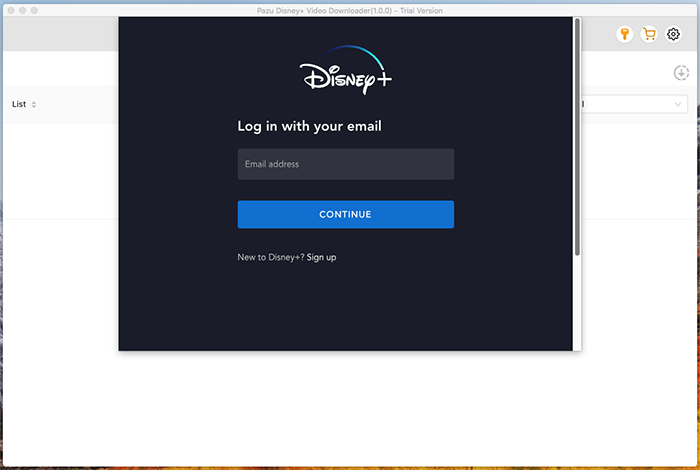
Enter the name or URL of the video that you want to download, then click the Search icon.
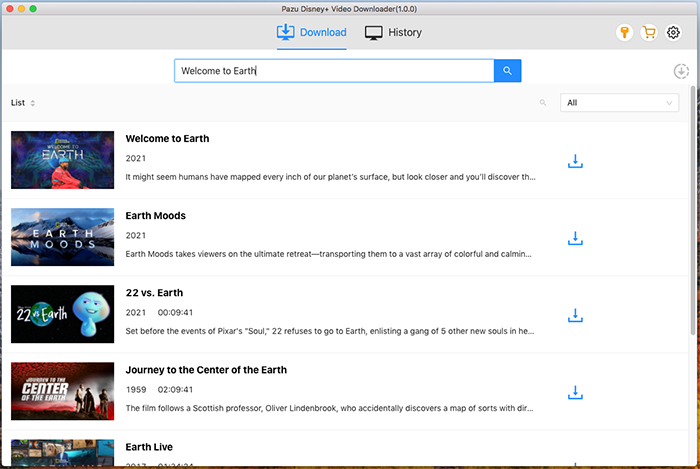
Or copy&paste the link of the movie/TV show from Disney+ website. Then click the Search icon.
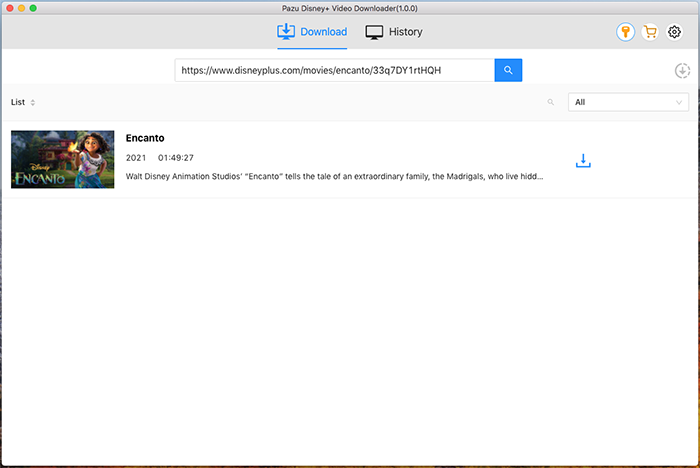
Click the Settings icon on the upper right corner, you can change the output format, the language of audios and subtitles, and more in the settings window.
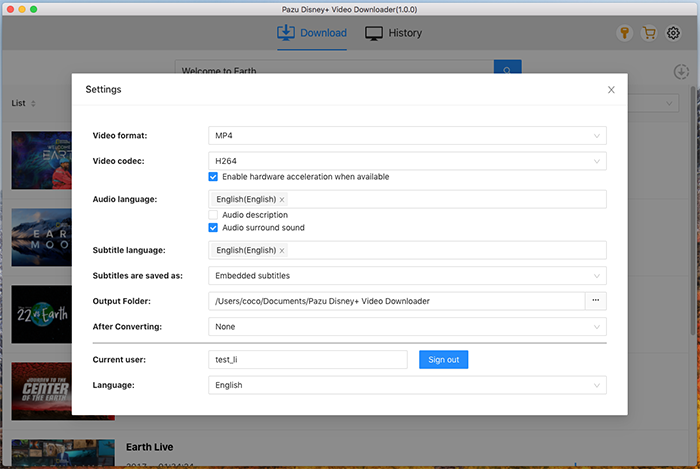
If you want to download a movie, click on Settings icon next to Download icon to choose the advanced settings. Here you can set the specific video quality, select audio tracks and subtitles in different languages. If you are downloading a TV show, after clicking the Download icon and selecting titles from the popup window, click the Advanced Settings button on the right side and then choose the advanced settings.
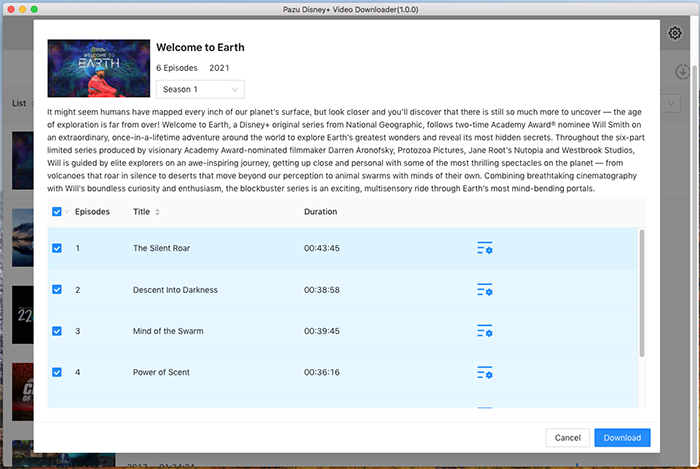
Click the Download button to start downloading the selected videos. Once the videos are downloaded, you can go to the History tab and find the downloaded videos.
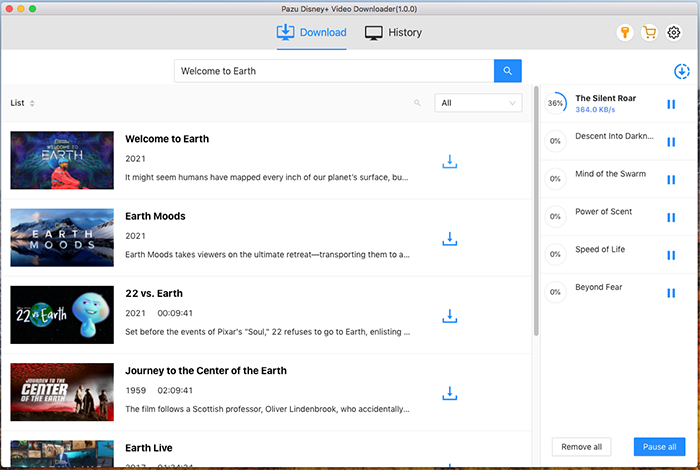

Download Disney+ movies and TV shows to MP4/MKV on your PC/Mac