Disney+, launched on November 12, 2019, has 129.8 million global subscribers as of January 1, 2022. Disney+ has approximately 7,000 television episodes and 500 films, including original television series and films from Disney Channel and Freeform, and select titles from 20th Television and ABC Signature.
Disney+ is available for streaming via web browsers on Windows and macOS PCs, as well as apps on iOS and Apple TV, Android and Android TV, Fire TV and Fire HD, Chromecast and Chrome OS devices, Samsung Smart TVs, LG webOS TVs, Vizio SmartCast TVs, Roku devices, Xfinity Flex, Sky Q, Now TV devices, PlayStation 4, PlayStation 5, Xbox One, Xbox Series X/S, Windows 10/11, and Nintendo Switch. Disney+ was the second and third most-downloaded free app of the year globally on the iPad and iPhone in 2020, respectively. It was also voted the best app of 2020 by Google Play users.
Disney+ allows for seven user profiles per account, the ability to stream or download on four devices simultaneously.
However, Disney+ only allows users to download Disney+ content on below devices to watch on the go when you don’t have an internet connection. These devices include:
There are also some limitations:
To download Disney+ movies and TV shows on more devices without any limitations, you will need a professional Disney+ downloader – Pazu Disney+ Video Downloader, which allows you to download Disney Plus movies and TV shows to MP4/MKV in 720P on any Mac and Windows.
The powerful Disney Plus video downloader is Pazu Disney Plus Downloader. Pazu Disney Plus Downloader is a useful app to download Disney+ videos on Windows and Mac while you have a connection to the Internet. The downloaded videos are saved to MP4/MKV in 720P, so you can watch them offline anywhere you want without Disney+ or website.

Download Disney+ movies & TV shows to MP4 with HD quality.
The following is the detailed tutorial to download movies and TV shows from Disney+ with Pazu Disney+ Video Downloader.
Download, install and launch Pazu Disney+ Video Downloader on your Mac or Windows. Log in your Disney+ account. Click the key icon and enter your registration code to unlock the full version if you have purchased a registration. If you haven’t, go ahead with the free trial version.
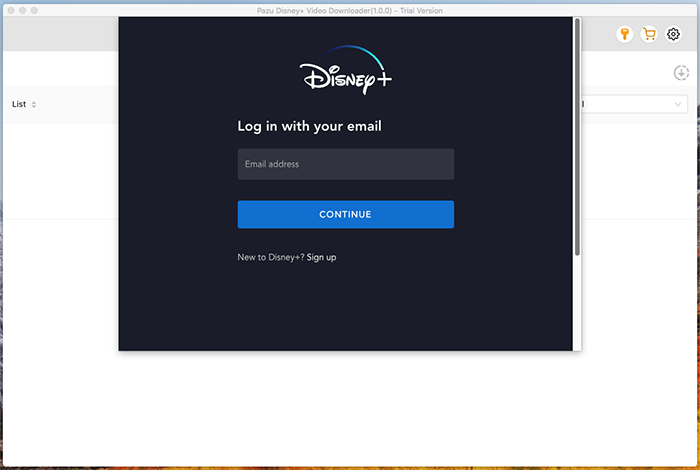
Enter the movie/TV show title in the search field.
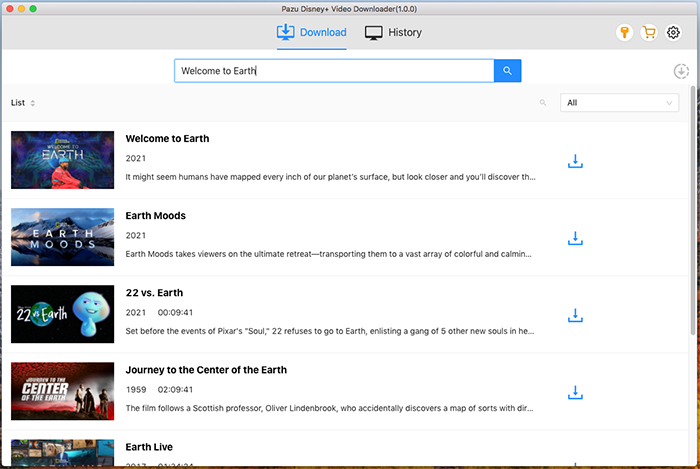
Or copy&paste the link of the movie/TV show from Disney+ website. Then click the Search icon.
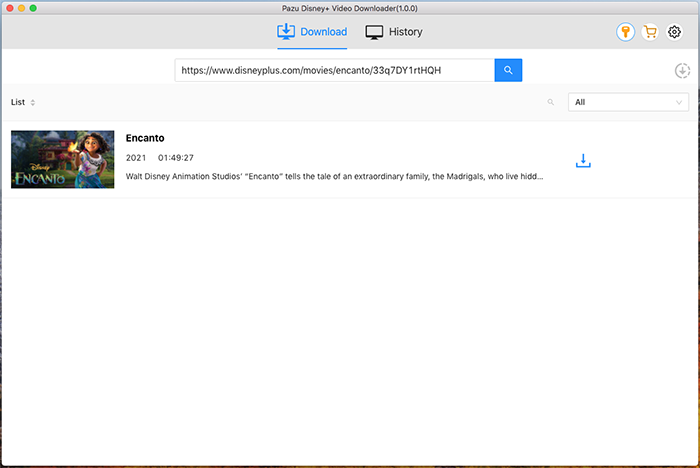
Click on the Setting button on the upper right corner to customize the video format (MP4/MKV), video codec (H264, H265), and output path, select the language of audio tracks and subtitles, etc.
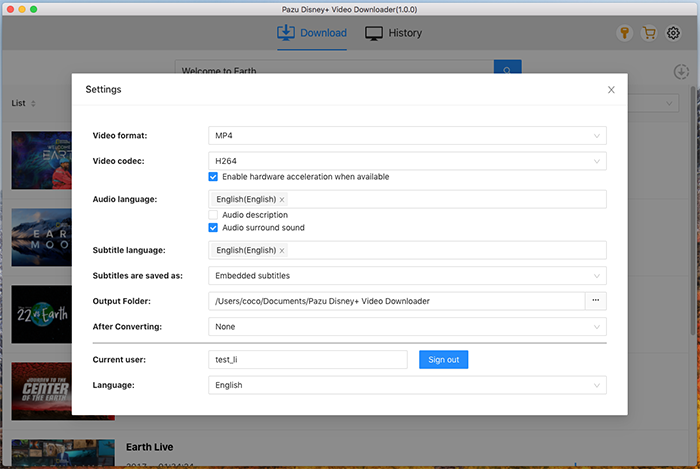
Pazu Disney+ Video Downloader allows you to select specific audio tracks and subtitles for downloading.
If you are downloading a movie, there is a Setting icon next to the Download icon. Click it to choose the exact audios and subtitles languages. Click on the Download icon to start downloading the Netflix movie.
If you are downloading a TV show, after clicking the download icon. You will see all episodes and Setting buttons on the pop-up window. You need to select the episodes you want to download and click the Setting button to choose the exact audios and subtitles languages, then click the Download button.
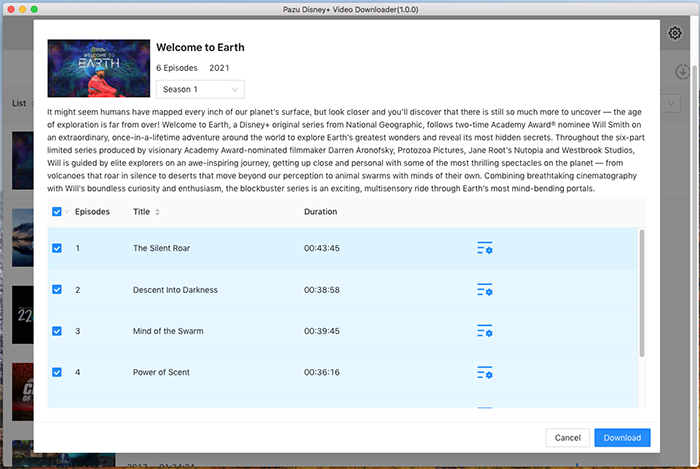
Then click Download button on the right bottom corner. The downloading begins.
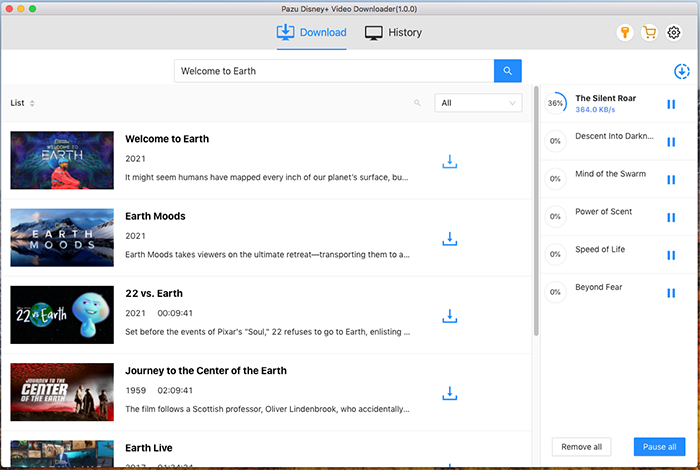

Download Disney+ movies and TV shows to MP4/MKV on your PC/Mac