Disney Plus is a wildly popular streaming service with over 100 million subscribers, and it’s only going to continue growing as it expands into more territories. At $7.99 a month or $79.99 for an annual subscription, it’s already an affordable option for anyone looking to indulge in their favorite Disney, Pixar, Marvel, or Star Wars content. Unfortunately, there is currently no Disney Plus student discount available, so students will have to pay the standard price like everyone else.
While there may not be a student discount, there are still plenty of ways for students to save money on Disney Plus. For example, students might be able to get up to a year of Disney Plus for free by taking advantage of specific promotions. Additionally, signing up for the annual subscription plan can save students around $16 compared to the month-to-month plan for 12 months. The Disney Plus Annual Subscription will only cost you $79.99, which means you get two months of Disney Plus for free! More importantly, the annual plan is ad-free.

Related:
How to get HBO Max student discount?
How to get Hulu student discount?
How to get Prime Video student discount?
How to get Apple TV+ student discount?
Disney+ itself doesn’t offer student discount, however, the third-party website – Student Beans do offer 15% off for a 12-month Disney+ membership (annual price £79.90). Anyone over the age of 16 and in full-time education – including uni, college, sixth form and high school – can use Student Beans. If you’re studying for an apprenticeship, you’re also eligible. All you need to do is register and verify your student status in order to get access to thousands of free student discounts.

Who qualifies for Disney+ student discount?
Anyone over the age of 16 and in full-time education – including uni, college, sixth form and high school – can use Student Beans. If you’re studying for an apprenticeship, you’re also eligible.
All you need to do is register and verify your student status in order to get access to thousands of free student discounts. You can sign up here.
Although Disney+ doesn’t provide student plan, its partner Hulu does. Students can stream tons of shows and movies with our Hulu (With Ads) plan for just $1.99/month (regularly $7.99/month). Offer valid for new and existing Hulu-billed subscribers enrolled at a U.S. Title IV accredited college or university who meet verification qualifications. Then you can purchase the Disney+ (With Ads)* Add-on for an additional $2.00/month. With this add-on, you get access to everything Disney+ has to offer – all on the Disney+ app. For $1.99+$2.00 per month, you can get both Hulu and Disney+.
Another option for saving money on Disney Plus is to take advantage of the Disney bundle. For just $9.99 a month, you can get Disney+ (With Ads) and Hulu (With Ads) for one low price. This represents a savings of nearly $6 compared to signing up for each service individually. For those who prefer the no-ads Disney+ and Hulu version, the bundle is available for $19.99 per month, still saving nearly $16 a month compared to signing up for each service separately.

So while there may not be a Disney Plus student discount available, students still have plenty of options for saving money on this popular streaming service. Whether it’s taking advantage of specific promotions, signing up for the annual subscription plan, or bundling with other services, students can still enjoy all their favorite Disney content without breaking the bank.
Or you can also use below ways to save money on Disney+.
The first and easiest way to get free Disney Plus accounts is to borrow one from a friend. Disney+ allows six additional profiles (seven in total) per subscription. Profiles keep track of your favorite shows and movies, plus you’ll receive personal recommendations based on your watch history. One subscription allows up to four simultaneous streams across multiple supported devices. So it’s totally accessible to share one subscription with your friends.
Disney offers a 7-day Disney+ free trial to new customers in the US and other countries. You can cancel online at any time. If you cancel at any time during the free trial period, you will not be billed and your access to the Disney+ service will cease when your free trial ends.
How to cancel your Disney+ free trial?
If you happen to buy a Samsung Galaxy S22 Series or Galaxy Tab S8 Series, you will get 6 months of Disney+ for free.
This offer is for 18+ UK residents only. The Disney+ 6-month subscription offer is valid between 23/04/22 and 11/06/22 (23:59 BST). Subscription auto renews after 6 months unless cancelled prior to the end of the 6 month subscription (currently £7.99p/month). Cancel anytime.

How to claim 6 months of Disney+ in 4 easy steps:
Claim 6 months of Disney+ when you pre-order a Samsung Galaxy S23 series. Purchase by 31/01/2024.
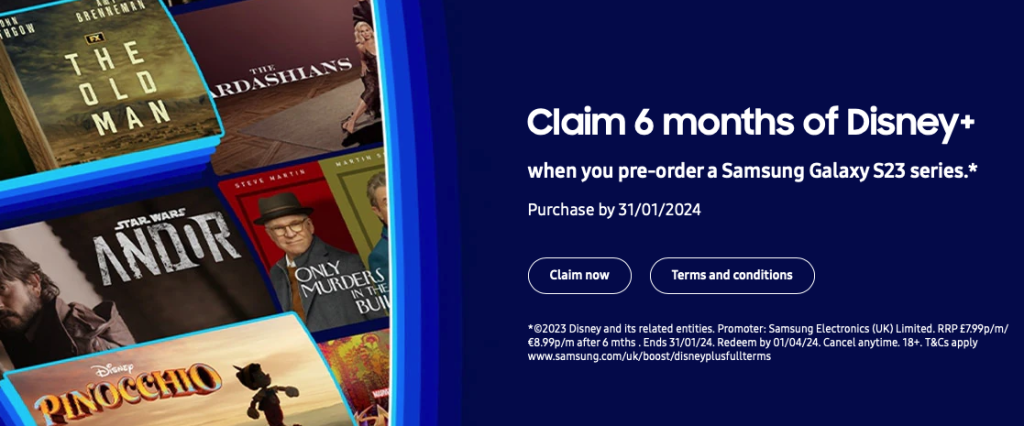
The mobile carrier is offering up to six months free streaming with Disney+ on a huge number of its popular O2 plans. Whether you’re new to O2 or upgrading, you can get up to 6 months of Disney+, with the latest plans. Simply choose it as your Extra when you checkout.
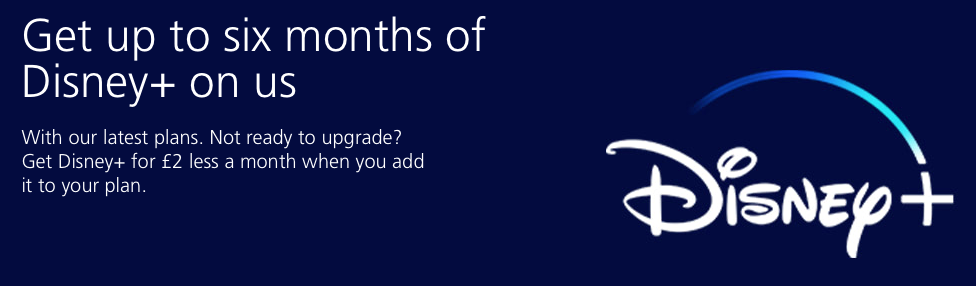
We’re offering selected Tesco Mobile customers a 3-month Disney+ subscription on us. The offer is available to 18+, selected Tesco Mobile pay monthly customers only. If eligible, we’ll send you an email with a unique Disney+ subscription code, which you can redeem via the Disney+ website, www.disneyplus.com/redeem.
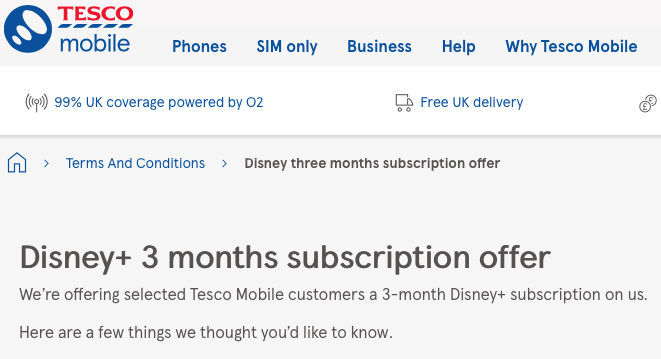
Xbox is giving away a 30-day free trial of Disney Plus by signing up for their Game Pass Ultimate service. You’ll get a free month of Disney+ (a $7.99 value) when you sign up for Xbox Game Pass Ultimate. Your first month of Ultimate is only $1.
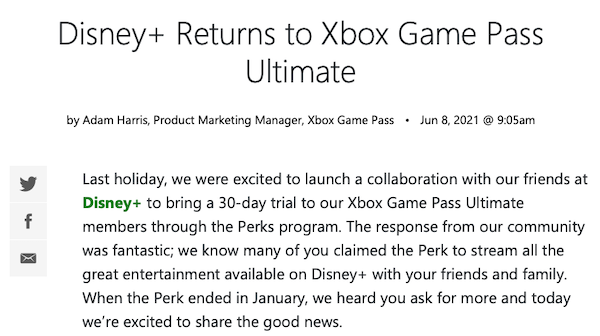
For those interested in a new wireless carrier, both Verizon and Mobile US are offering free subscriptions to The Disney Bundle with certain unlimited packages. Verizon’s top two unlimited plans give you access to this bundle (the Get More Unlimited plan or Play More Unlimited Plan). For a single line, these packages cost $90 and $80, respectively. This price decreases as you add more lines.
5G Do More and 5G Start plans includes 6 months Disney+ and you can cancel anytime.

By downloading Disney+ movies and TV shows to MP4, you can watch the videos offline forever even after canceling Disney+ subscription.
The powerful Disney Plus video downloader is Pazu Disney Plus Downloader. Pazu Disney Plus Downloader is a useful app to download Disney+ videos on Windows and Mac while you have a connection to the Internet. The downloaded videos are saved to MP4/MKV in 720P, so you can watch them offline anywhere you want without Disney+ or website.

Download Disney+ movies & TV shows to MP4 with HD quality.
The following is the detailed tutorial to download movies and TV shows from Disney+ with Pazu Disney+ Video Downloader.
Download, install and launch Pazu Disney+ Video Downloader on your Mac or Windows. Log in your Disney+ account. Click the key icon and enter your registration code to unlock the full version if you have purchased a registration. If you haven’t, go ahead with the free trial version.
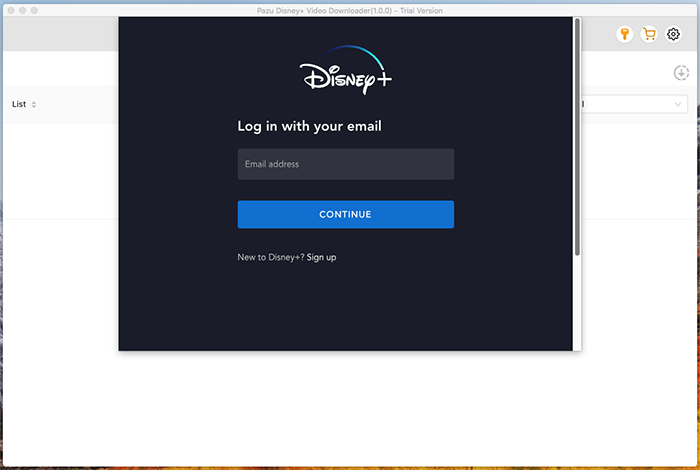
Enter the movie/TV show title in the search field.
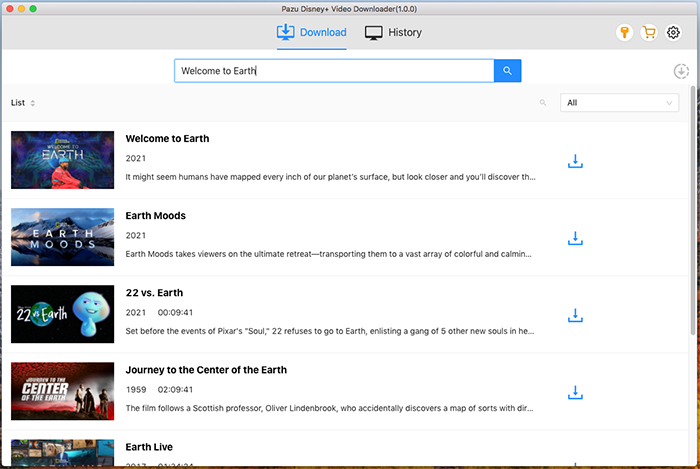
Or copy&paste the link of the movie/TV show from Disney+ website. Then click the Search icon.
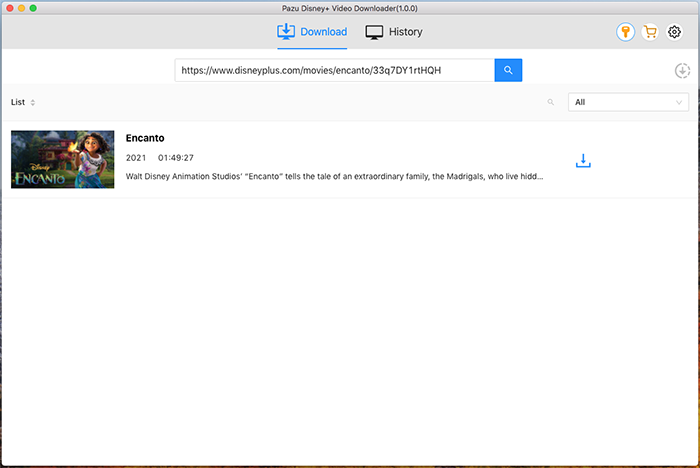
Click on the Setting button on the upper right corner to customize the video format (MP4/MKV), video codec (H264, H265), and output path, select the language of audio tracks and subtitles, etc.
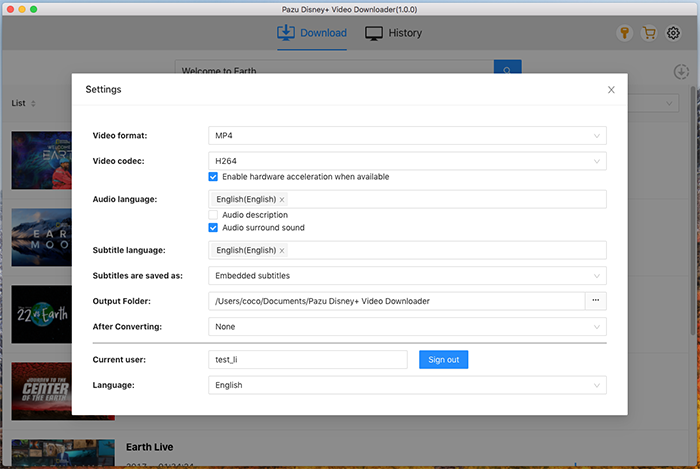
Pazu Disney+ Video Downloader allows you to select specific audio tracks and subtitles for downloading.
If you are downloading a movie, there is a Setting icon next to the Download icon. Click it to choose the exact audios and subtitles languages. Click on the Download icon to start downloading the Netflix movie.
If you are downloading a TV show, after clicking the download icon. You will see all episodes and Setting buttons on the pop-up window. You need to select the episodes you want to download and click the Setting button to choose the exact audios and subtitles languages, then click the Download button.
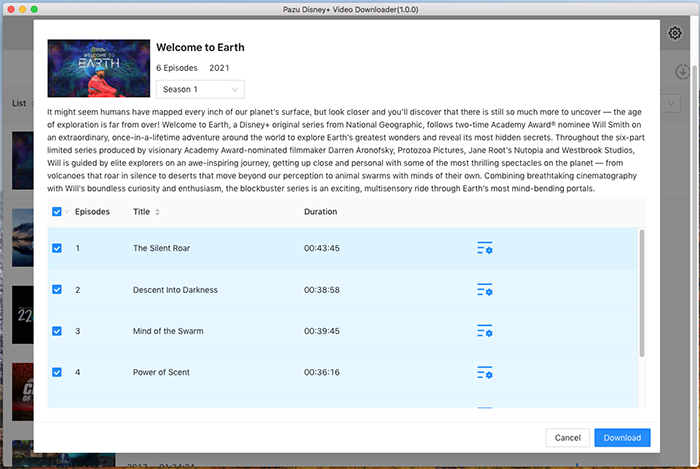
Then click Download button on the right bottom corner. The downloading begins.
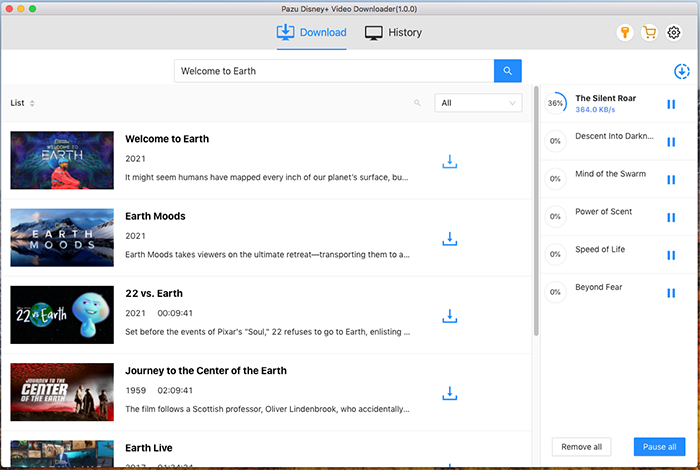

Download Disney+ movies and TV shows to MP4/MKV on your PC/Mac