Android Auto is an amazing app, and one of its main joys is how it goes far beyond the classic navigation apps. It improves the safety and convenience of your vehicle when interacting with your phone, so drivers can keep their eyes and attention on the road. That’s why this system brings some limitations when it comes to video streaming and other entertainment content.
All video straming apps like YouTube and Netflix are blocked by default on Android Auto sicne video can obviously distract drivers and eventually become a hazard for everybody.
Although the driver should never ever watch videos while driving, some think that apps like YouTube and Netflix should still be allowed in the car simply because they can actually be used by passengers or when the vehicle is parked.
Screen2Auto is an application that enables such apps on Android Auto, but you must root your phone and the process is very complicated.
Android Auto Apps Downloader (AAAD)(https://github.com/shmykelsa/AAAD) is a sort of App Store that allows you to install some unofficial Apps for Android Auto for example AA Mirror, CarStream, Screen2auto, Fermata Auto, AA Stream and others, but there is no Netflix.
So the beat way to watch Netflix on Android Auto is to download Netflix movies and TV shows to MP4 and them play them on Android Auto via Local Video Player.
Thanks to the app known as Local Video Player, there is the possibility of sending local videos from your phone to the vehicle’s screen to play it directly from there.
Local Video Player can’t be played from Play Store. You need to install it from AA Store, an unofficial application store for Android Auto that makes the task much easier.
You can download AA Store from a Telegram channel.
After installing AA Store, open it and you will find a list of unofficial Android Auto applications ready to download. Tap on Local Video Player and then press the button Install to start the installation of Local Video Player on your mobile.
Grant Local Video Player permission to access photos and media files on your phone.
Local Video Player works something like a Chromecast: from the mobile you send the videos to the car.
Open the video on your mobile and use the Android share menu to choose the option Watch on car, which will use the Local Video Player app to automatically stream the video to the Android Auto screen.
Available for all cars with Android Auto and for all brands of phones with Android 6 to 11 and with Android Auto 6.6.x and higher.
Learn more: https://www.youtube.com/watch?v=5ei5NBK85XE
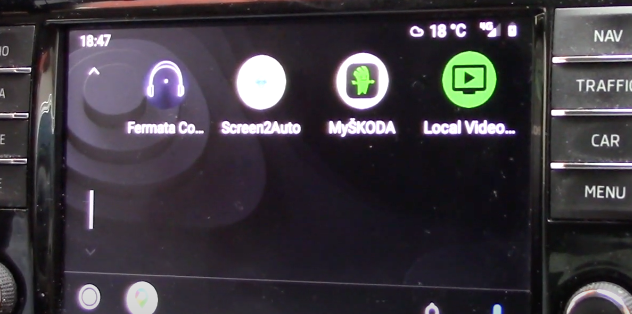
However, movies and TV shows you downloaded from Netflix mobile app can’t be sanded to Local Video Player directly since the downloaded movies are DRM protected and can play be played within Netflix app. You won’t find actual video files from your phone. To play Netflix movies and TV shows on Android Auto from Local Video Player, you need to download Netflix videos to MP4 and then store the MP4 videos on your phone.
Pazu Netflix Video Downloader supports downloading any Netflix movies or TV shows to MP4/MKV in HD (up to 1080p / 720P) output quality and keeps several audio tracks and subtitles. It can help you save all of your Netflix content on your devices forever. Here, we will show you how to use Pazu Netflix Video Downloader to download any movies and TV shows from Netflix.
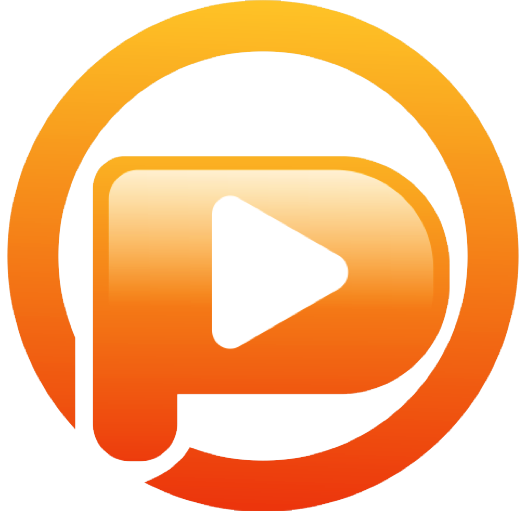
Download Netflix movies & TV shows to MP4 with HD quality.
The following is the detailed tutorial to download movies and TV shows from Netflix with Pazu Netflix Video Downloader.
Run Pazu Netflix Video Downloader on Windows and Mac, you will be prompt to log in to Netflix. Or enter any word into the search bar, and press the search button, then the login window will appear. Enter your account info to sign in Netflix on Pazu Netflix Video Downloader.
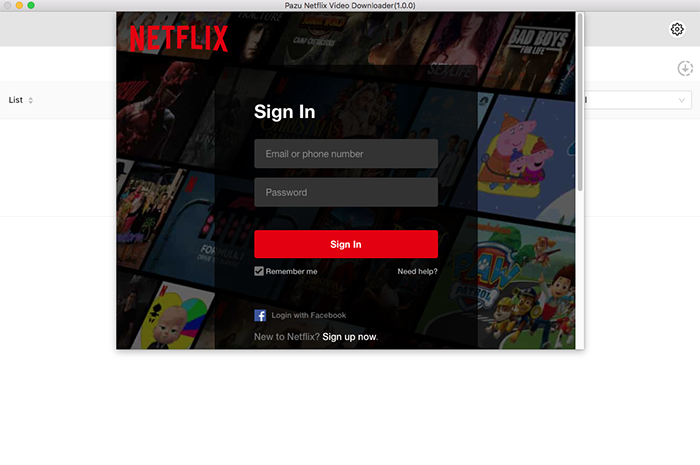
Click on the Setting button on the upper right corner to customize the video format (MP4/MKV), video codec (H264, H265), and output path, select the language of audio tracks and subtitles, etc.
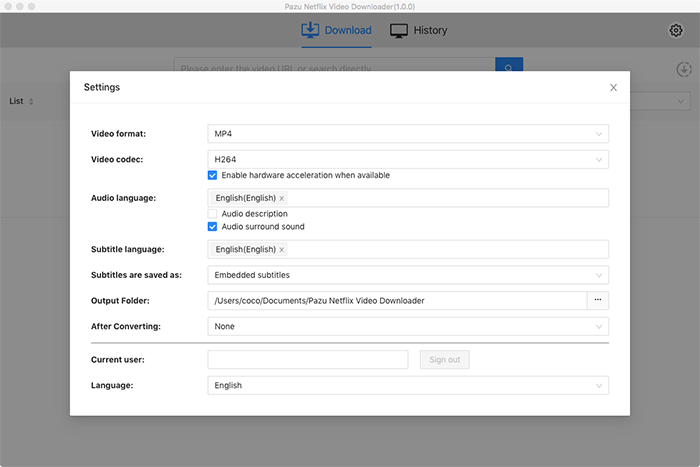
Search for Netflix content by name or URL. Enter movie/TV show title or copy and paste the URL into the search bar, and click the search button to find the content that you want to download.
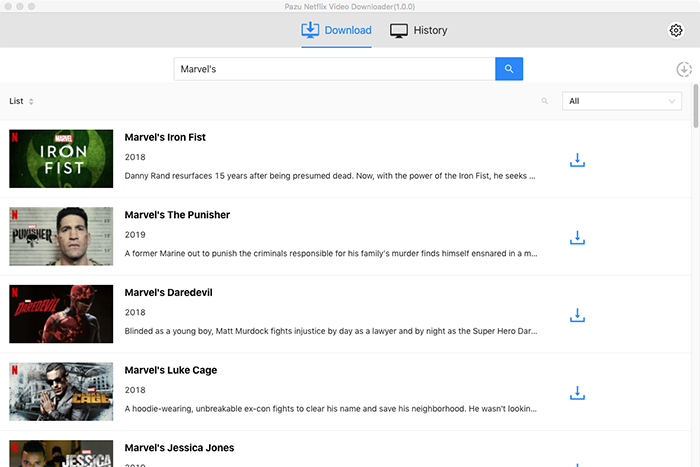
Pazu Netflix Video Downloader allows you to select specific audio tracks and subtitles for downloading.
If you are downloading a movie, there is a Setting icon next to the Download icon. Click it to choose the exact audios and subtitles languages. Click on the Download icon to start downloading the Netflix movie.
If you are downloading a TV show, after clicking the download icon. You will see all episodes and Setting buttons on the pop-up window. You need to select the episodes you want to download and click the Setting button to choose the exact audios and subtitles languages, then click the Download button.
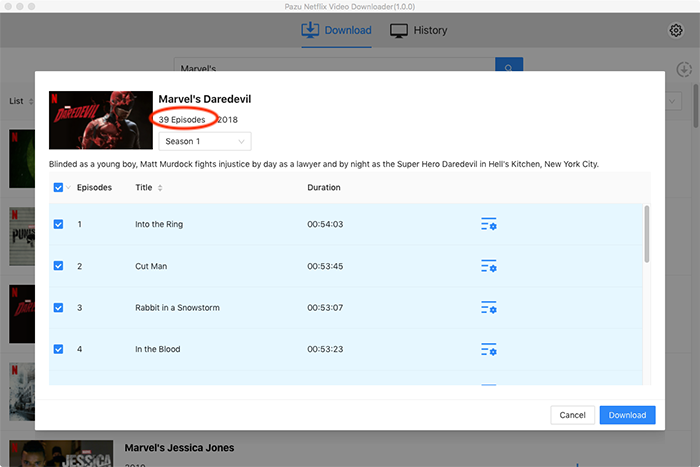
Then click Download button on the right bottom corner. The downloading begins.
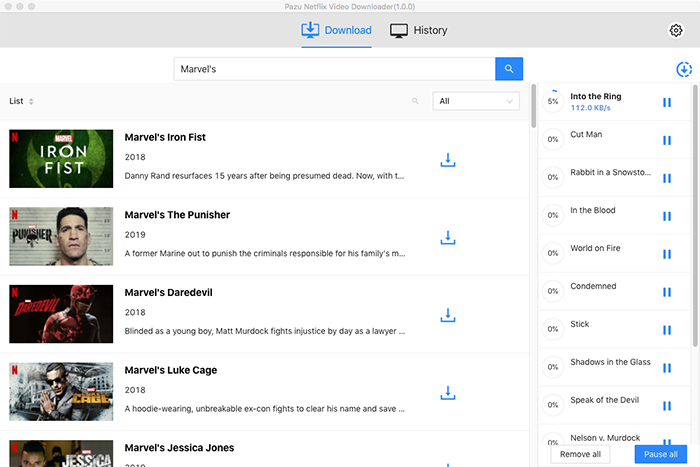
After downloading, you can click on the History tab and find the downloaded videos saved on your computer. You can also save Netflix downloads to USB drive, external hard drive and SD cards.

Download Netflix movies and TV shows to MP4/MKV on your PC/Mac