HBO Max is one of the fantastic video streaming platforms where you can watch hundreds of shows from other channels — plus a fair amount of new, original content in 4K UHD, HDR, and Dolby Atmos sound. After a long wait, the HBO Max app is finally available on LG Smart TVs. With an HBO Max subscription and a new LG TV model (2018 or later) with webOS 4.0 or higher, you can simply stream HBO Max movies or shows without any hassle. Here’s how to sign up, download, install, and start streaming HBO Max using your LG Smart TV.
Before you start streaming HBO Max movies or shows, you should subscribe to HBO Max. You can choose from two subscription plans: Ad-Free and With Ads. A free trial period is not included with either plan.
Here’s how to subscribe:
If HBO Max is not in the LG Content Store, your LG Smart TV may not be supported. For a list of supported LG Smart TV models, go to HBO Max on LG Smart TV(https://us.lgappstv.com/main/tvapp/detail?appId=1091835&catCode1=&moreYn=N&cateYn=N&orderType=0&headerName=&appRankCode=&sellrUsrNo=) and choose Device Compatibility.
If your LG TV doesn’t support the HBO Max app, you can stream HBO Max with AirPlay, cast HBO Max with Android, or watch HBO Max on LG TV by using a laptop with an HDMI port.
Note: This process will work if your devices have the latest software and your LG TV model comes under AirPlay 2 compatible devices.
If the options above don’t work for you, Pazu HBO Max Video Downloader is necessary. With it, you can easily search and download any movies and TV shows including HBO Max original series to your Mac or PC, then save them to MP4 or MKV format with all audio tracks and subtitles. Pazu HBO Max Video Downloader allows you to save all your favorite HBO Max videos on your devices without the HBO Max app, and then you do not need to worry about the device limits any more, you can watch them on older LG TV or other devices with ease.
In the following guide, we will show you how to use Pazu HBO Max Video Downloader to download HBO Max movies or TV shows to MP4 or MKV format with high quality on the Mac/PC.
Download, install and launch Pazu HBO Max Video Downloader on your Windows. Log in your HBO Max account.
Click the key icon and enter your registration code to unlock the full version if you have purchased a license. If you haven’t, go ahead with the free trial version.
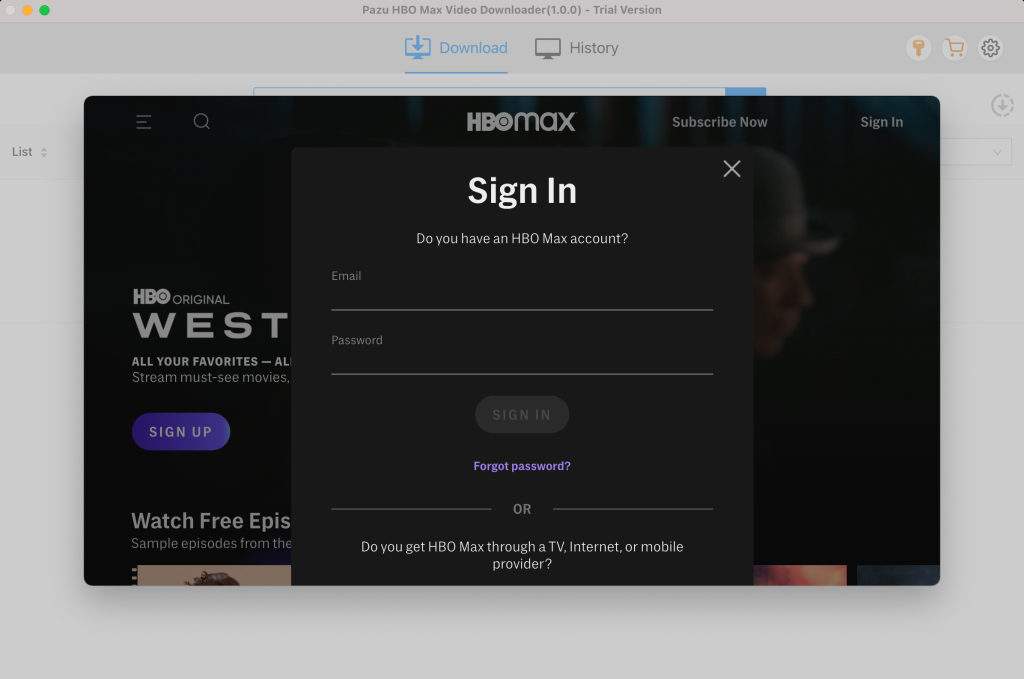
Search the shows and movies you want to download. Enter the movie/TV show title in the search field.
You will get the same results as you search from HBO Max website or app as HBO Max Video Downloader features powerful HBO Max search engine.
Or copy&paste the link of the movie/TV show from HBO Max website. Then click the Search icon.
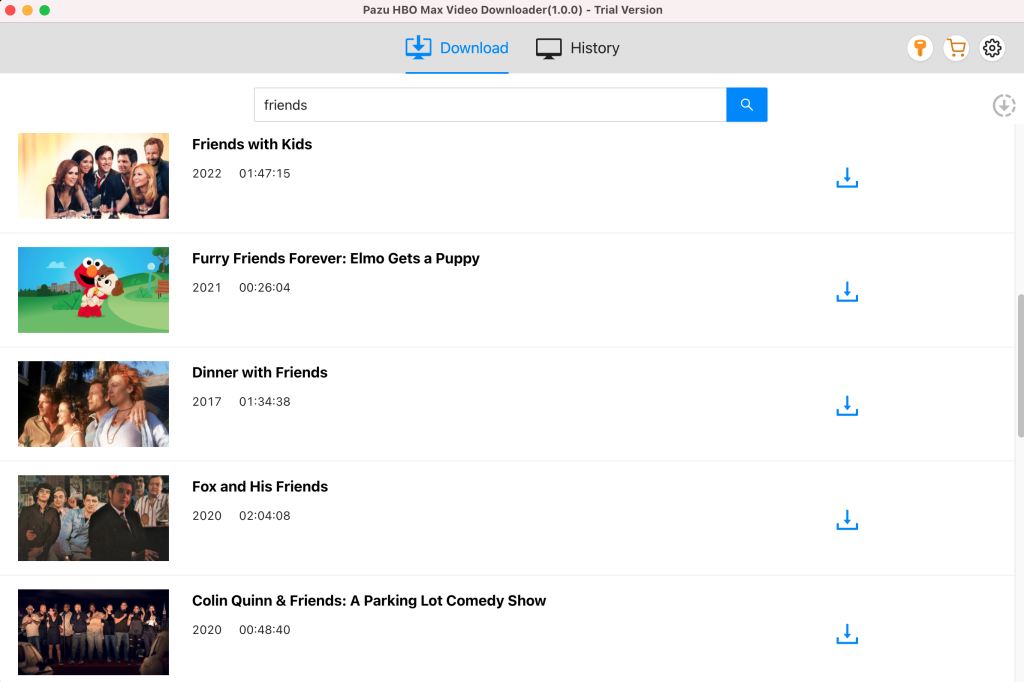
After selecting movie or TV show you want to download, you need to select the video format, codec, audio and subtitle languages, output folder, etc. by clicking on the setting icon.
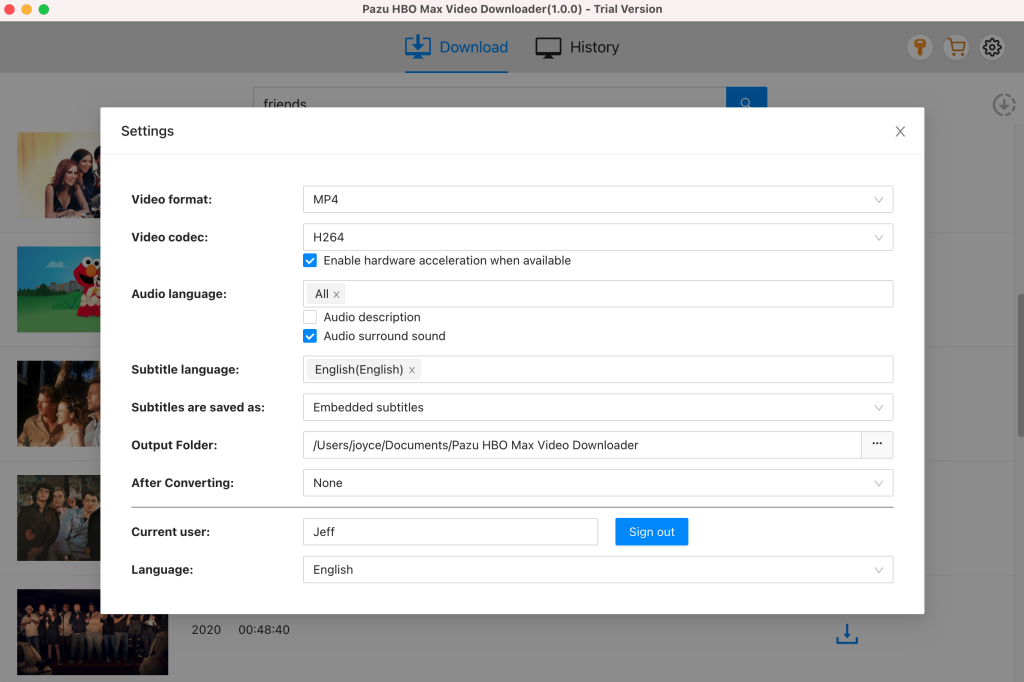
You can start downloading by clicking on the downloading icon along the side of the TV show or movie.
If your selection is a movie, click icon next to it and the downloading begins.
After the movie is downloaded, click History button to quickly locate it.
If your selection is a TV show, click icon next to it to select episodes you want to download.
Before downloading, you can also click to choose subtitles and audio tracks for each episode.
Click “OK” to close the Audio/Subtitle Windows and then click “Download” to start downloading the episodes you choose.
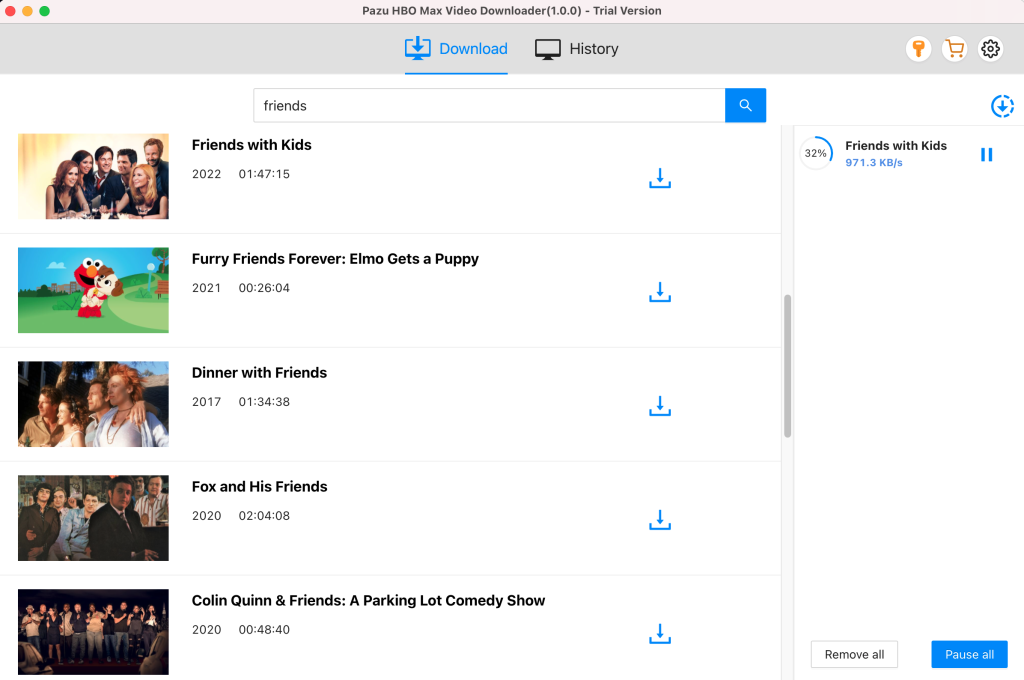
Further, if required you can change the subtitle and audio track by clicking on the gear-like icon.
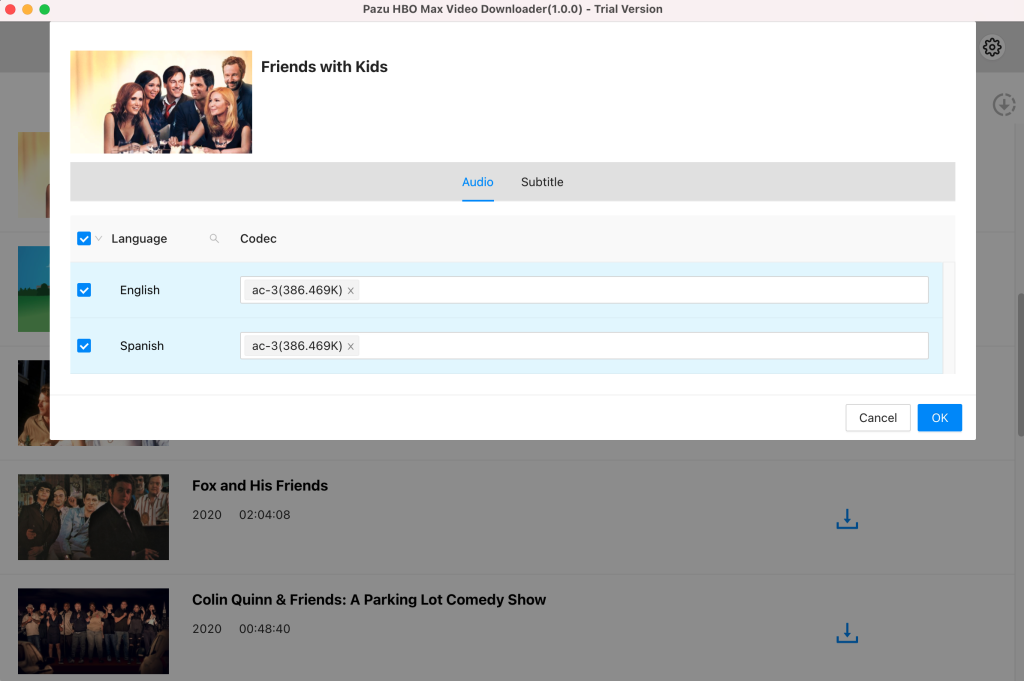
After conversion, you will find the TV show episodes in MP4 format in the output folder without ads. To see all the downloaded items, go to the History tab.
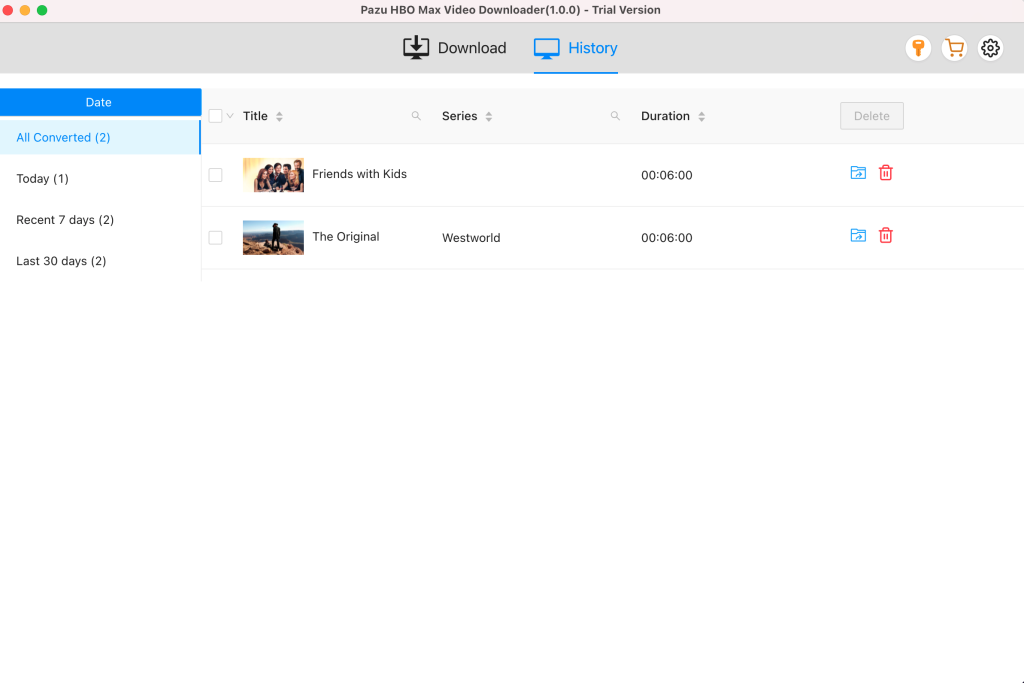

Download HBO Max Video movies and TV shows to MP4/MKV on your PC/Mac