Welcome to the exciting world of HBO Max! With the HBO Max app or by visiting play.hbomax.com, you can immerse yourself in a limited, yet captivating, free experience. Discover a taste of top-notch entertainment with access to the first free episodes of select Max Originals and HBO Originals, no subscription or credit card information required. You even don’t need to sign up. And the best part? HBO Max keeps updating its collection with new titles added monthly, so there’s always something new and thrilling to watch.
However, if you’re ready to unleash the full potential of HBO Max, you’ll need to sign up for the service. With a subscription, you can indulge in the complete HBO Max experience, with unlimited access to all our amazing content, including blockbuster movies, award-winning TV shows, captivating documentaries, and so much more. Plus, with the ability to stream on multiple devices, you can enjoy your favorite shows and movies wherever and whenever you want.
Run HBO Max app on supported devices, without even signing in, you can access the free episodes.

Open https://www.hbomax.com/collections/watch-free in your browser and you can view and watch all free episodes. Watch the first episode of Euphoria, Insecure, The White Lotus, Julia, etc.

You can’t download HBO Max movies and TV shows for offline playback from web browsers or Clicker for HBO Max, whether you subscribe to With-ads plan($9.99/month) or ad-free plan($15.99/month). You can only download movies and TV shows on Apple Silicon Macs with HBO Max app and ad-free plan($15.99/month).
If the options above don’t work for you, Pazu HBO Max Video Downloader is necessary. With it, you can easily search and download any movies and TV shows including HBO Max original series to your Mac or PC, then save them to MP4 or MKV format with all audio tracks and subtitles. Pazu HBO Max Video Downloader allows you to save all your favorite HBO Max videos on your devices without the HBO Max app, and then you do not need to worry about the device limits any more, you can watch them on older LG TV or other devices with ease.
In the following guide, we will show you how to use Pazu HBO Max Video Downloader to download HBO Max movies or TV shows to MP4 or MKV format with high quality on the Mac/PC.
Download, install and launch Pazu HBO Max Video Downloader on your Mac. Log in your HBO Max account.
Click the key icon and enter your registration code to unlock the full version if you have purchased a license. If you haven’t, go ahead with the free trial version.
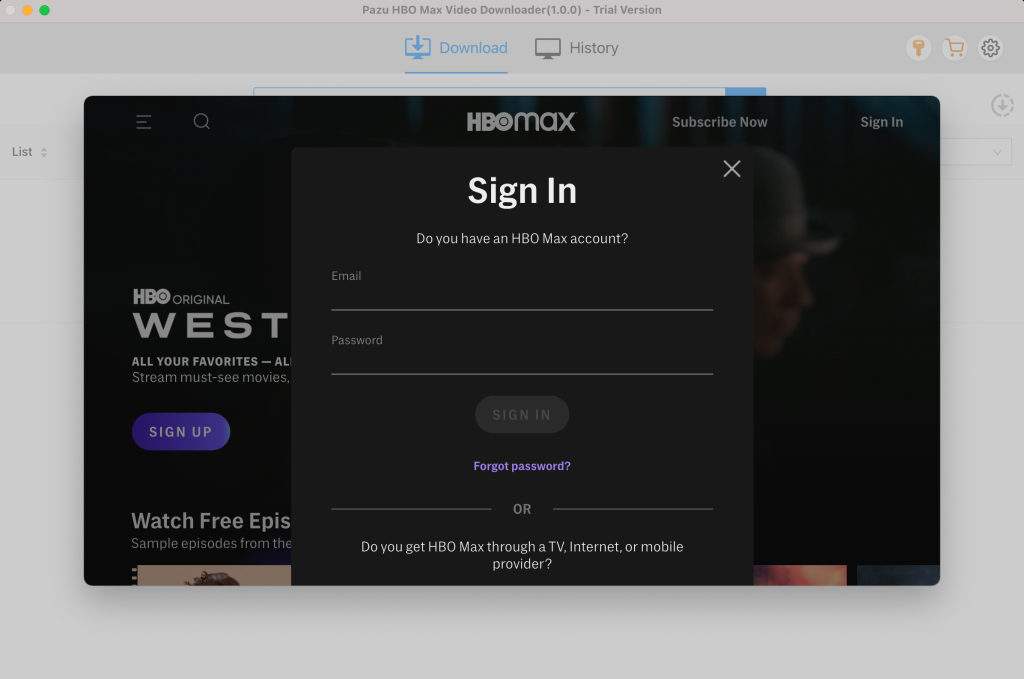
Search the shows and movies you want to download. Enter the movie/TV show title in the search field.
You will get the same results as you search from HBO Max website or app as HBO Max Video Downloader features powerful HBO Max search engine.
Or copy&paste the link of the movie/TV show from HBO Max website. Then click the Search icon.
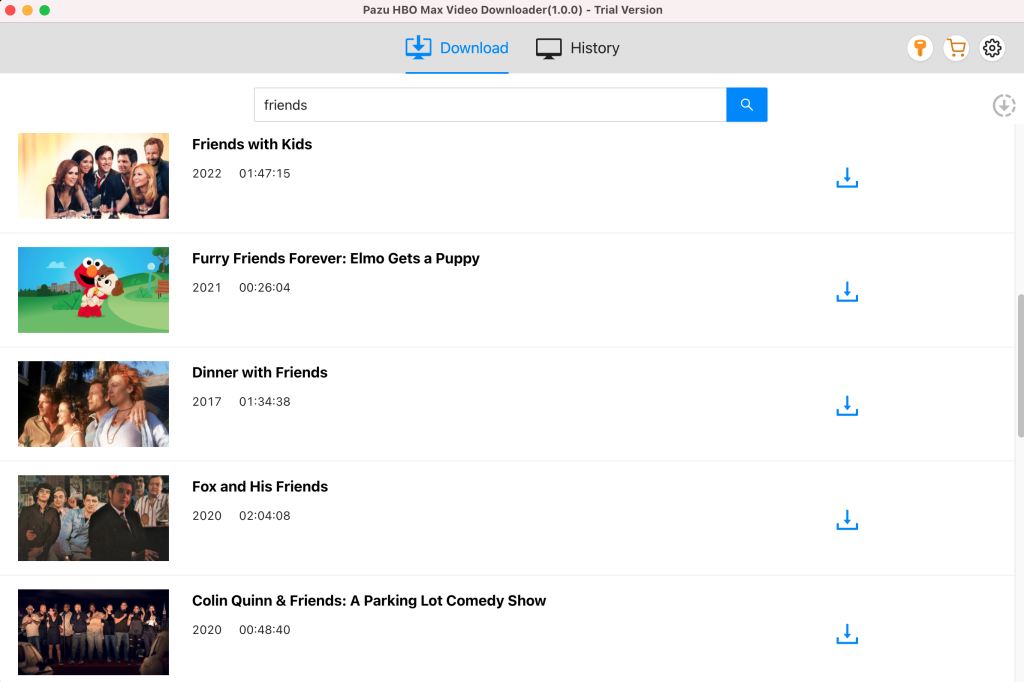
After selecting movie or TV show you want to download, you need to select the video format, codec, audio and subtitle languages, output folder, etc. by clicking on the setting icon.
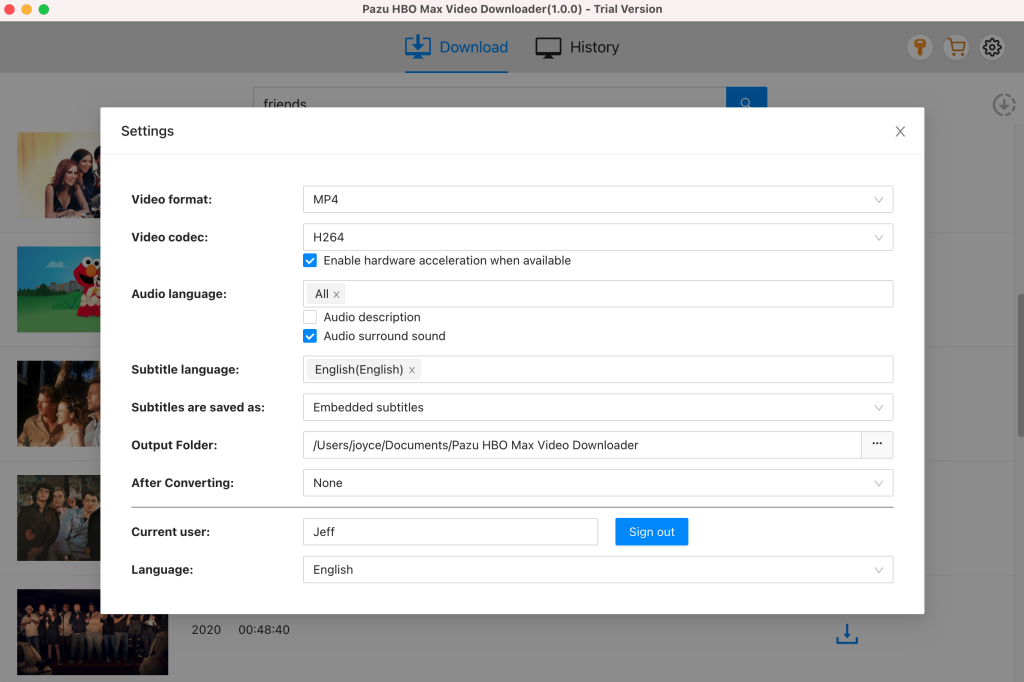
You can start downloading by clicking on the downloading icon along the side of the TV show or movie.
If your selection is a movie, click icon next to it and the downloading begins.
After the movie is downloaded, click History button to quickly locate it.
If your selection is a TV show, click icon next to it to select episodes you want to download.
Before downloading, you can also click to choose subtitles and audio tracks for each episode.
Click “OK” to close the Audio/Subtitle Windows and then click “Download” to start downloading the episodes you choose.
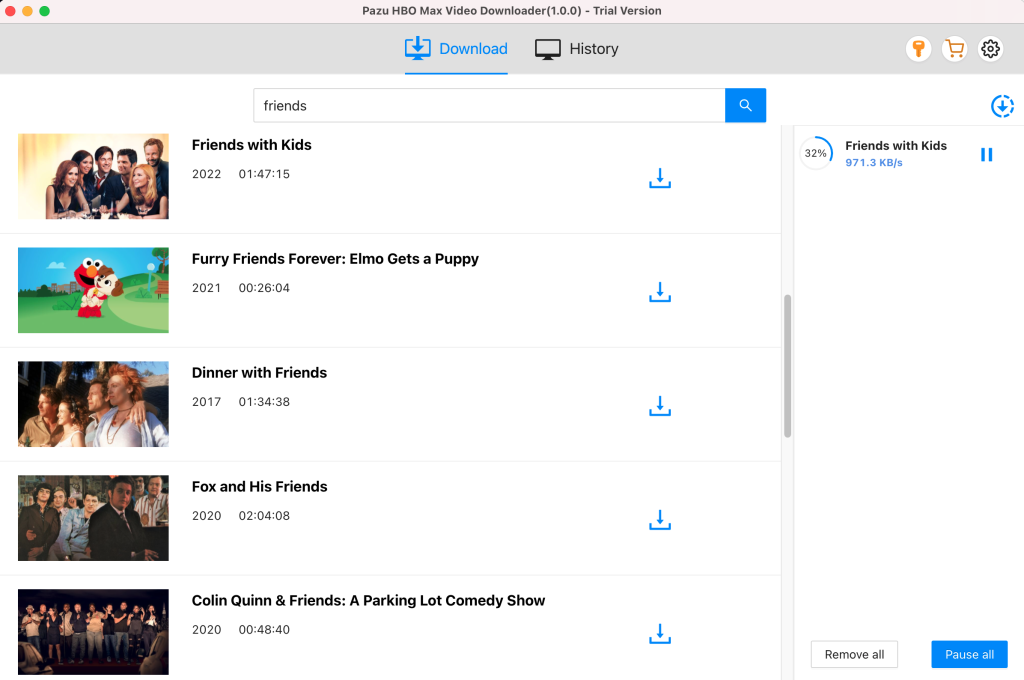
Further, if required you can change the subtitle and audio track by clicking on the gear-like icon.
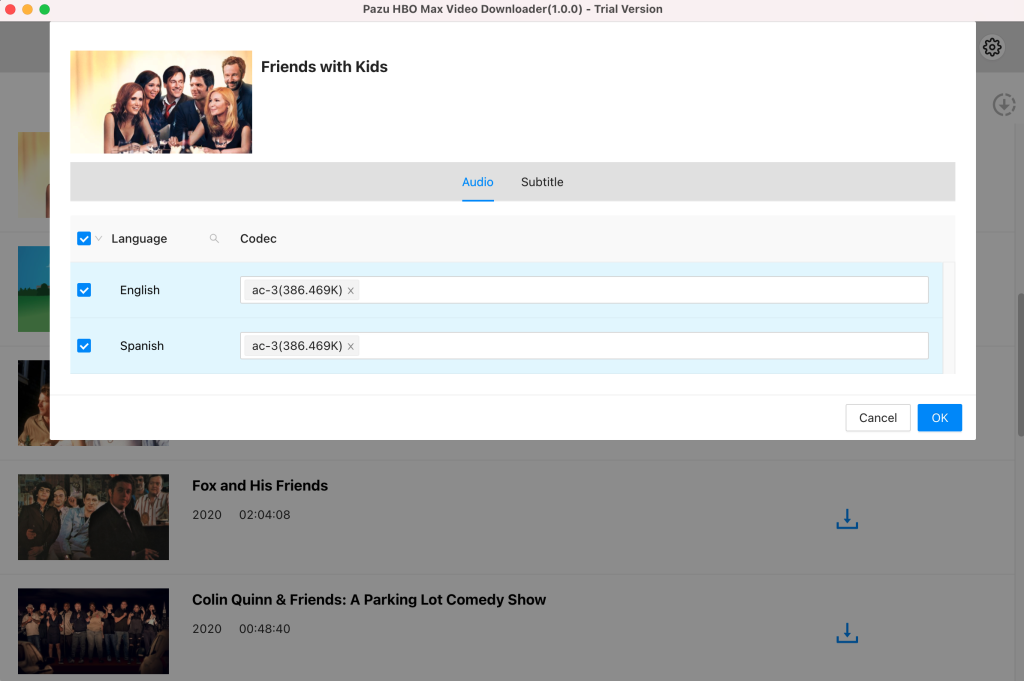
After conversion, you will find the TV show episodes in MP4 format in the output folder without ads. To see all the downloaded items, go to the History tab.
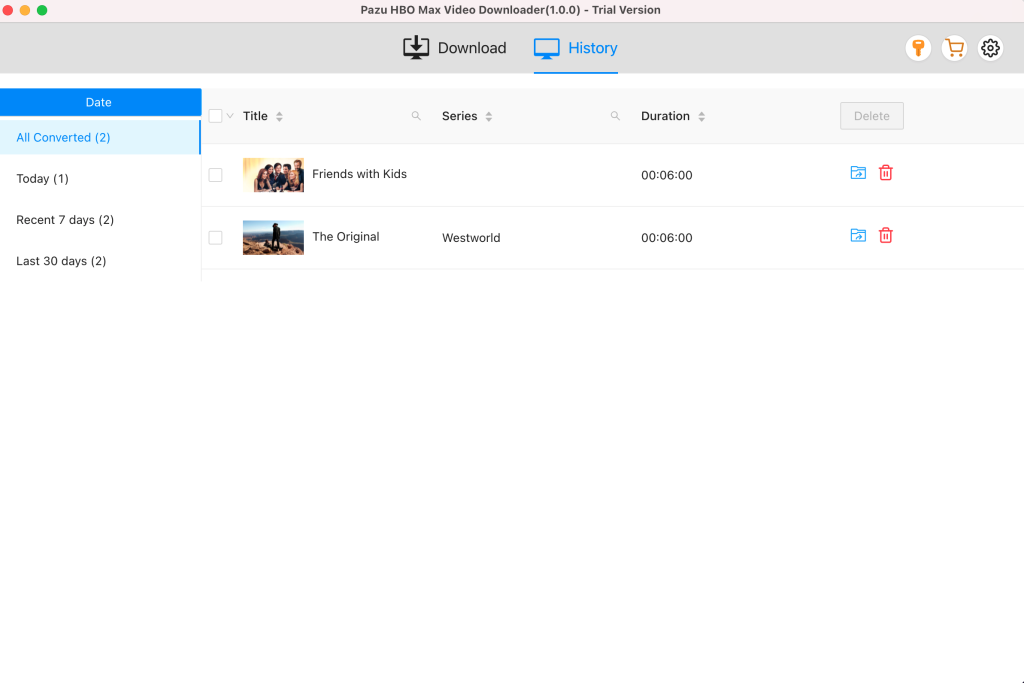

Download HBO Max Video movies and TV shows to MP4/MKV on your PC/Mac