Disney+ is the streaming home of Disney, Pixar, Marvel, Star Wars, National Geographic, and more. Disney+ supports mobile devices, web browsers, game consoles, set-top boxes, and smart TVs. Disney+ gives you access to thousands of titles for an ad-free and high-quality viewing experience.
How much does Disney+ cost?
Prices for a Disney+ subscription can vary depending on the type of subscription you sign up for:
Does Disney+ offer free trials?
Disney+ does not offer a free trial at sign up.
There is no Disney+ app for Mac, you need to stream Disney+ via browser. If you’re trying to figure out exactly how to stream Disney Plus on your Mac, here’s how to do it:
Do you want to watch Disney Plus offline on Mac? This is important when your Mac can’t connected to internet or you take your laptop to somewhere without Wifi such as on a plane. However, there is no Disney+ app for Mac so you can’t download movies to watch offline. Luckily there is a professional Disney Plus movie downloader that allows you to download Disney Plus movies and TV shows to MP4 on Mac.
How to download Disney Plus videos on Mac for offline viewing without Disney+ app? That’s the question we are going to solve in this article. And fortunately, there is a professional Disney Plus video downloader which allows you to download Disney Plus videos on Mac.
The powerful Disney Plus video downloader is Pazu Disney Plus Downloader. Pazu Disney Plus Downloader is a useful app to download Disney+ videos on Windows and Mac while you have a connection to the Internet. The downloaded videos are saved to MP4/MKV in 720P, so you can watch them offline anywhere you want without Disney+ or website.

Download Disney+ movies & TV shows to MP4 with HD quality.
The following is the detailed tutorial to download movies and TV shows from Disney+ with Pazu Disney+ Video Downloader.
Download, install and launch Pazu Disney+ Video Downloader on your Mac. Log in your Disney+ account. Click the key icon and enter your registration code to unlock the full version if you have purchased a registration. If you haven’t, go ahead with the free trial version.
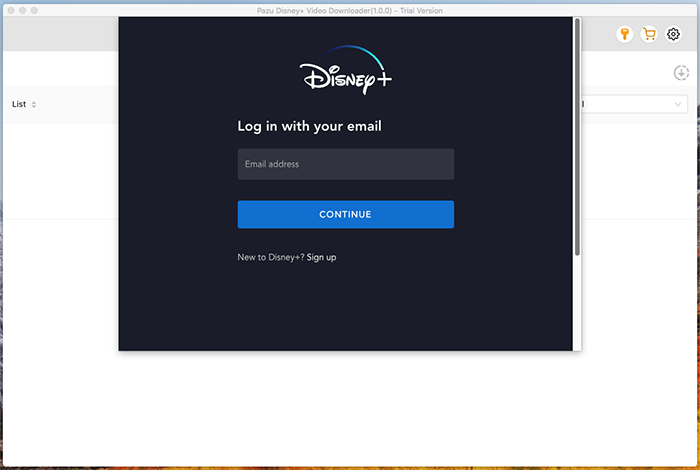
Enter the movie/TV show title in the search field.
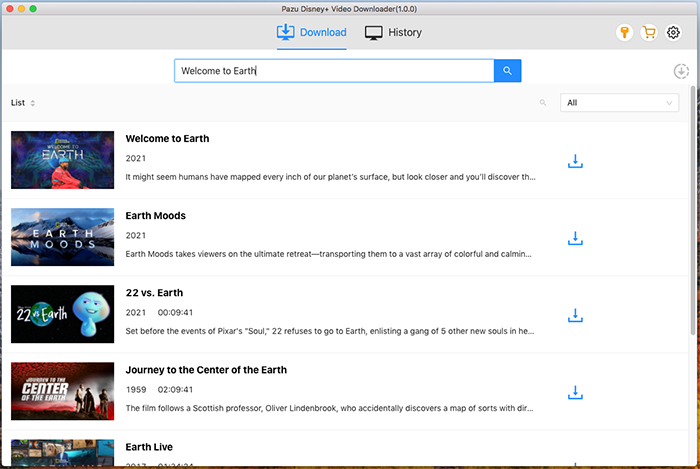
Or copy&paste the link of the movie/TV show from Disney+ website. Then click the Search icon.
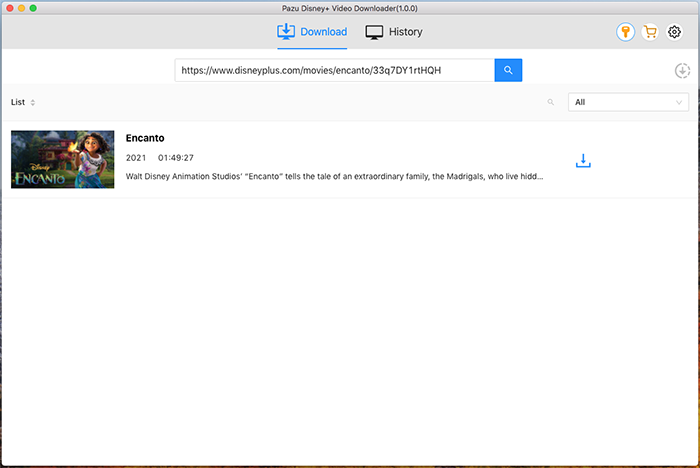
Click on the Setting button on the upper right corner to customize the video format (MP4/MKV), video codec (H264, H265), and output path, select the language of audio tracks and subtitles, etc.
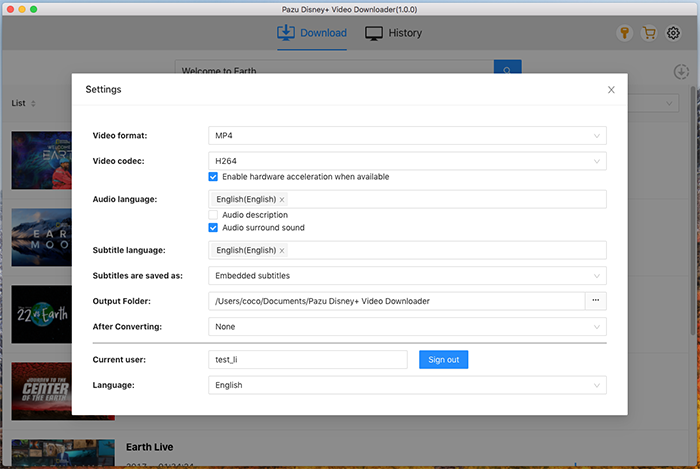
Pazu Disney+ Video Downloader allows you to select specific audio tracks and subtitles for downloading.
If you are downloading a movie, there is a Setting icon next to the Download icon. Click it to choose the exact audios and subtitles languages. Click on the Download icon to start downloading the Netflix movie.
If you are downloading a TV show, after clicking the download icon. You will see all episodes and Setting buttons on the pop-up window. You need to select the episodes you want to download and click the Setting button to choose the exact audios and subtitles languages, then click the Download button.
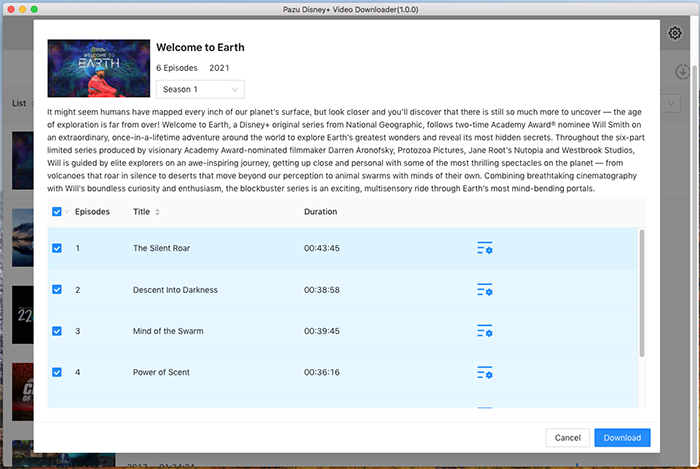
Then click Download button on the right bottom corner. The downloading begins.
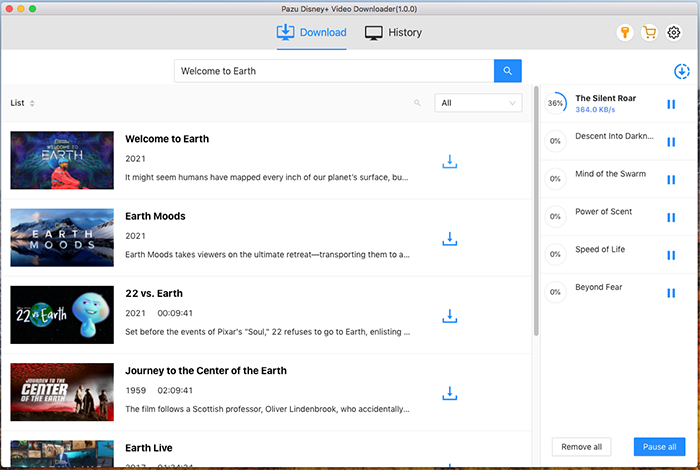

Download Disney+ movies and TV shows to MP4/MKV on your PC/Mac