Since its release in November 2019, Disney+ has grown rapidly. By the end of 2021, there were 129.8 million subscribers. With ever-expanding list of originals and massive back catalog of classic Disney content, Disney+ is a huge attraction for fans of Marvel, LucasFilm, Pixar, National Geographic, and Disney itself. Users can install the Disney Plus app on their device to stream Movies and TV Shows, which includes the best of Disney, Pixar, Marvel, Star Wars, and National Geographic.
Does Amazon Fire Stick Work With Disney Plus?
Disney Plus is available on the Fire TV Stick 4k and Fire TV devices. There is an official Disney Plus app for Amazon Fire Stick streaming sticks that can be downloaded for free via the regular Fire Stick app store. It may even already be pre-installed on your Fire Stick. Here’s how to watch your favorite Disney animated features and brand-new originals on your Fire Stick.

Related: How to watch Netflix on Amazon Fire TV Stick?
With Disney Plus installed on your Firestick, you can now access tons of Disney owned content including hundreds of Movies and TV Shows. To get Disney Plus on Firestick, follow this step-by-step guide for installing Disney Plus on Firestick.
1. Open your Fire Stick’s home screen and toggle over to the right, where you’ll arrive at the “Apps” category.
2. Search for Disney Plus or choose it from the “Featured” apps section.
3. Select “Get: Free to download” and the app will begin to load. If it’s already been downloaded, it will show a play icon labeled “Open.”

4. Log into your Disney Plus account and select your profile.
5. Browse or search the movie and TV show you want.
Depending on how many televisions you have in your house, you might have a lot more devices than just a single Fire Stick. In addition to Fire TV devices, Disney Plus is compatible with Apple TV, Android devices, Roku, Google Chromecast, Playstation 4, Xbox One, and more.
However, you can only stream Disney Plus content on Amazon Fire Stick, but not download them for offline playback. So when your internet connection is not stable, the stream may be not fliud. Disney Plus requires a minimum bandwidth of 5 Mbps for you to enjoy its services without issues. The best alternative to watch Disney Plus content on your TV is to download Disney+ movies and TV shows to MP4 and then play them on TV from USB drive, as long as your TV has a USB port.
Related: How to Fix Disney Plus Not Working on Fire TV Stick?
If you just want to download some movies to watch on your Mac during a long train journey, or on an international flight, you may feel frustrated. There is no Disney+ app for you to download content to watch offline. Movies and TV shows you downloaded from phone and tablet can’t be transfered to your Mac since they are only available on the device where they are downloaded. Luckily, there is a professional Disney+ Video Downloader – Pazu Disney+ Video Downloader allows you to download Disney+ movies and TV shows to MP4/MKV in 720p on your Mac and Windows.
Pazu Disney Plus Video Downloader
Pazu Disney Plus Video Downloader is the sureshot solution for your seamless interaction with Disney Plus as:

Download Disney+ movies & TV shows to MP4 with HD quality.
All you need is the Pazu Disney Plus video downloader before planning to download movies and shows from Disney Plus. You can use your free trial version or can go for the paid version of the downloader. Open your Mac or Windows device and run the Pazu Disney Plus video downloader on it. Select the key icon and enter the registration code if you have a purchased version or you can go for entering the details of log-in if you’re using a trial version currently.
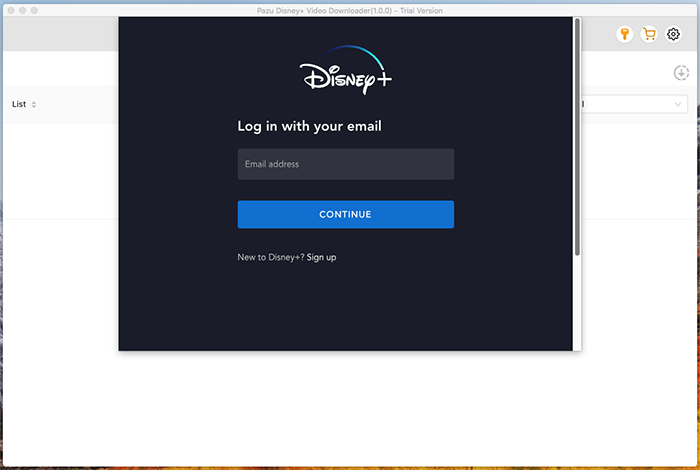
Go to the search field and enter the name of the movie or the TV show.
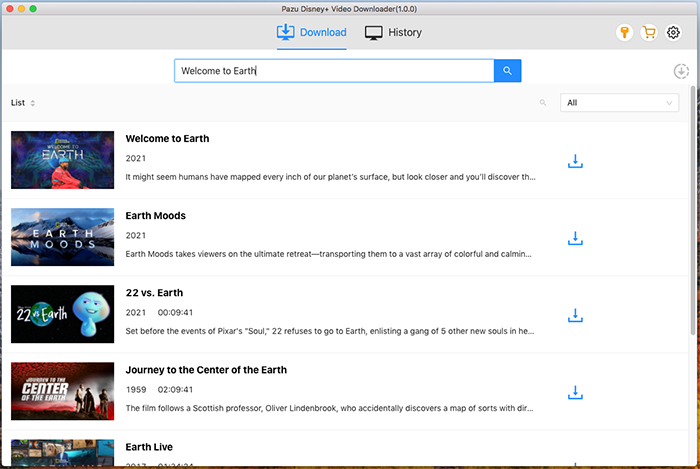
You can alternatively copy and paste the URL link of the TV show or the movie in the search bar of the Pazu Disney Plus video downloader.
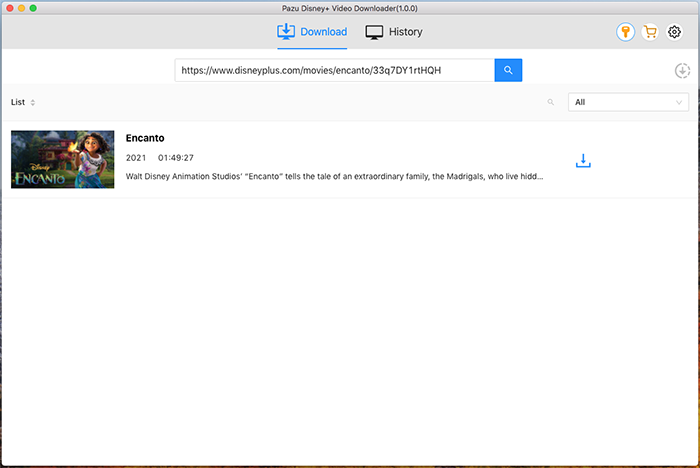
Go to the settings icon to select the video format, video codec, audio languages, subtitle languages, etc. The following are the available options:
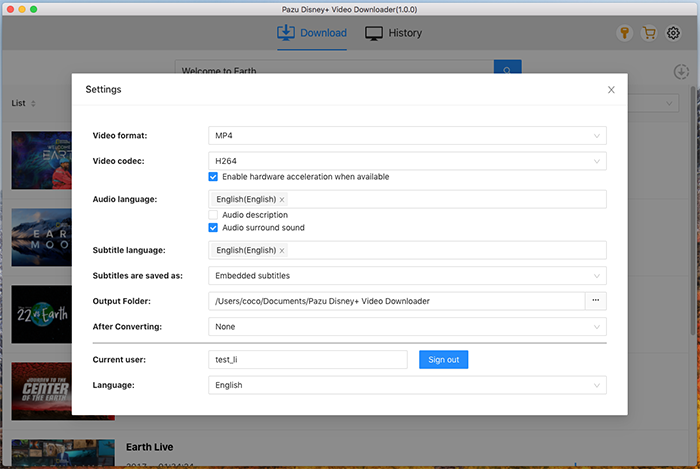
Click on the download icon located next to the movie title on the Disney Plus platform. If you want to download the TV shows, you can click on the download icon located next to the selected episode.
There is a quick option to select the audio tracks and the subtitles before you start downloading your favorite movies or TV shows.
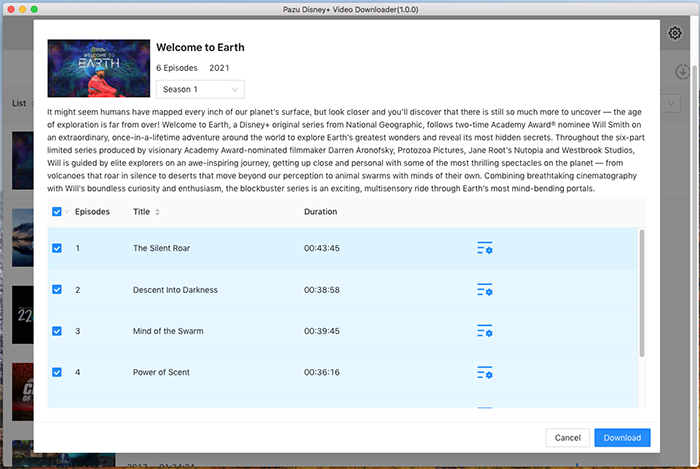
Then click Download button on the right bottom corner. The downloading begins.
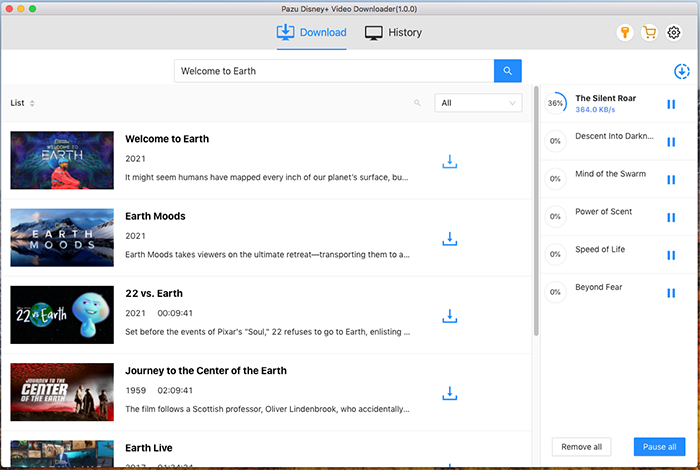

Download Disney+ movies and TV shows to MP4/MKV on your PC/Mac