Disney+ is one of the best streaming services available. It is the home of all things Disney, from the 1930s onwards. There are many Disney cartoons and shorts, from the first Mickey Mouse cartoon, Steamboat Willie, to hits like Darkwing Duck and Gargoyles from the 90s. It has a nice mixture of family-friendly content that is more modern in nature and also suitable for young children.
Disney Plus is available on just about any phone, tablet, computer, connected TV or streaming media box, including those from Apple, Google, Microsoft, Roku, Sony, Amazon, Samsung and LG. However, there is no Disney+ app for Mac. But you can still watch Disney+ on Mac, via browser or download Disney+ movies and TV shows to MP4 with a professional Disney+ Video Downloader.
Related: How to download Disney Plus movies on Mac?
You can watch Disney+ content on your Mac web browsers, to do so you just need to log on to the website of the service. But downloading content to watch offline is not accessible. The browsers below are supported by Disney+ on Mac.
A Progressive Web App (PWA) is an app built for the web that provides an experience similar to a mobile app. You can use PWAs for a fast web experience on your computer.
1. Visit disneyplus.com in Google Chrome and log in your account.
2. Click the computer icon on the right side of the address bar and choose Install.

3. Now the Disney+ app will open immediately. Next time you can access it from /Users/~~/Applications/Chrome Apps. To keep is always in Dock, right click it in the Dock, choose Options – Keep in Dock.
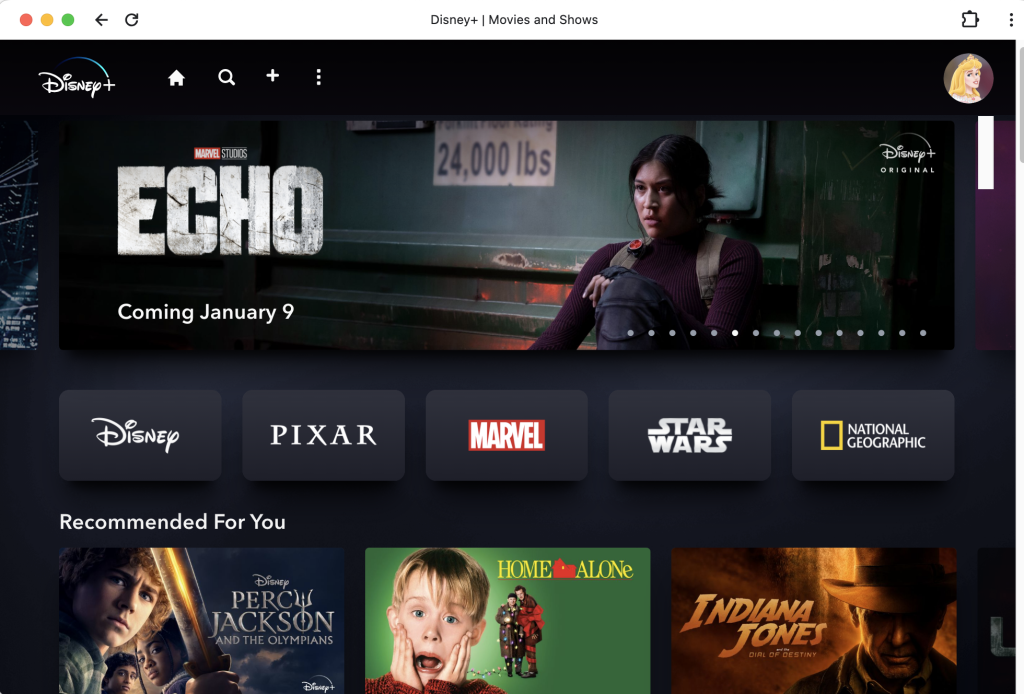
Disney+ allows you to airplay content to Mac from iOS devices. Make sure your Mac and iOS are commented to the same WiFi network.

Note: Due to a technical issue, streaming Disney+ Basic (With Ads) via Apple Airplay may not be currently available.
Thanks to the virtual machine software like Parallels Desktop or VMware Fusion, etc., you can install Windows on Mac and then install Disney+ app for Windows. Then, you could watch Disney+ movies and TV shows to Mac. However, to watch them, you would have to boot your Mac into Windows first.
However, currently the Disney+ app for Windows has been demoted to a web app, which is just the website with a window around it. So it no longer supports 5.1 audio and full HD. Now only supports stereo and 720p. It doesn’t support downloading Disney+ movies/TV shows to watch offline, so this option is not recommended.
If you just want to download Disney+ movies on Mac to watch offline during a long train journey, or on an international flight, you may feel frustrated. There is no Disney+ app for you to download content to watch offline. Movies and TV shows you downloaded from phone and tablet can’t be transfered to your Mac since they are only available on the device where they are downloaded. Luckily, there is a professional Disney+ Video Downloader – Pazu Disney+ Video Downloader allows you to download Disney+ movies and TV shows to MP4/MKV in 720p on your Mac and Windows. Then you can watch Disney+ movies offline on any device.
Pazu Disney Plus Video Downloader
Pazu Disney Plus Video Downloader is the sureshot solution for your seamless interaction with Disney Plus as:

Download Disney+ movies & TV shows to MP4 with HD quality.
All you need is the Pazu Disney Plus video downloader before planning to download movies and shows from Disney Plus. You can use your free trial version or can go for the paid version of the downloader. Open your Mac or Windows device and run the Pazu Disney Plus video downloader on it. Select the key icon and enter the registration code if you have a purchased version or you can go for entering the details of log-in if you’re using a trial version currently.
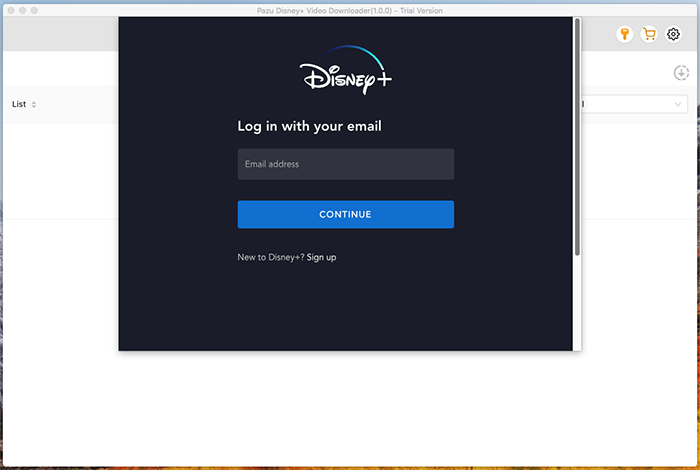
Go to the search field and enter the name of the movie or the TV show.
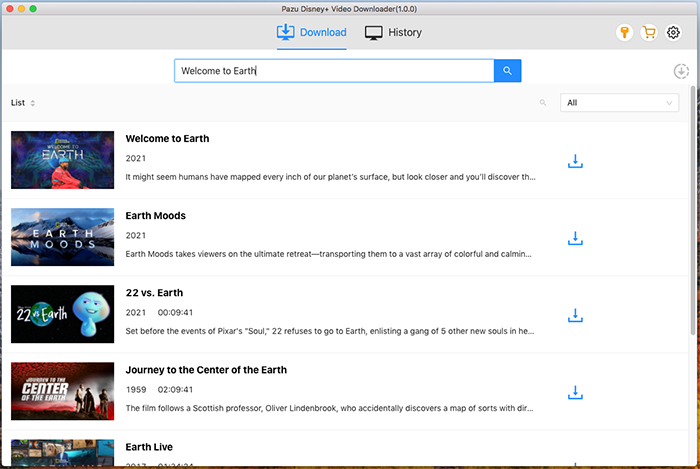
You can alternatively copy and paste the URL link of the TV show or the movie in the search bar of the Pazu Disney Plus video downloader.
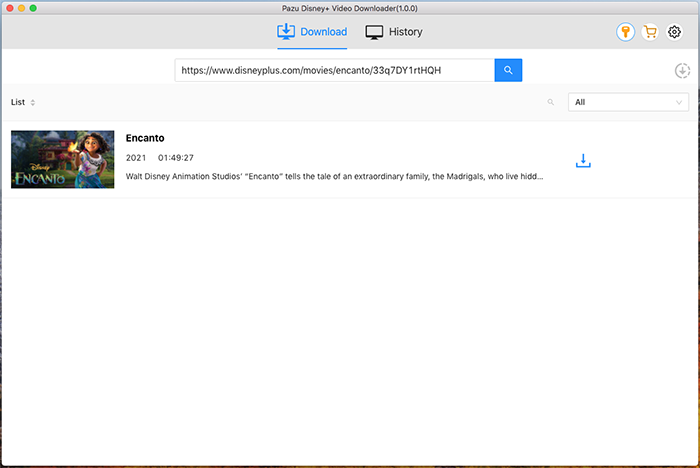
Go to the settings icon to select the video format, video codec, audio languages, subtitle languages, etc. The following are the available options:
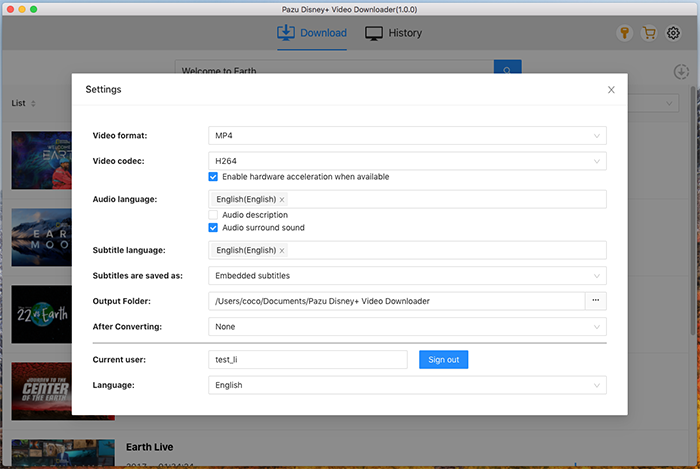
Click on the download icon located next to the movie title on the Disney Plus platform. If you want to download the TV shows, you can click on the download icon located next to the selected episode.
There is a quick option to select the audio tracks and the subtitles before you start downloading your favorite movies or TV shows.
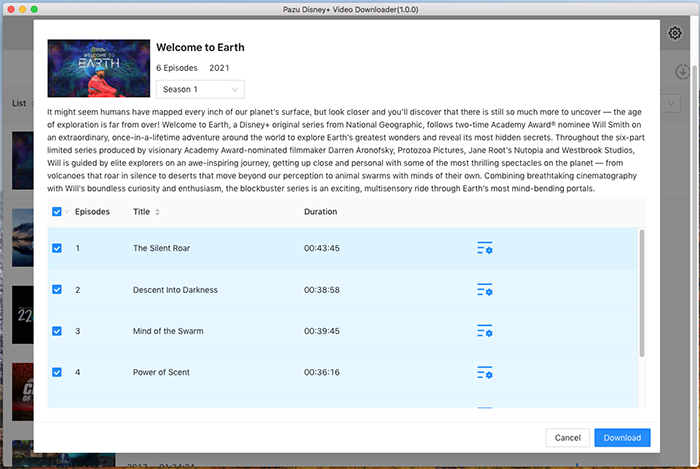
Then click Download button on the right bottom corner. The downloading begins.
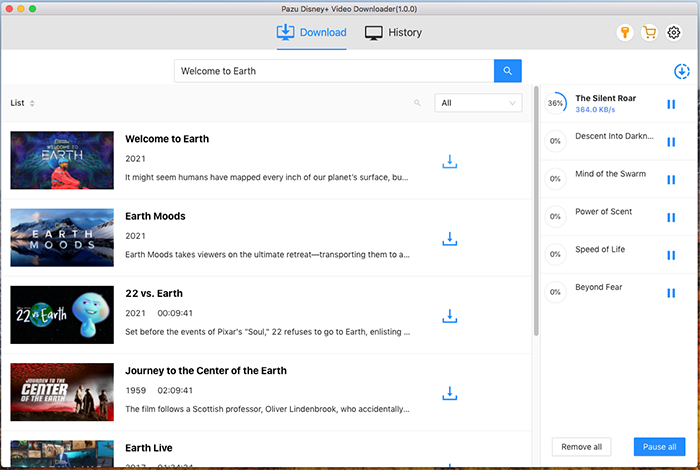

Download Disney+ movies and TV shows to MP4/MKV on your PC/Mac