With its portability and extensive list of popular games, the Nintendo Switch is an amazing entertainment device. Even in those moments when you want to relax but don’t necessarily want to play games, you have the option to watch videos or shows. All you have to do is download a compatible streaming service app for the Switch and pay a subscription fee if necessary. Fortunately, some streaming apps are completely free to use.
Unlike the PS5 and Xbox Series X it doesn’t have a huge range of streaming apps. Currently Nintendo Switch supports Hulu, YouTube, Crunchyroll, Funimation, Pokémon TV and Twitch. It doesn’t support Netflix, Disney+, HBO Max, Amazon Prime Video, etc.
Related:
Movies Anywhere connects your digital retail accounts(iTunes, Prime Video, Vudu, Google Play, Microsoft Movies & TV, Xfinity, Verizon, Directv) and create one synced collection of your favorite movies. It is absolutely free to sign up and use all the great features of Movies Anywhere – you only pay for the movies you want to add to your collection via purchases made through your connected digital retailers. Once connect Movies Anywhere to your Prime Video account and YouTube account, you can watch Prime Video purchases in YouTube app, which is available on your Nintendo Switch.
1. Go to https://moviesanywhere.com/explore in your browser, create an account and log in.
2. Click you account in the top right corner.
3. Click the + icon to connect Prime Video and YouTube.
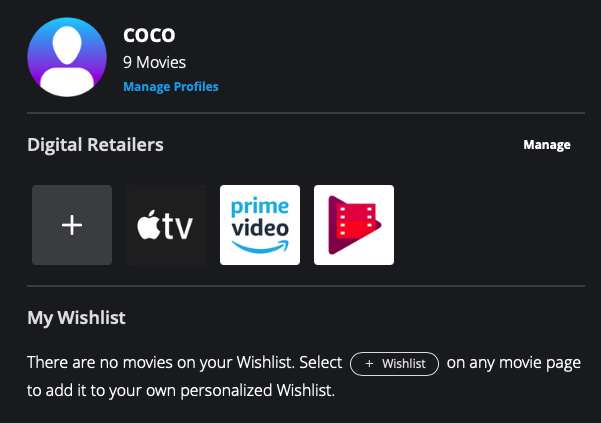
4. After connecting, you can watch all Prime Video purchased movies and TV shows in Movies Anywhere and YouTube.
5. As YouTube app is available on Nintendo Switch, you can then watch Prime Video movies on Nintendo Switch through YouTube app.
6. Open YouTube app on your Nintendo Switch, go to Library – Purchases and you will find all Prime Video purchased videos.
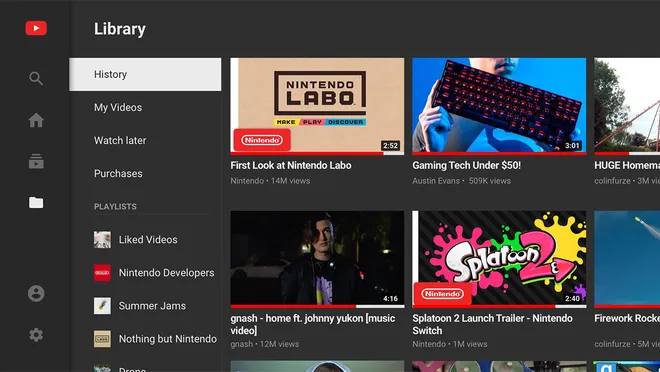
Please note that Movies Anywhere only collect videos you purchased from Amazon Store. Videos from your Prime Video subscription won’t be collected. Besides, Movies Anywhere is only available in U.S.
Nintendo Switch don’t have default media player, so you can’t play local video from the microSD card directly. You need to transfer your local movies to Plex. Plex app is still not available on Nintendo Switch, but you can access it with browser.
Amazon Prime Video offers a variety of TV shows, documentaries, movies, series, and originals. Unfortunately, the service doesn’t have a standalone app for Nintendo Switch gaming consoles. But you can watch Amazon Prime Video on Nintendo Switch consoles by downloading Amazon Prime Video movies and TV shows to MP4 and then upload to YouTube or Plex and then watch them.
In this article, we’ll show you how to download Prime Video titles to MP4 and watch them on Nintendo Switch or anywhere else.
Pazu Amazon Prime Video Downloader is developed to download any movies and TV shows to MP4/MKV on Mac and Windows, thus you can preserve your favorite content forever, no matter they will leave Prime Video someday or not.
Features:
Pazu Amazon Prime Video Downloader is able to download:
To get started, first you need to download, install and run the Pazu Amazon Video Downloader app on your Mac/Windows and sign in with your Amazon account.
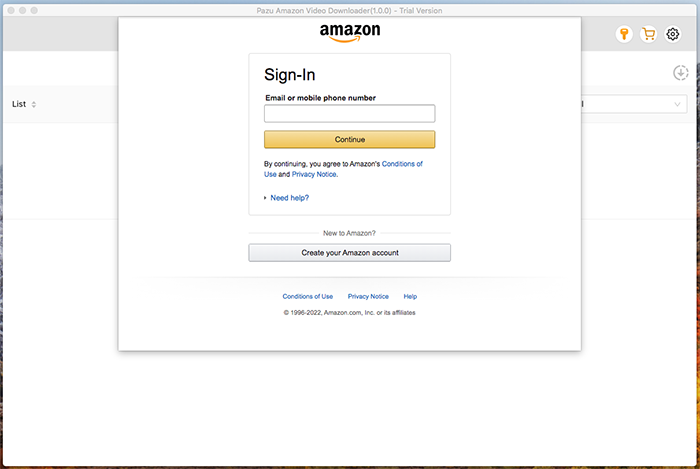
Click the key icon and enter your registration code to unlock the full version if you have purchased a registration. If you haven’t, go ahead with the free trial version.
Start typing the name of the movie or the TV show. Now browse through the results and find something you want to download.
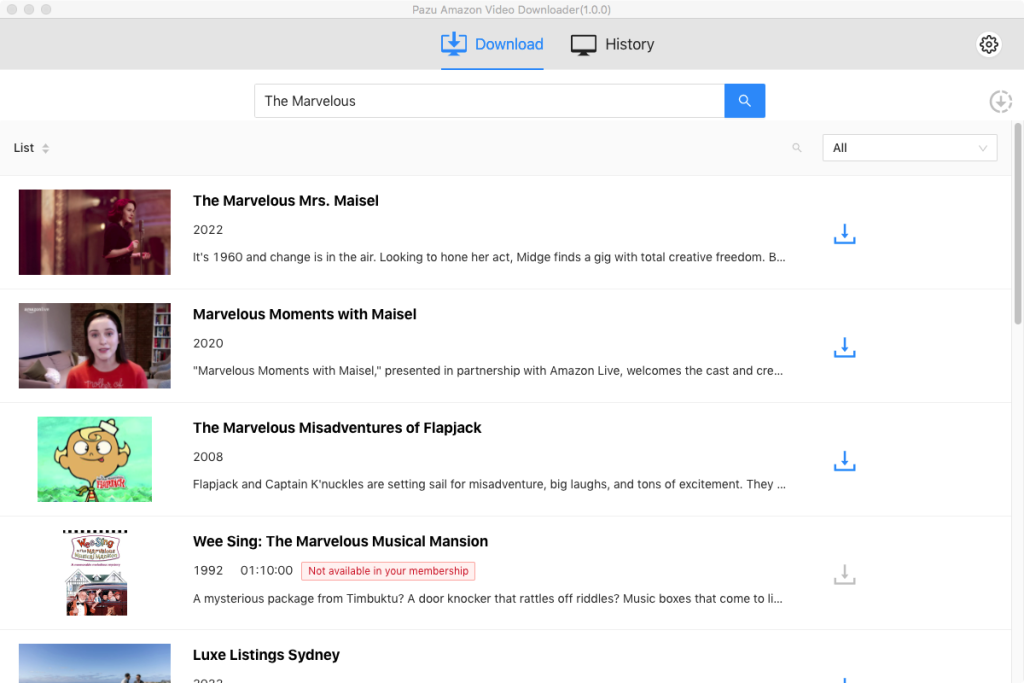
Or you can copy-paste the link of the TV show or movie. Click the search icon to find the TV show or movie you’re looking for.
Before starting to download anything, you’ll need to choose the video quality setting. To do that, tap the Gear icon to open Settings. It is easy to select the output settings at this step using video formats, video codec, audio languages, or subtitle languages.
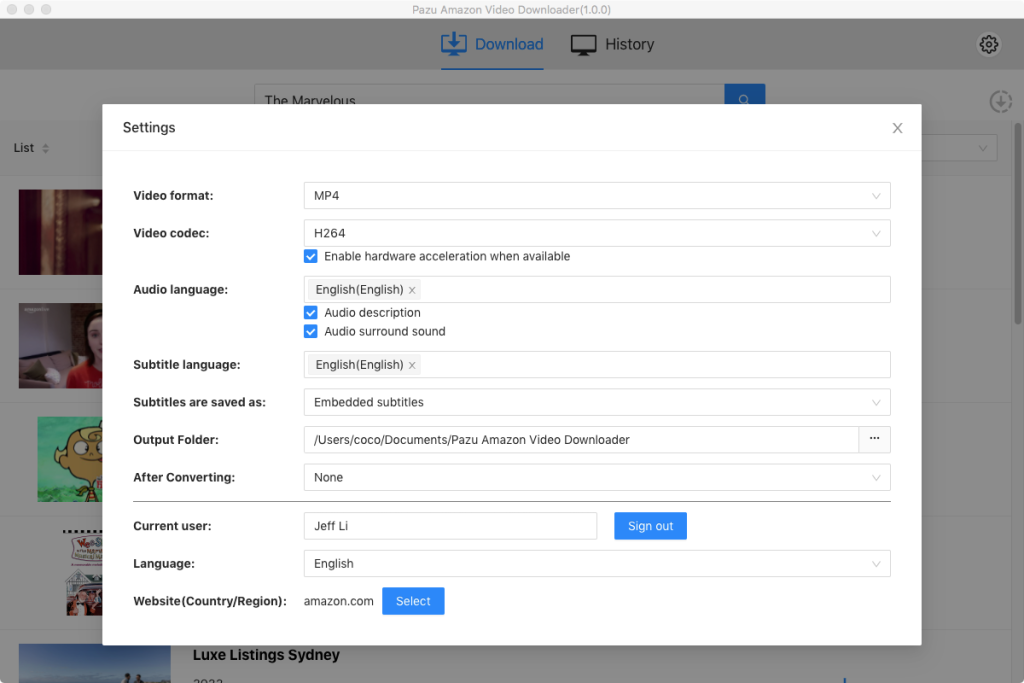
Tap the download icon next to the movie or TV show you want to download.
If your selection is a movie, click ![]() icon next to it and the downloading begins.
icon next to it and the downloading begins.
If your selection is a TV show, click ![]() icon next to it to select episodes you want to download.
icon next to it to select episodes you want to download.
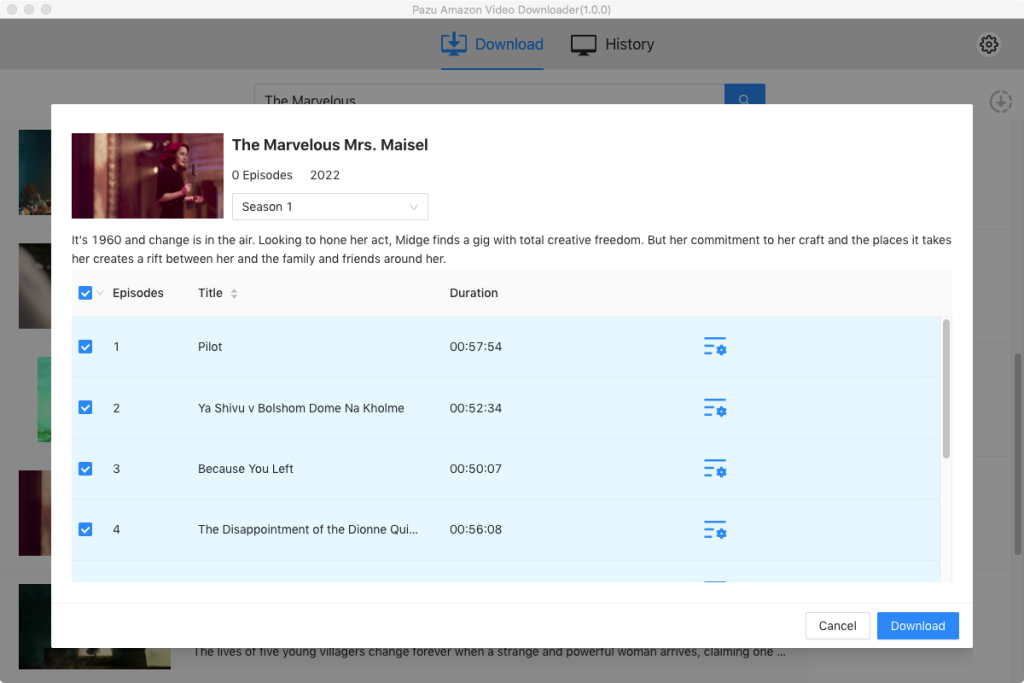
Before downloading, you can also click  to choose subtitles and audio tracks for each episode. Audio and subtitle languages in Settings only shows the 6 common languages. Here you can choose any language from whatever the movie or TV show provides.
to choose subtitles and audio tracks for each episode. Audio and subtitle languages in Settings only shows the 6 common languages. Here you can choose any language from whatever the movie or TV show provides.
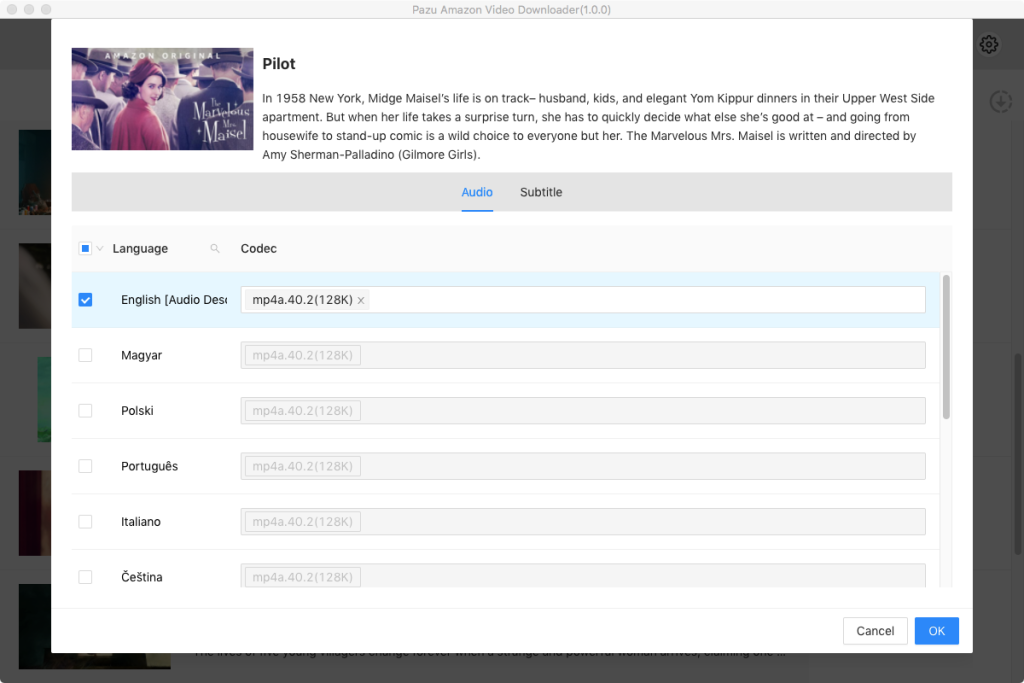
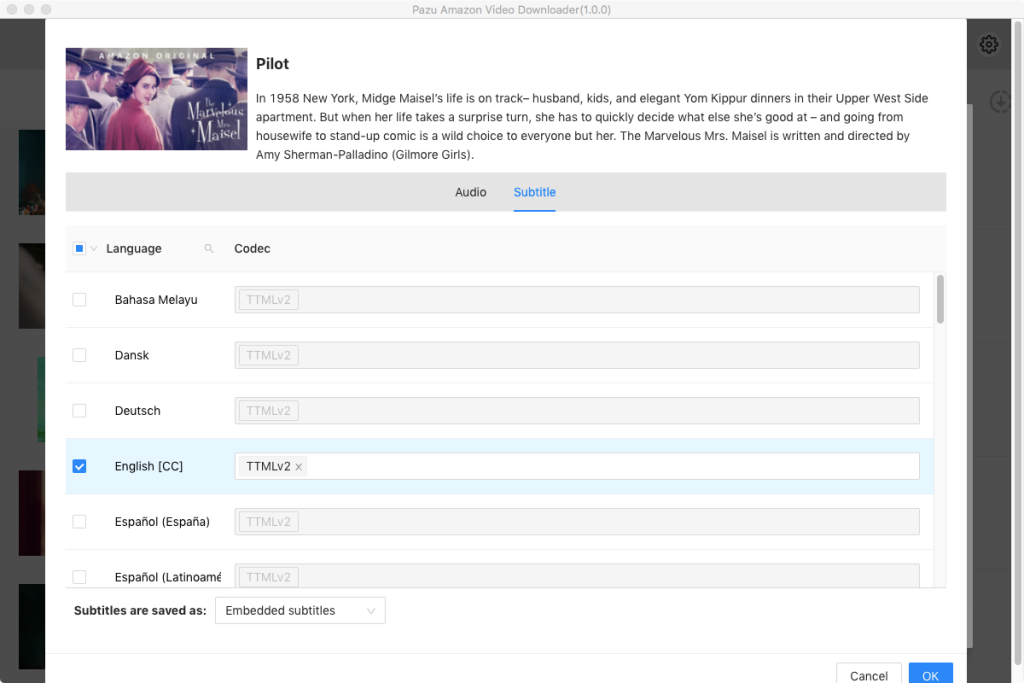
Then click Download.
To find the content you’ve downloaded, click History icon on the top.
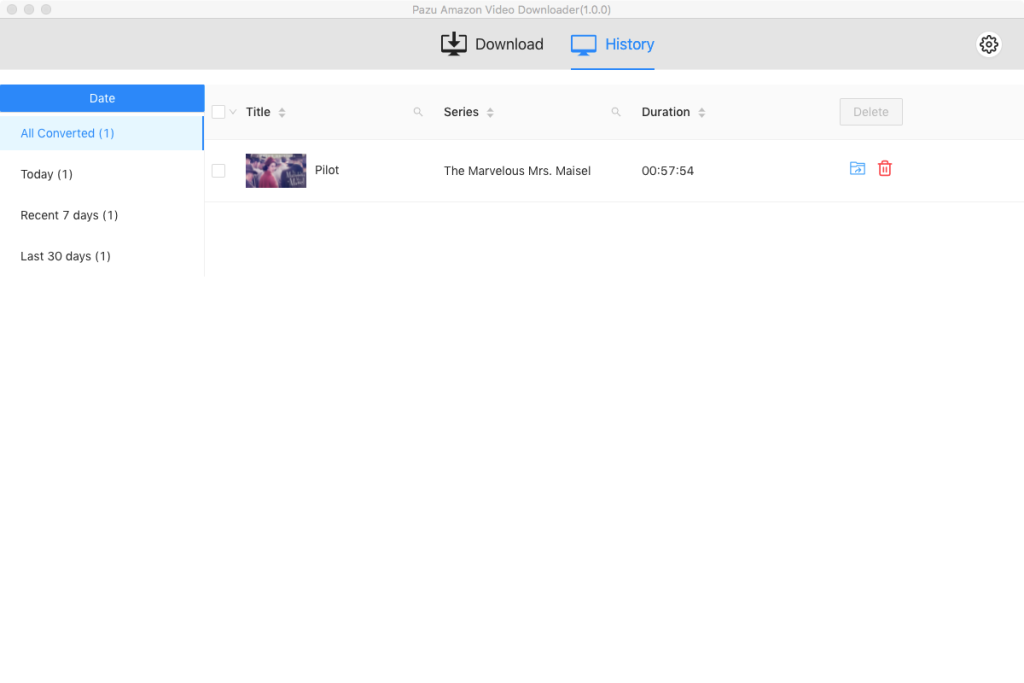
Now you can locate the downloaded Prime Video MP4 videos and upload them to Plex to watch on Nintendo Switch.

Download Amazon Prime Video movies and TV shows to MP4/MKV on your PC/Mac