Discord offers the simplest and most convenient means to engage in voice, video, and text communication. Whether you want to have conversations, chat, socialize, or maintain close connections with your friends and communities, Discord provides a platform that caters to all these needs.
Streaming Netflix on Discord can be a fun and interactive way to watch your favorite shows and movies with others, even if you’re far apart. If you’re using Discord on a Mac or Windows computer, here’s what you’ll want to do to stream Netflix. With this simple guide, you can easily get started and enjoy a seamless streaming experience with your friends, no matter where you are.
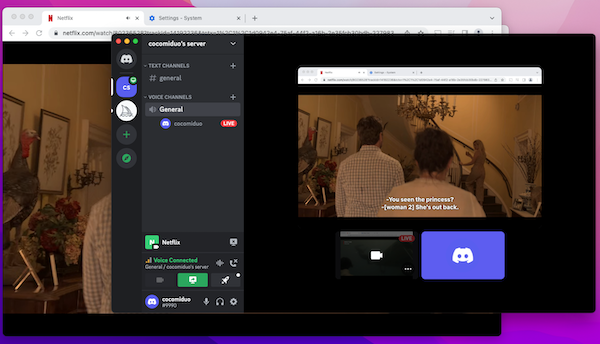
Are you looking to elevate your streaming experience and enjoy your favorite Netflix shows and movies with your friends? Well, you’re in luck! One way to achieve this is by streaming Netflix on your Discord server.
To start streaming Netflix content on Discord, first, make sure you have the Discord desktop app installed on your computer. Then, open the Netflix website on your web browser and select the movie or TV show you want to watch. Next, switch back to the Discord app and create a new server or select an existing one.
1. In the lower left corner of the Discord application, select User Settings (a gear icon).

2. From the left sidebar, select “Register Games”. In the right pane, select “Add it”.
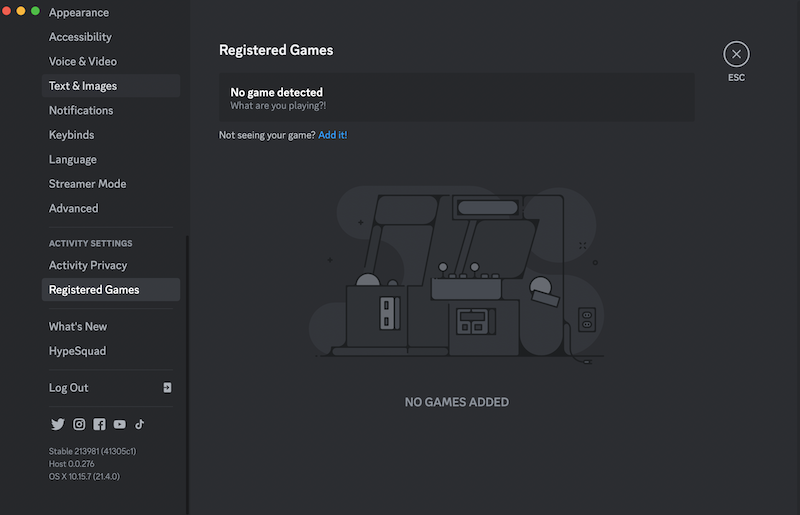
3. In the box that opens, click on the “Select” drop-down menu and select the web browser you used to stream Netflix. Then, click on “Add Game”.
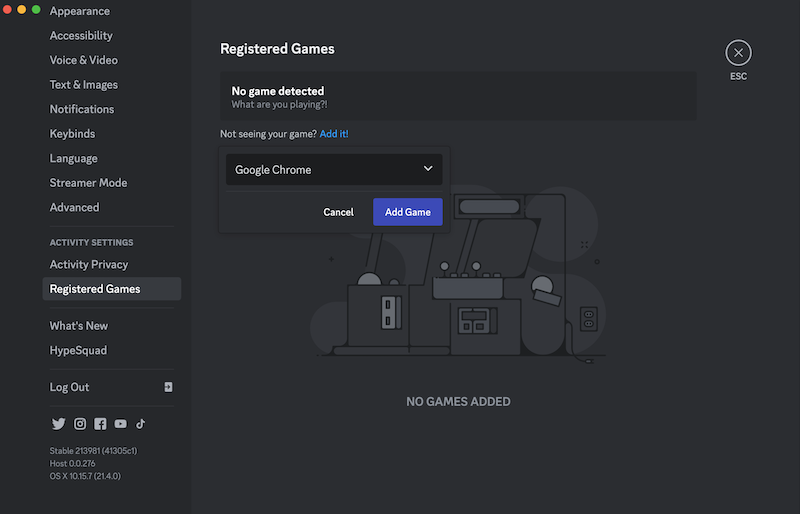
4. Press Esc to close the Discord settings window.

5. On Discord’s main screen, in the left sidebar, click on the server you want to stream Netflix to and choose a voice channel. A voice channel in Discord serves as a virtual room where users can engage in real-time voice conversations with others. You can create your own voice channel or join one that already exists.
Then click the Share Your Screen icon to open the screen share window.

6. Choose the Netflix streaming window.

7. Here, you can set your preferred stream quality, resolution and frame rate. By default, it is set at 720p resolution at 30 frames per second. If you have a Nitro plan, then you can choose a higher resolution and frame rate.

8. Click Go Live button and Netflix will start streaming on Discord.



If the get an error saying “The app doesn’t have permission to record your screen,” check your app permissions for Discord and make sure you have Microphone and Camera enabled permissions for Discord!

On Windows:
n Windows 11, use the Privacy page to choose which apps can use a particular feature. Select Start > Settings > Privacy & security. Select an App permission (for example, Location) then choose which apps can access it.
In Windows 10, use the Privacy page to choose which apps can use a particular feature. Select Start > Settings > Privacy. Select the app (for example, Calendar) and choose which app permissions are on or off.
On Mac:
Choose Apple menu ![]() > System Settings, then click Privacy & Security. Click Microphone & Screen Recording, make sure Discord is checked.
> System Settings, then click Privacy & Security. Click Microphone & Screen Recording, make sure Discord is checked.

Besides Discord, there are also some other ways to watch Netflix together with friends in a watch party , such as Teleparty function (formerly called Netflix Party).
Pazu Netflix Video Downloader is a professional video downloader, which can download Netflix movies and TV shows in MP4 or MKV format and lets you watch them freely on any device. Adopting the advanced information analyzing system, it is capable of searching for Netflix titles quickly by keywords or URL of the video. Besides that, Pazu Netflix Video Downloader can retain original audio tracks and subtitles in multiple languages. You can save the subtitles files in three types: internal subtitles, external subtitles, and hardcode subtitles. We will show you how to use Pazu Netflix Video Downloader to download and save Venom: Let There Be Carnage on your computer.
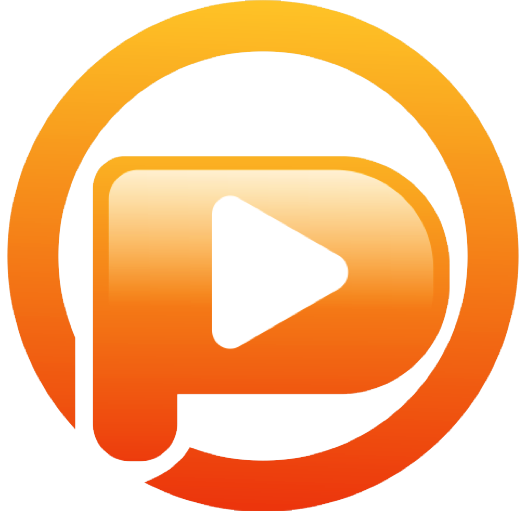
Download Netflix movies & TV shows to MP4 with HD quality.
The following is the detailed tutorial to download movies and TV shows from Netflix with Pazu Netflix Video Downloader.
Run Pazu Netflix Video Downloader on Windows and Mac, you will be prompt to log in to Netflix. Or enter any word into the search bar, and press the search button, then the login window will appear. Enter your account info to sign in Netflix on Pazu Netflix Video Downloader.
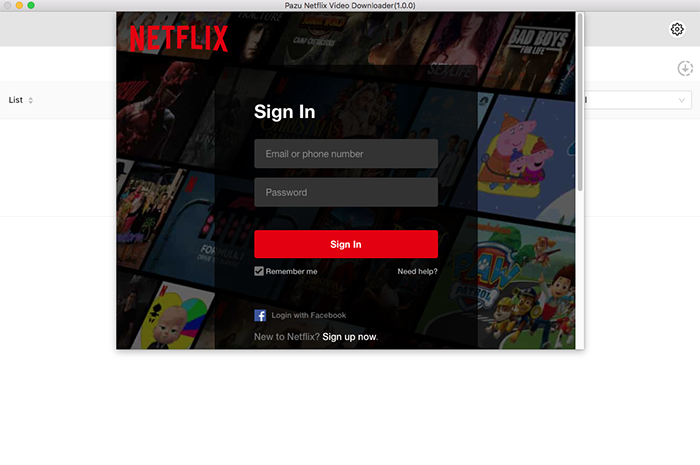
Click the gear icon on the top right corner to select the video format, codec, audio and subtitle languages, output folder, etc.
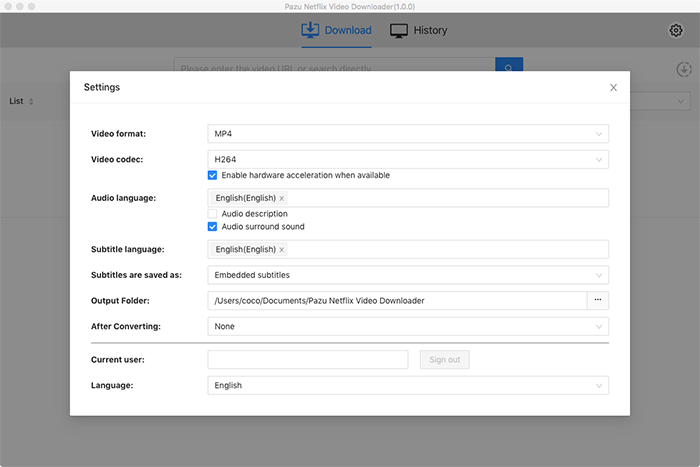
After logging into your account, type Venom: Let There Be Carnage in the search field and click the search icon. Or copy and paste the URL of Venom: Let There Be Carnage(https://www.netflix.com/in/title/81199145) to the search box.
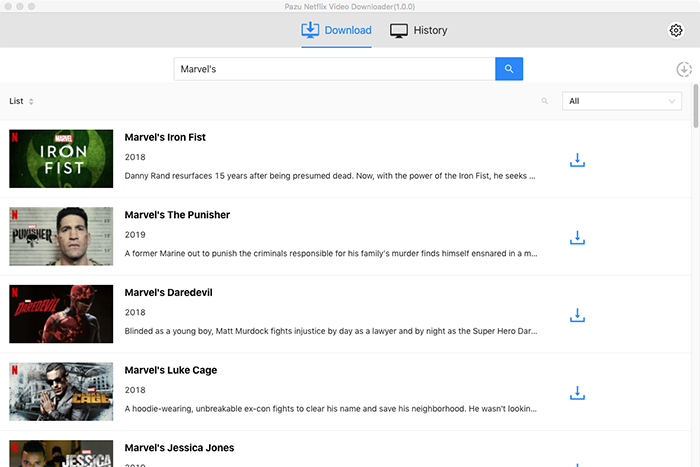
After doing all the changes, simply click on the download button. For movie, the downloading starts immediately. For TV show, you will be presented with all episodes. Select the seasons and episodes you want to download.
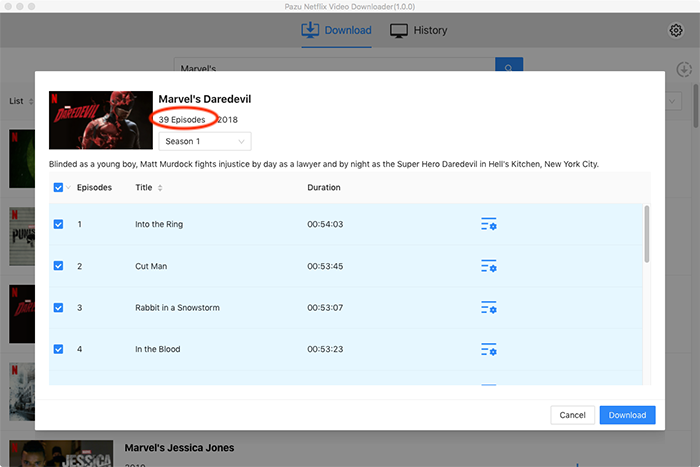
Then click Download button on the right bottom corner. The downloading begins.
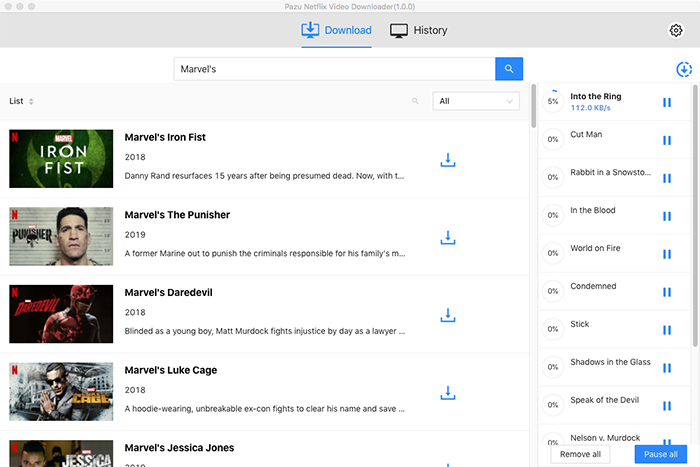
After downloading the Netflix movies and TV shows, you can watch them offline anywhere and anytime.

Download Netflix movies and TV shows to MP4/MKV on your PC/Mac