Although Netflix allows you to download movies and TV shows for offline playback, this feature is limited to Windows 10/11, iOS, Android, Amazon Fire tablet, and Google Chromebook. You can’t download Netflix movies and TV shows on Mac. Besides, downloads will expire after a period of time, and some have a limit on how many times they can be downloaded per year. Some titles will expire 48 hours after you first press play. Every month, some titles leave Netflix to make room for new content. If the title leaves Netflix, your downloads will also disappear.
What’s more, only Standard and Premium subscription users can download TV shows and movies offline. Ad-supported Netflix plans don’t include downloads. As there are many limits on Netflix downloads, so many people ask is it possible to record Netflix movies and TV shows to watch offline on Mac and save them forever.
However, when you record Netflix movies and TV shows with QuickTime or iPhone/iPad’s built-in record feature, or third-party recording apps like Go Record, V Recorder, etc., you may get black screen. This is because Netflix blocks people from taking screenshots or recording videos while they’re watching to deter piracy and illegal streaming. In this article, we will learn how to screen record Netflix without black screen.
Contents:
If you ever need audio and video recorded well, get OBS(its free and open source), record the display capture whilst also recording audio output, leave the program running and its all recorded. However, OBS is not so easy to use and user friendly for beginners. It might take some troubleshooting, but its not super difficult.
Download and install OBS on your Mac.
Open Google Chrome or Firefox, go to https://www.netflix.com/ and log in your account. Play the video you want to record. To avoid black screen, make sure you toggled off “Use hardware acceleration when available”.
Run OBS, click + icon in the “Sources” widget and choose “Window Capture”. Choose the browser window that is streaming Netflix on the pop-up window.
Adjust the record area to make sure browser toolbar is not recorded.
Click Settings and customize the output video/audio parameters as you like.
Click Start Recording in the right bottom corner to record Netflix videos to your Mac.

The Movavi Screen Recorder for Chrome extension is a screen and audio recording tool that is fast and easy to use. You can grab any webpage or desktop, capture your voice with a microphone, record tab sounds, and embed your webcam image into the video capture.
First you need to have Google Chrome installed on your computer. Then click here and click Add to Chrome. Follow instructions to pin the extension to your browser.

Go to https://www.netflix.com/, log in and play the video you want to record. Click below green icon on the top right corner, choose Current Tab, Record Tab Sound and then start recording.
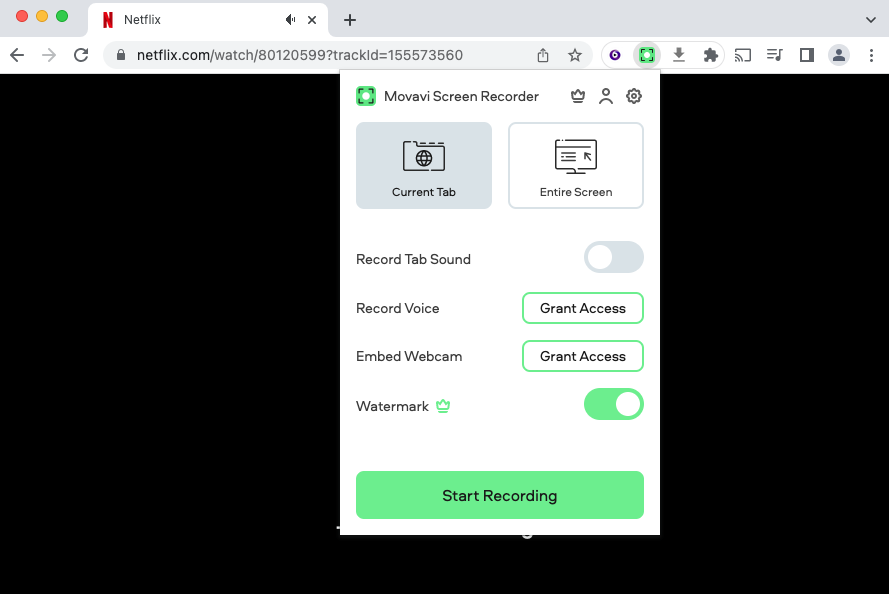
Once you have recorded the video clip you want, click the extension icon again and click Stop.

On the following page, click Download to save the recorded Netflix video to your computer. You can then watch it offline anywhere without Netflix app or web player.

The Movavi Screen Recorder extension is free but it will download videos with watermark. To remove the watermark, you need to pay $9.95/month. It also has desktop app for Mac and Windows.
EaseUS RecExperts is a professional screen recorder for Mac/Windows to capture any region on the PC screen along with audio or webcam. EaseUS RecExperts also works as a free video recorder to record encrypted online videos, movies, or TV shows from Youtube, Netflix, Amazon Prime, and more popular video.
How to record Netflix videos with EaseUS RecExperts?

Screen Recorder is convenient when you just want to record your favorite part of any movie and TV show, however, when you want to save the whole movie or episodes, recording can be very time-consuming. In this case, we will recommend you using professional Netflix Video Downloader.
Pazu Netflix Video Downloader, the most popular Netflix Video Downloader available on the market today, has become exceptionally useful among users who want to watch Netflix videos offline anywhere.
This video downloading software, designed just for Netflix users, helps rip whatever video from Netflix on your computer. From high-quality videos to multilingual subtitle and audio tracks – this versatile program does it all!
The best part is, your downloads will never expire, even after they have been removed from Netflix. You can watch them on your Mac, Windows PC, tablet, mobile device, and even your TV. So, how can you download any Netflix movie or show?
With an easy to use interface and powerful search feature, Pazu Netflix Video Downloader has revolutionized how we go about downloading movies and TV shows.
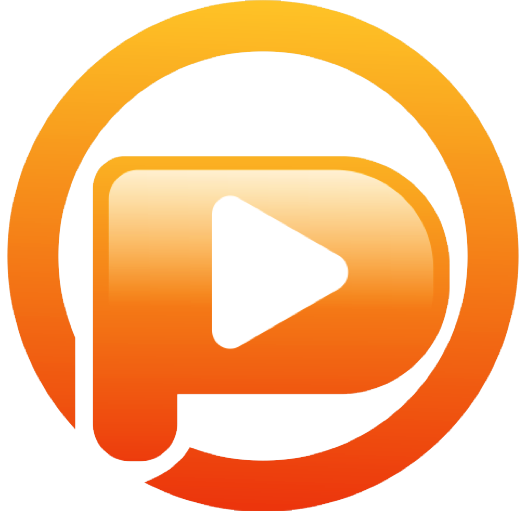
Download Netflix movies & TV shows to MP4 with HD quality.
How to use Pazu Netflix Video Downloader to download Netflix movies and TV shows to MP4 on Mac or Windows?
When you have a movie or show that you want to download from Netflix and save to MP4 in 1080p, go ahead and follow these simple steps shared below to download without facing any issue:
First, download Netflix Video Downloader from above link and install it on your computer. Once it’s installed, launch it and sign in your Netflix account.
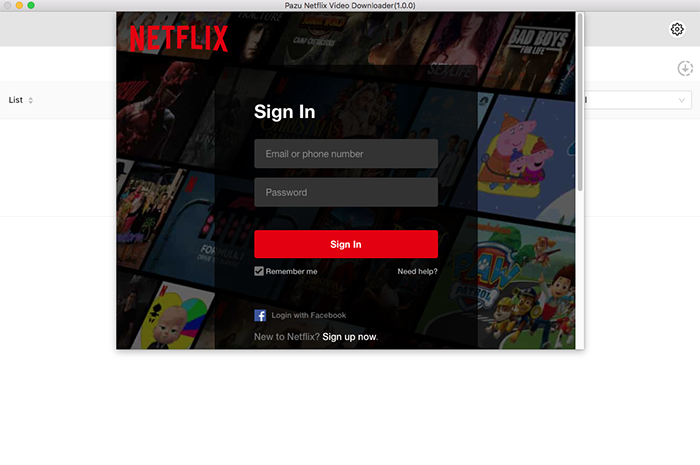
Next, search the Netflix video that you wish to download.

After finding the Netflix video you want to download, click the “gear” icon from the top right corner to open Settings.
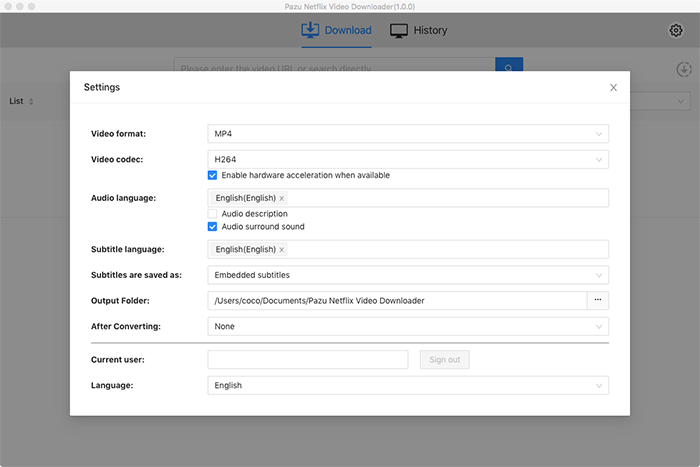
Click Download icon on the right side.
The pop-up window displays all episodes and check them by default. Uncheck the ones you don’t want to download if there are any.
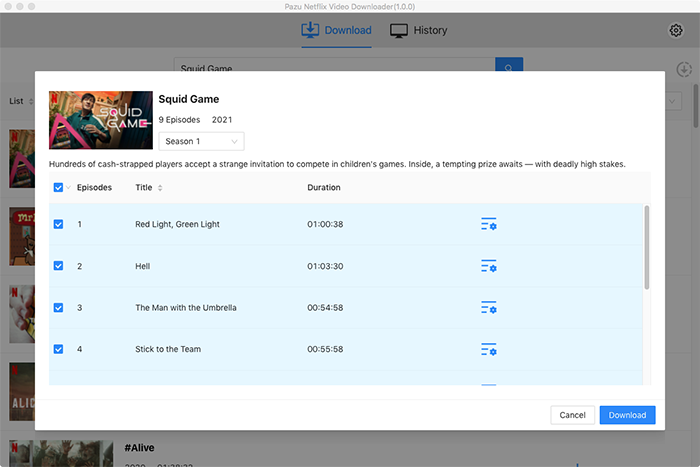
Then click Download button on the right bottom corner. The downloading begins.
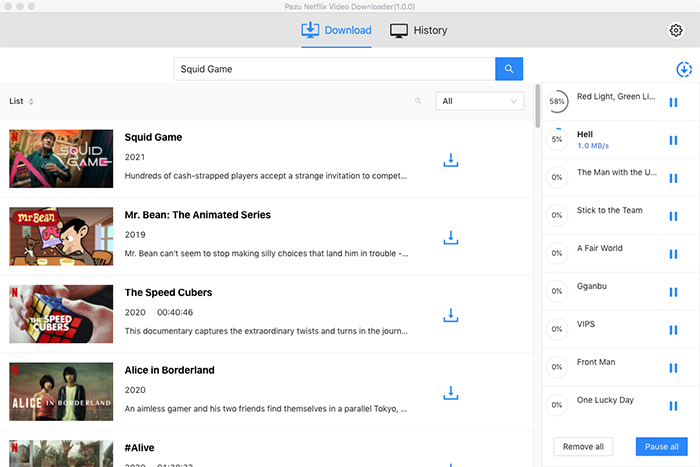
If you want to see what you have recorded so far, go to “History”. You can now screenshot the Netflix video whenever you want.
Although Netflix tries hard to protect the copyright content, there are still ways you can take a screenshot on Netflix. However, always keep in mind that you should not distribute any such screenshot or screen recording.
If you just want to record audio from Netflix to listen to shows you watched before, then all you need is Ondesoft Audio Recorder.
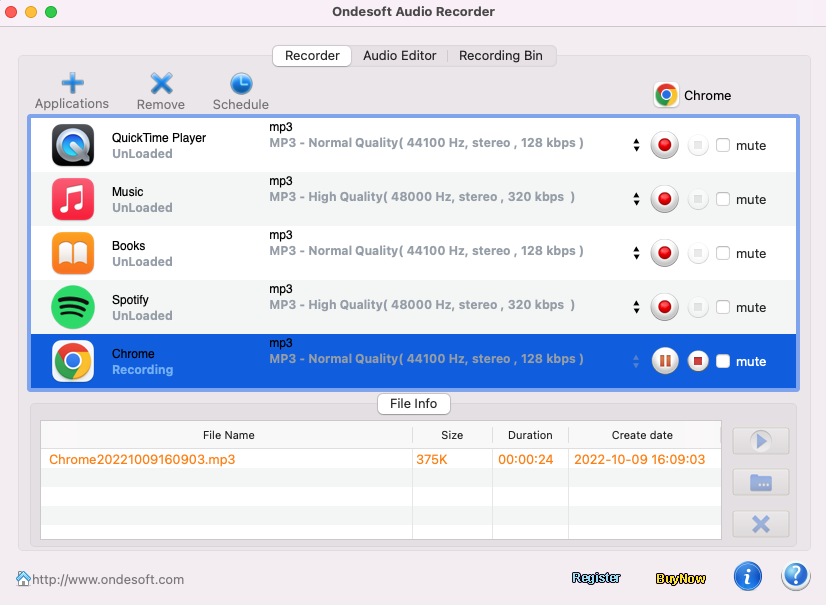

Download Netflix movies and TV shows to MP4/MKV on your PC/Mac