Netflix provides numerous TV shows and movies, however, you may encounter the expired or unavailable prompts when you are enjoying the Netflix videos. Even if you download Netflix TV shows and movies to your devices, you cannot keep them forever. After you download a Netflix video to your device, you have a limited amount of time to watch it before it expires. If the Netflix video has expired, you will need to renew it. Some Netflix videos may only be renewed a certain number of times. And some videos that are no longer available on Netflix will expire when they leave the service, regardless of when they were downloaded. What’s more, if you cancel the subscription, you will not be able to renew or watch the downloaded Netflix videos. It is extremely frustrating that you can not save video from Netflix forever.
There are many limits on Netflix downloads. If you intend to break all the above limitations and save Netflix videos forever, we recommend you to use Pazu Netflix Video Downloader. It is an outstanding video downloader that helps you download any Netflix TV shows and movies as common MP4 or MKV format. Pazu Netflix Video Downloader supports downloading any Netflix movies or TV shows in HD (up to 1080p / 720P) output quality and keeps several audio tracks and subtitles. It can help you save all of your Netflix content on your devices forever. Here, we will show you how to use Pazu Netflix Video Downloader to save videos from Netflix.
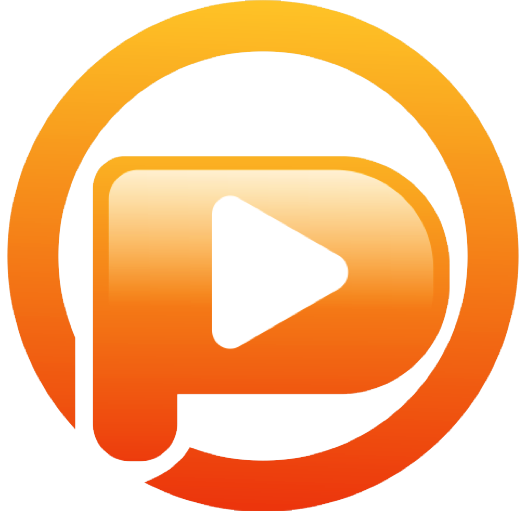
Download Netflix movies & TV shows to MP4 with HD quality.
The following is the detailed tutorial to download movies and TV shows from Netflix with Pazu Netflix Video Downloader.
Run Pazu Netflix Video Downloader on Windows and Mac, you will be prompt to log in to Netflix. Or enter any word into the search bar, and press the search button, then the login window will appear. Enter your account info to sign in Netflix on Pazu Netflix Video Downloader.
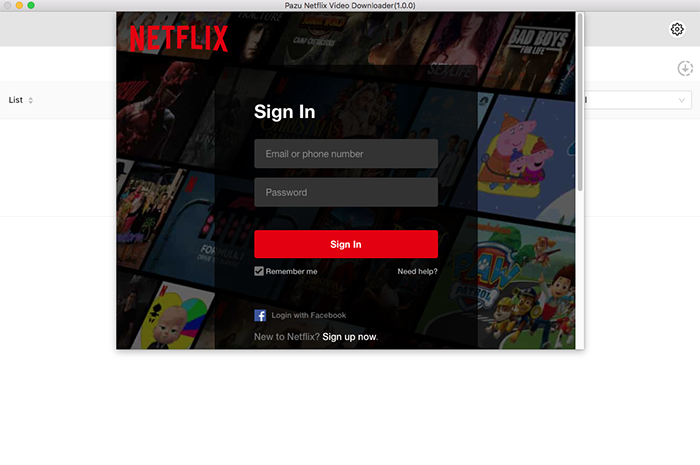
Click on the Setting button on the upper right corner to customize the video format (MP4/MKV), video codec (H264, H265), and output path, select the language of audio tracks and subtitles, etc.
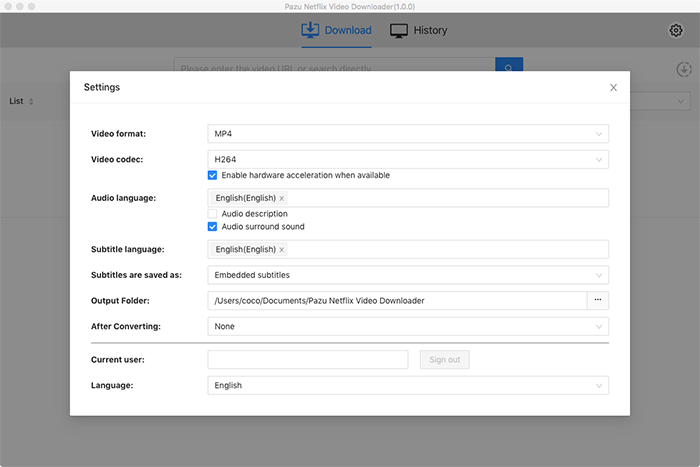
Search for Netflix content by name or URL. Enter movie/TV show title or copy and paste the URL into the search bar, and click the search button to find the content that you want to download.
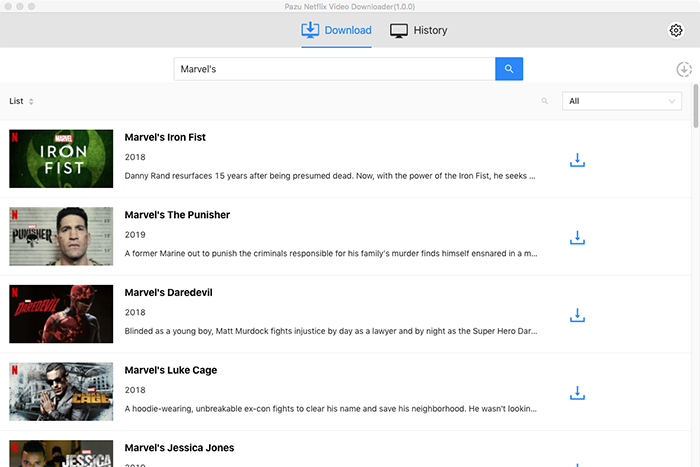
Pazu Netflix Video Downloader allows you to select specific audio tracks and subtitles for downloading.
If you are downloading a movie, there is a Setting icon next to the Download icon. Click it to choose the exact audios and subtitles languages. Click on the Download icon to start downloading the Netflix movie.
If you are downloading a TV show, after clicking the download icon. You will see all episodes and Setting buttons on the pop-up window. You need to select the episodes you want to download and click the Setting button to choose the exact audios and subtitles languages, then click the Download button.
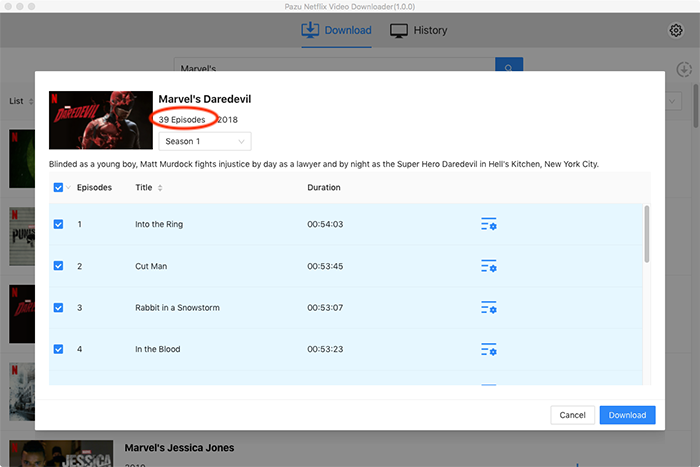
Then click Download button on the right bottom corner. The downloading begins.
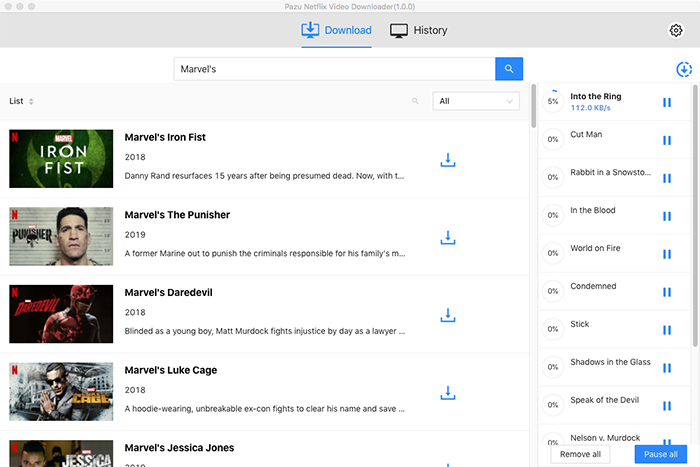
After downloading, you can click on the History tab and find the downloaded videos saved on your computer. You can also save Netflix downloads to USB drive, external hard drive and SD cards.

Download Netflix movies and TV shows to MP4/MKV on your PC/Mac