Video streaming services like Amazon Prime Video, Netflix, Disney+, etc. have totally changed the way we watch movies and TV shows. You pay a tiny amount money every month, then you get access to the whole catalog of the service. The subscription fee is even cheaper than purchasing a movie from Amazon Store or iTunes Store. Especially Amazon Prime Video, which is included in your Prime membership. As long as the titles are there and your subscription is active, you can stream the movies or TV show as many times as you want. However, things are not perfect. As new titles are added to these video streaming services ever month, some titles are also leaving. OTT platforms like Amazon Prime Video license the content for original content owner for a limited period, if not renewed within the ending period, then they are automatically removed from the platform. That’s the reason.
So when you browse Amazon Prime Video, you will find “Last Chance – Titles Leaving in xx”. What if your favorite titles are in this list? It means after the expiration date, you won’t be able to watch these titles in Amazon Prime Video unless they are added again in the feature.
Besides, some titles are added to Prime for a limited time, which means you can watch them for free with your Amazon Prime Video membership.
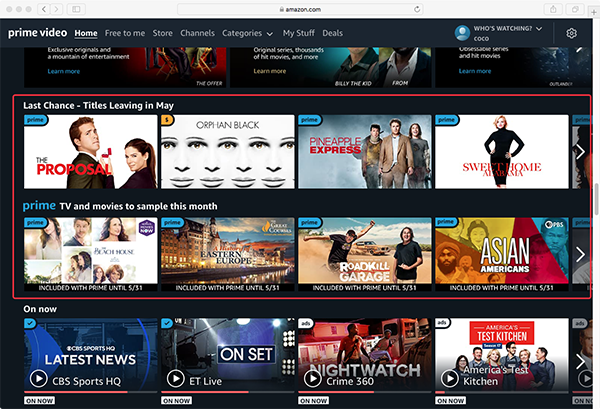
Related:
Is there any way to prevent titles leaving Amazon Prime Video and keep them forever? Well, you can’t stop Amazon removing titles from its catalog but you can download your favorite movies and TV shows to MP4 and then keep them forever. So even after they are removed from Amazon Prime Video, you can still watch them offline on any MP4 compatible device. All you need is Pazu Amazon Prime Video Downloader.
Pazu Amazon Prime Video Downloader is a professional video downloader tool for users to download any movies, TV shows, originals, sport, titles from Channels as well as purchases&rentals to MP4/MKV in 1080p. After that you can play these movies and TV shows offline anywhere you ant without Amazon Prime Video app.
Features:
To get started, first you need to download, install and run the Pazu Amazon Video Downloader app on your Mac/Windows and sign in with your Amazon account.
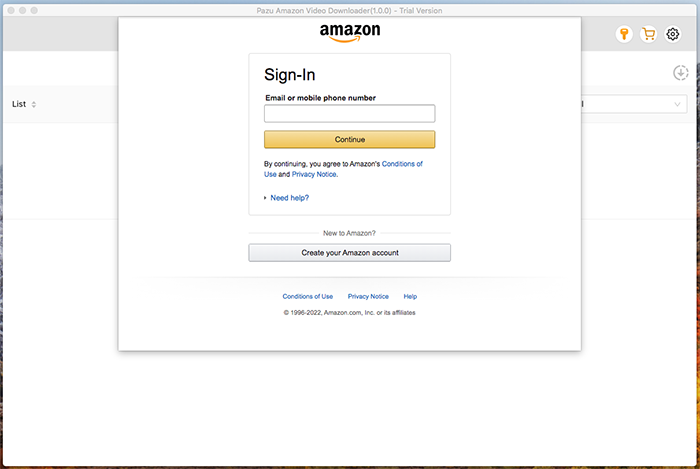
Click the key icon and enter your registration code to unlock the full version if you have purchased a registration. If you haven’t, go ahead with the free trial version.
Start typing the name of the movie or the TV show. Now browse through the results and find something you want to download.
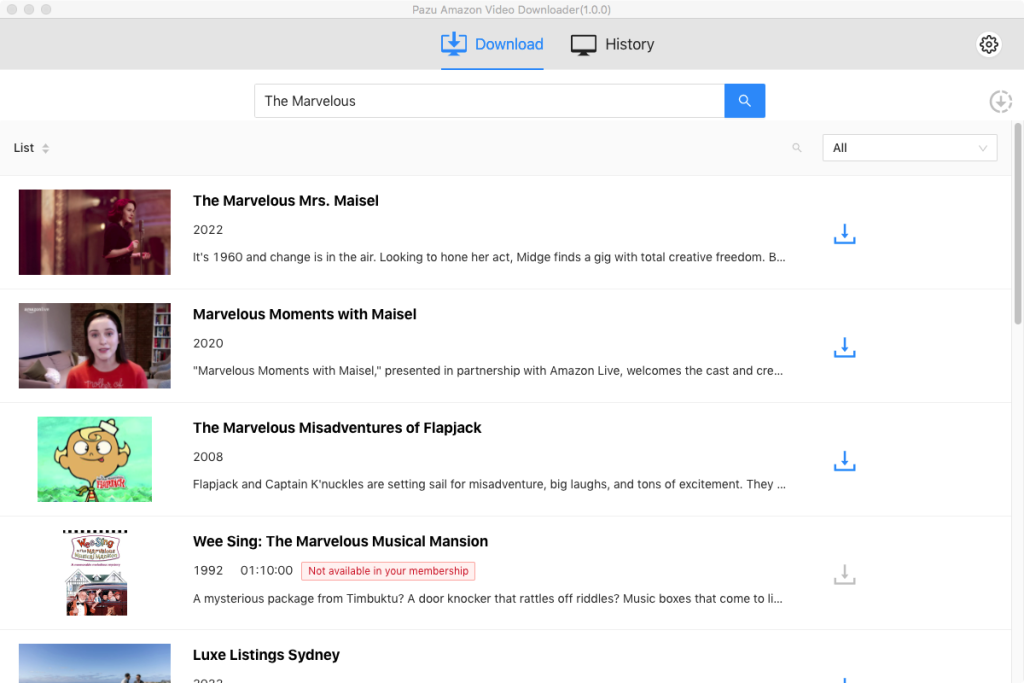
Or you can copy-paste the link of the TV show or movie. Click the search icon to find the TV show or movie you’re looking for.
Before starting to download anything, you’ll need to choose the video quality setting. To do that, tap the Gear icon to open Settings. It is easy to select the output settings at this step using video formats, video codec, audio languages, or subtitle languages.
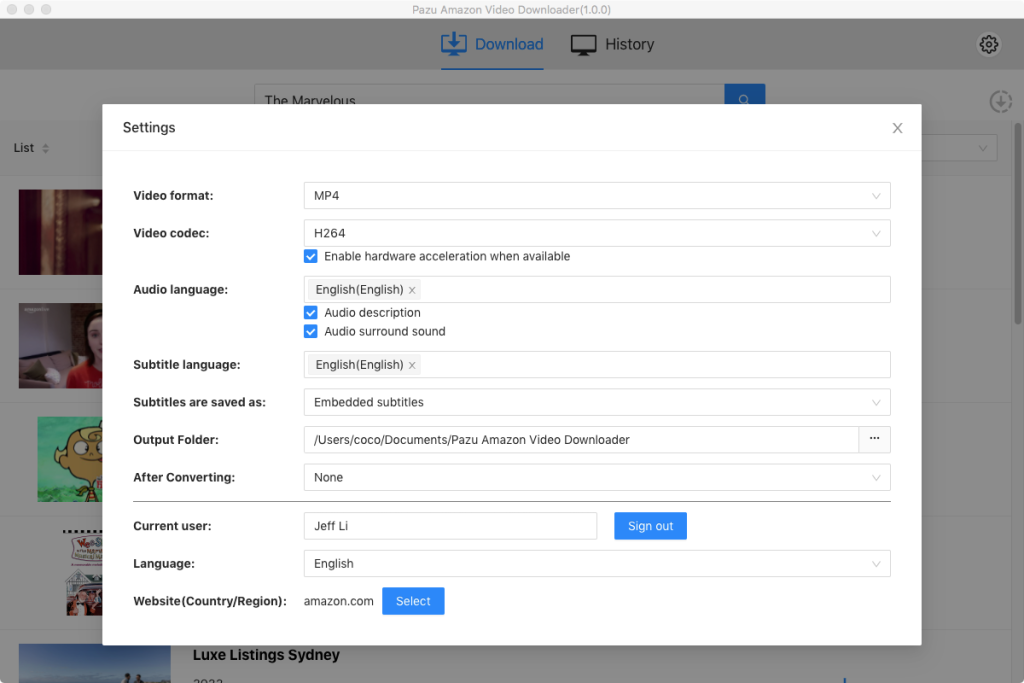
Tap the download icon next to the movie or TV show you want to download.
If your selection is a movie, click ![]() icon next to it and the downloading begins.
icon next to it and the downloading begins.
If your selection is a TV show, click ![]() icon next to it to select episodes you want to download.
icon next to it to select episodes you want to download.
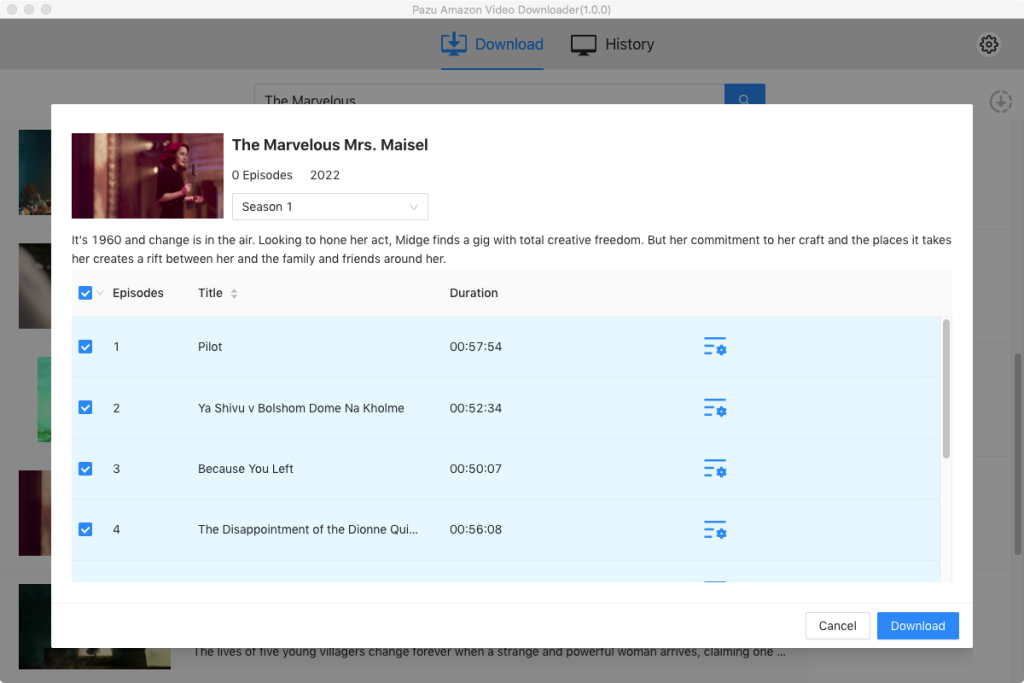
Before downloading, you can also click  to choose subtitles and audio tracks for each episode. Audio and subtitle languages in Settings only shows the 6 common languages. Here you can choose any language from whatever the movie or TV show provides.
to choose subtitles and audio tracks for each episode. Audio and subtitle languages in Settings only shows the 6 common languages. Here you can choose any language from whatever the movie or TV show provides.
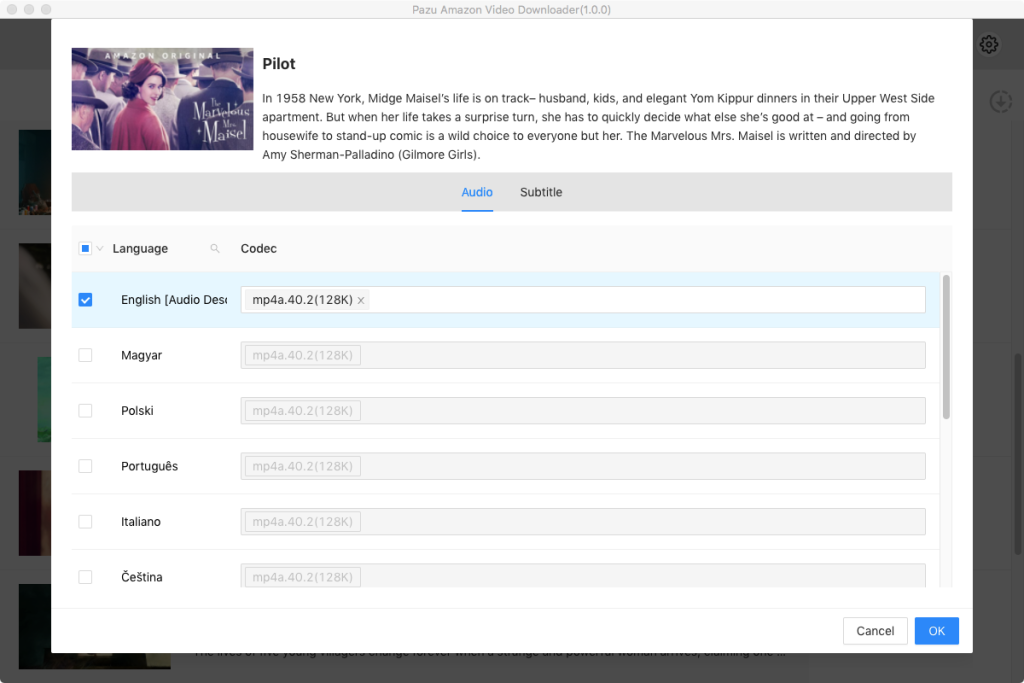
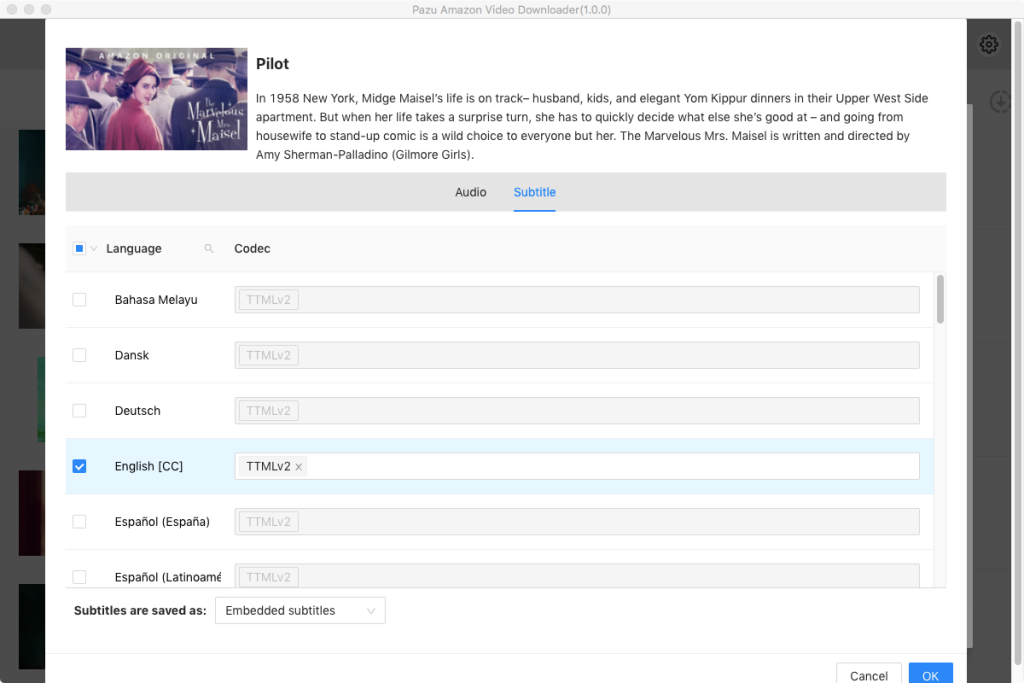
Then click Download.
To find the content you’ve downloaded, click History icon on the top.
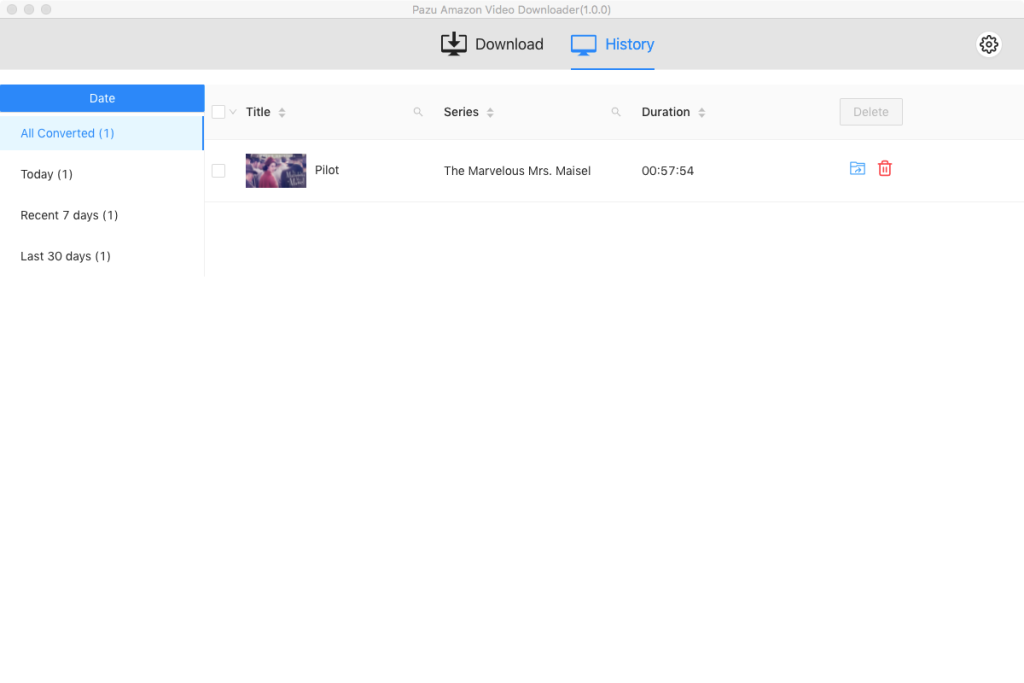
Now transfer the downloaded MP4 videos to your USB drive and watch them anywhere you want.

Download Amazon Prime Video movies and TV shows to MP4/MKV on your PC/Mac