Apple TV+ is a subscription-based service featuring Apple Originals. It can be streamed through the Apple TV app, which is available on Apple devices, smart TVs, consoles, and streaming sticks. With new Apple Originals added every month, the service provides an extensive collection of TV series, documentaries, entertainment programs, comedies, and more, all delivered with an ad-free viewing experience.
If you have an interest in certain Apple Originals but only have access to Android devices, you might be curious about the availability of the Apple TV app on Android. Here we will explain how to get the Apple TV app on your Android phone, tablet, and Smart TV.

Unfortunately, there is no official Apple TV app for Android phones and tablets. Currently, the Apple TV app is limited to streaming devices that operate on the Android TV platform, including the Chromecast with Google TV.
While the Apple TV app is unavailable on Android phones and tablets, you can still watch Apple TV on these devices via web browsers like Chrome and Firefox.
To watch Apple TV from a web browser, go to tv.apple.com first. Here you can access Apple TV+ and MLS Season Pass, rent and buy movies and series, and more.

Please note that you need an Apple ID to use Apple TV app services. You can use the Apple ID website to create one if you don’t have it.
if you have already subscribed to Apple TV+, sign in with your Apple ID to start watching.
If you are not an Apple TV+ member yet, you can start with a 7-day free trial. A monthly subscription to Apple TV+ is $9.99 per month after the free trial. Apple TV+ also provides the following free trial options:

In addition, you can share Apple TV+ with up to five family members.
If you want to watch Apple TV on a larger screen, luckily, Apple does provide an Apple TV app for Smart TVs, including Android and Google TVs.
Although Android and Google TVs don’t support purchases within the Apple TV app, you can still find everything you purchased, rented, or subscribed to using the same Apple ID after you sign in with your Apple ID. That is, If you want to make purchases within the Apple TV app, you need to do it through an Apple device or via the web browser on Android devices. Then you can enjoy the purchased content on your Android or Google TV.
Follow the steps below to get the Apple TV app on your Android TV or Google TV.

You can download Apple TV+ movies and TV shows to watch offline on Mac, iPhone, and iPad, but the downloads will also become unavailable once you cancel your Apple TV+ subscription. If you like this series and want to keep it forever, you can download it to MP4.
Pazu Apple TV+ Video Downloader helps you download any TV shows and films from Apple TV+ to MP4/MKV so you can transfer and play them anywhere you want offline without the Apple TV+ app or browser.
Step 1: First, you need to install the software on the device whether it is Mac or Windows. After launching the software, it will redirect to the screen where you have to log in to your Apple TV+ account.
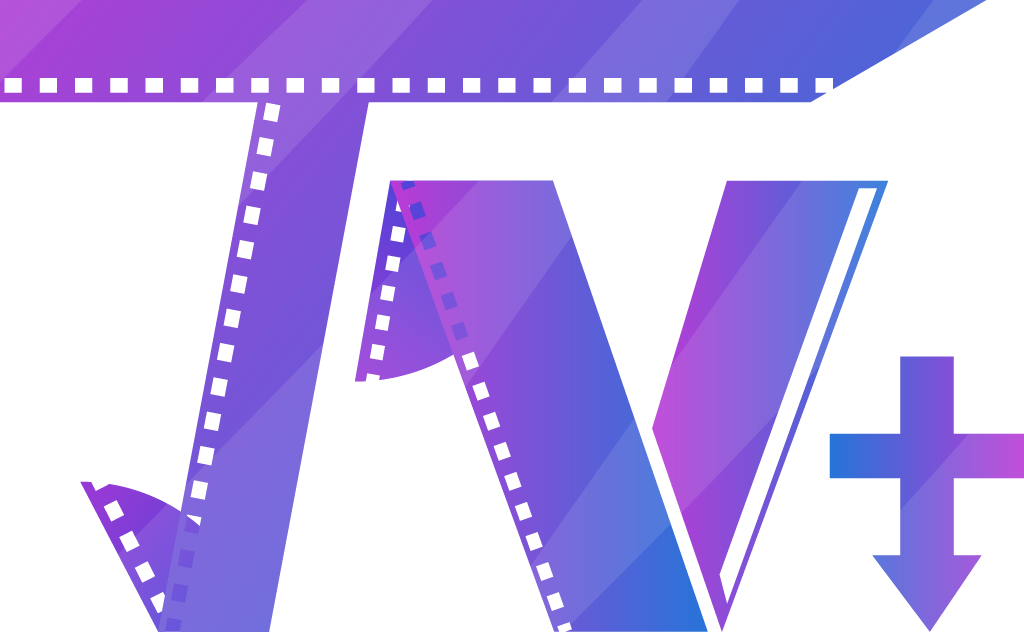
Download Apple TV+ movies & TV shows to MP4/MKV.
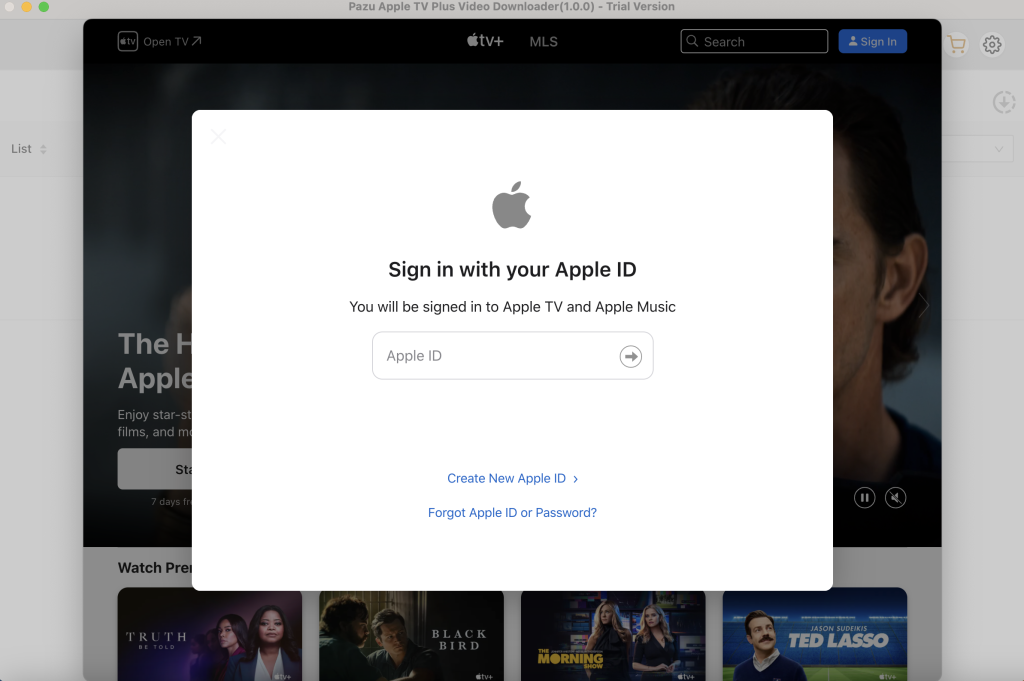
Step 2: After logging into your account, type the show or movie you want to download in the search field and click the search icon.

Step 3: Click the gear icon on the top right corner to select the video format, codec, audio and subtitle languages, output folder, etc.
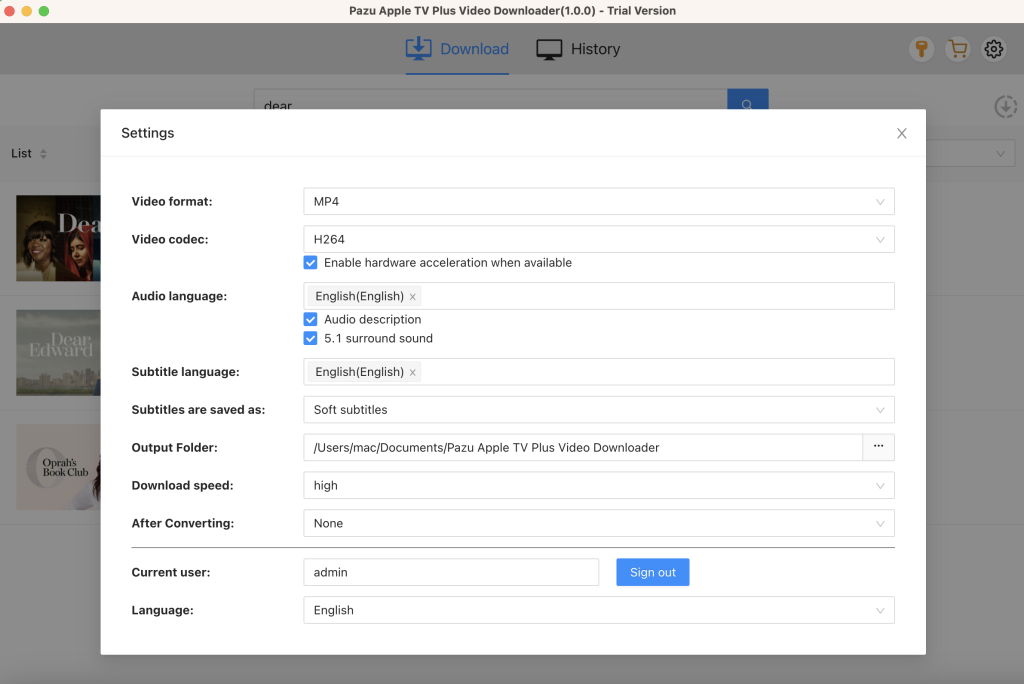
Step 4: After making all the changes, simply click on the download button. For movies, the downloading starts immediately. For TV shows, you will be presented with all episodes. Select the seasons and episodes you want to download.

Further, if required you can change the subtitle and audio track by clicking on the gear-like icon.
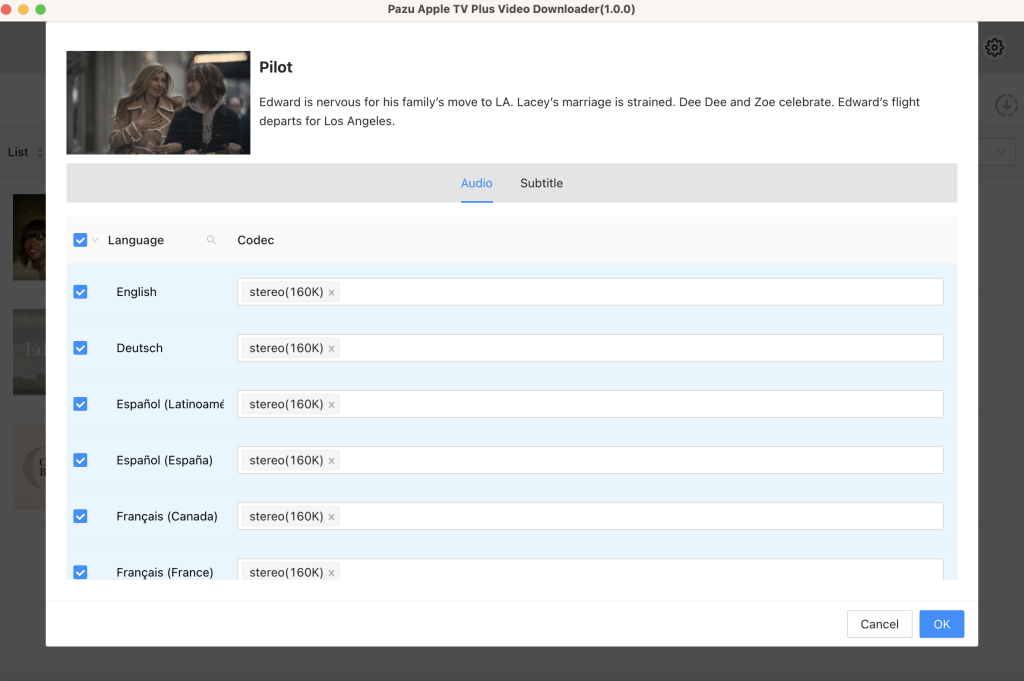

Click the OK button on the top right corner to close this window, then click the Download button in step 4 to start downloading episodes.

To see all the downloaded items, go to the History tab.


Download Apple TV Plus Video movies and TV shows to MP4/MKV on your PC/Mac