Netflix is a subscription-based streaming service that allows members to watch TV shows and movies without commercials on an internet-connected device. You can also download TV shows and movies to your iOS, Android, Amazon tablet or Windows 10 device and watch without an internet connection.
It’s important to note that this feature is only available for some titles. The option to download movies and shows is especially useful if you’re planning on going somewhere that doesn’t have a stable internet connection. A loon a long flight, perhaps, or camping.
However, your downloads don’t last forever. Most downloads will last on your device for a period of time and then expire, which means you’ll have to download them again. The exact amount of time that each show or movie will last depends on the title.
Sometimes you may find the downloaded movies or TV shows won’t play when you are not connected to internet, which is very frustrating. Don’t worry, here is how to fix the play errors. We will also introduce the most stable way to download Netflix movies and TV shows for offline playback.
TV shows and movies downloaded on your device will expire after a certain amount of time. If a download on your device has expired, follow these steps to renew it.
On mobiel device

On Windows
Related: How to download Netflix movies and TV shows on Mac?

Movies and TV shows you download on your device will become unavailable when you travel in another country, this is because due to regional licensing agreements and rights, Netflix are not able to offer all titles for download in all countries. Well, the best way to fix this issue is to turn off internet connection on your device (both mobile data and Wifi), so Netflix app won’t know where you are. Meanwhile you need to make sure the downloads are not expired.
Or if you use VPN, you can connect to the country where the videos are downloaded.
If you encounter this error, it means the movie or TV show is not available on Netflix now. TV shows and movies that are no longer available on Netflix can’t be renewed or downloaded again.
If you get an error says “This title is not available to watch instantly. Please try another title. (10013)”, this also means the movie or TV show is not available on Netflix now. The best way to avoid losing access to your favorite movies and TV shows after they left Netflix is to download Netflix movies and TV shows to MP4 with Pazu Netflix Downloader.

If you can’t find the option to download, or don’t see the Download icon anywhere in Netflix on your device, make sure you are using one of these devices:
Make sure your device meets the software version requirements for downloads. Besides, make sure
If above options don’t work, check if there are Netflix updates available.
If you see this error on your iPhone, iPad, or iPod touch, it usually means info on your device needs to be refreshed. Follow the troubleshooting steps below to resolve the issue.
f you see this error on your iPhone, iPad, or iPod touch, you need to download the titles again.
Performing a reset process on your iPhone’s Netflix will not only remove the old information or outdated files stored on your device, but could also improve the stability and good performance of your iOS device as a whole. Here are the steps on how to reset the Netflix app on your iPhone:
This will erase the saved files for Netflix on your iPhone and log out of your account. Log in again and download the movies or TV shows you want.
As you can see from above, whenever Netflix downloads failed to play, the most common way to fix the error is to delete the content from your device and download them again. However, this is not possible when you are not connected to internet. So the most stabel way to make sure Netflix downloads always playable is to download the movies and TV shows with Pazu Netflix Video Downloader on Mac and Windows. Then transfer the MP4 videos to your device as local files.
Pazu Netflix Video Downloader is the best Netflix Video Downloader which is designed for downloading and converting Netflix movies and TV shows to MP4 and MKV without Netflix app. You will like the lossless output quality of Netflix videos which is up to 1080P so that you can enjoy most on any device. Also, subtitles and audio tracks can be kept 100% the same as the original video. The downloading is fast and stable.
Here are the advantages of the Pazu Netflix Video Downloader that you should check out.
1. Surpass the storage: If you have limited storage in your device, you can directly change the download location and get it on your external memory.
2. No buffering: The Pazu Netflix Video Downloader downloads your content, which means you don’t need to keep your connection in check. Even if the connection gets unstable, you don’t need to worry about it as your content is already downloaded.
3. Access for a lifetime: Once you have downloaded your favorite show, then you need not search for it again because you can store it on your device for as long as you want.
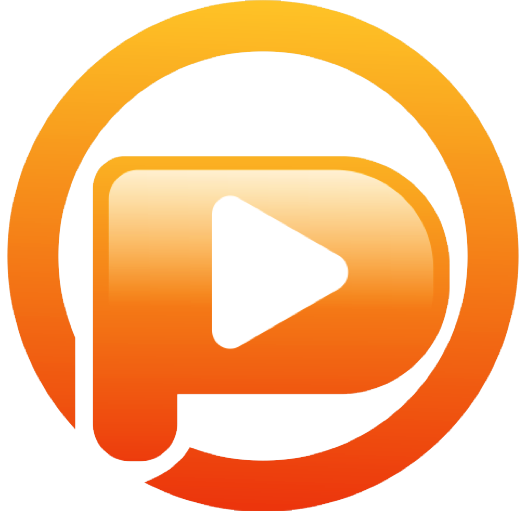
Download Netflix movies & TV shows to MP4 with HD quality.
How to download through Pazu Netflix Video Converter?
Here are the steps through which you can download any of your content through the Pazu Netflix Video Converter.
Download, install and run the Pazu Netflix downloader on your system so that you can download Netflix videos to MP4 in 1080p. At first, you need to log in to your Netflix.
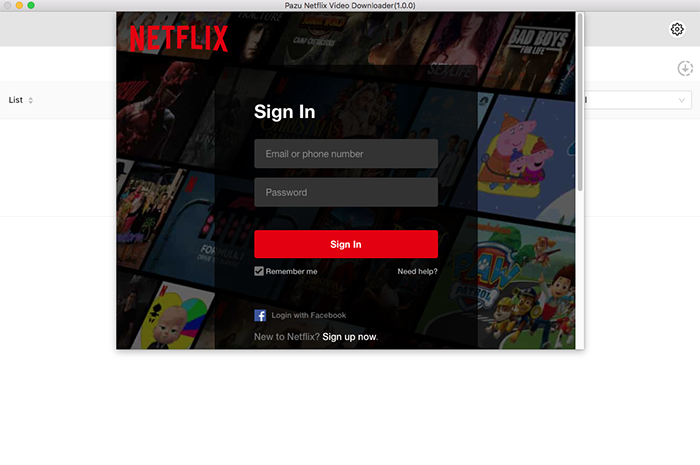
After signing in to your Netflix through the Pazu Netflix Video Downloader, search for the show or series you want to watch.
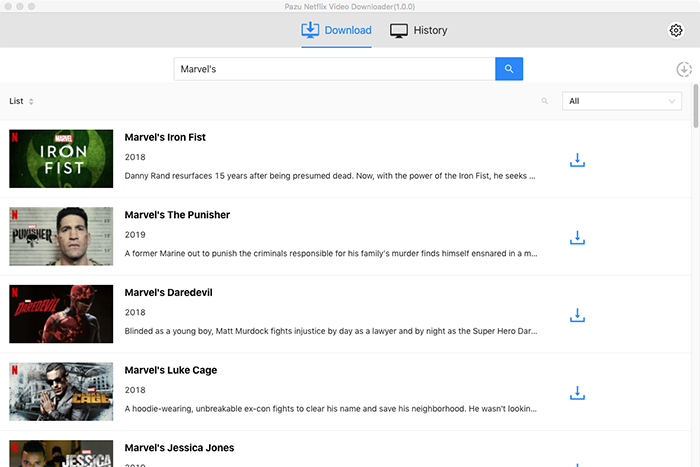
You will get a variety of videos formats and settings to choose from. You can choose any of them depending upon the size of the file, language preference, etc.
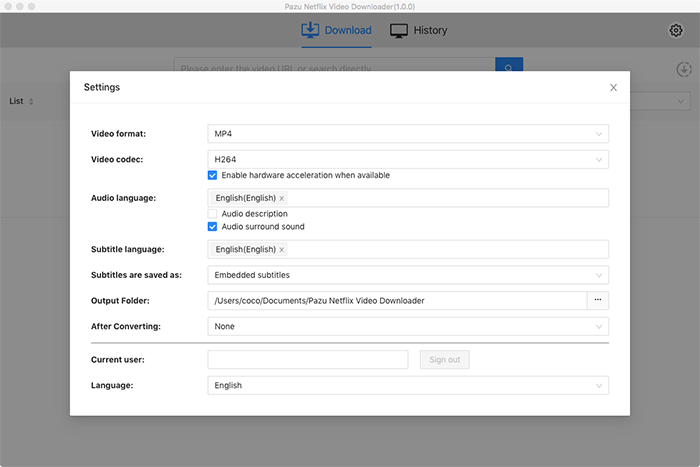
After setting the preferences, click on the Download icon and wait for the download to complete.
As you can see from the screenshot, all episodes are checked by default. Netflix Video Downloader will help you download them app, no need to tap one by one.
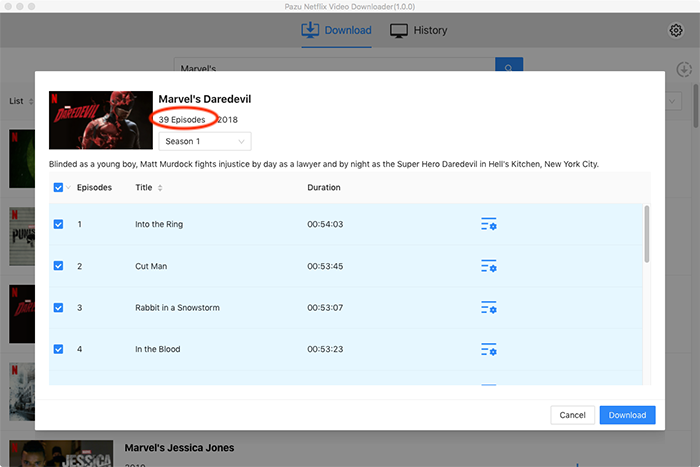
Then click Download button on the right bottom corner. The downloading begins.
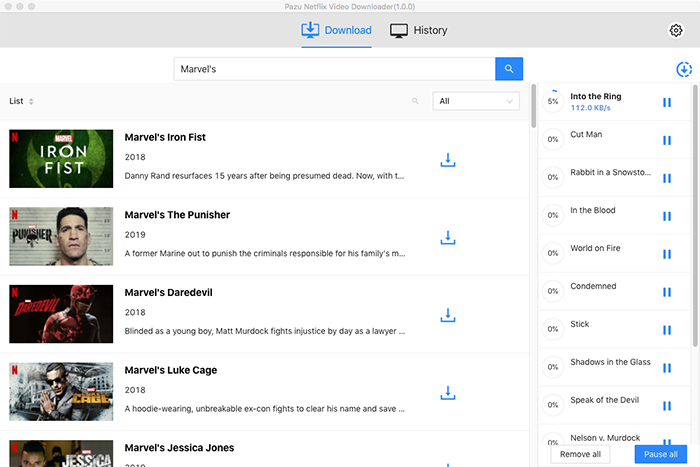
After you are done with the downloads, click on History and you will find all the videos there.
So these are the steps in which you can download any of the Netflix content on your device.
Enjoy your favorite video content and chill!

Download Netflix movies and TV shows to MP4/MKV on your PC/Mac