Hulu is a free online streaming TV provider. It is known for its ad-supported service that allows you to watch TV shows and movies. Hulu allows fast-forwarding across all of its plans, but the content you can skip depends on your subscription. With the Hulu (No Ads) plan, you can quickly forward all content in your streaming library. If you have a Hulu (No Ads) + Live TV subscription, you can forward many on-demand series and movies. Most content from add-on services such as HBO Max or Showtime lacks ads. However, some content outside of the Hulu library comes with ad breaks due to streaming rights restrictions. There are a few ways to fast-forward on Hulu. Here is a guide on how to fast-forward on Hulu.
Fast-forwarding from the Hulu mobile or web apps offers less control over time increments but can be easier and quicker to use.
In addition to the fast-forward button, you can use the directional pad on your TV remote to fast-forward on Hulu.
A Hulu premium subscriber with no ads plan can skip the ad but a person with ads or a free account can use the fast-forward feature for a limited amount. Some content on Hulu is ad breaks non-skippable doesn’t matter if you have no ads plan. Also, you cannot fast-forward on Hulu+ Live TV. If you are streaming episodes that aired on the same day, then you might not be able to skip or fast-forward them. You cannot skip or fast-forward content on live tv.
Here are some fixes that can help you in resolving this problem.
1. Restart The Stream
When the stream skips randomly, the easiest fix is to restart the stream again. Use the buttons on your TV remote, use the device as applicable, and back out of the movie or show that you’re watching. After backing out of the screen, put it back on again and skip around to see if the issue comes up again.
2. Clear the Cache of Hulu
If the problem persists, then you can try clearing the cache of the Hulu app. Clearing the cache helps the Hulu app rebuild it, which might fix it.
On Mobile Device
On Firestick
On Roku
3. Update the Hulu App
If clearing the cache or restarting the app doesn’t work, then updating your device firmware to its latest version can help you in fixing the problem. To update your device firmware you can follow the steps mentioned in this post below.
Roku
Firestick
Samsung tv
4. Reinstall the Hulu App
If the shows and movies on the Hulu app are still not fast-forwarding, you can also try reinstalling the Hulu app. Reinstalling the Hulu app can resolve a lot of issues. Follow the steps below to reinstall the Hulu app on your device.
5. Contact Hulu
If the Hulu app still doesn’t work after reinstalling the app, don’t hesitate to contact Hulu support. Explain the issue you are facing, the team at Hulu can help you in resolving this problem. Contact Hulu through their official support website, or create a forum post that details your issues.
The main reason why Hulu is considered better than other streaming services is that it has a wide range of content from many different sources including Netflix, HBO Now and Amazon Prime Video. However, some Hulu content will contain ads, such ad breaks will not let you fast-forward videos due to streaming rights restrictions. One way to work around fast-forwarding limits on contents outside of the Hulu library is to download Hulu videos as MP4 or MKV files on your computer. Then you can play the downloaded Hulu videos on any device without ads.
What you can use is Pazu Hulu Video Downloader a powerful video downloader for Hulu, which can help you download movies and TV shows as MP4 or MKV files. You can easily download any Hulu video to your computer and directly copy them to other devices for playback. Pazu Hulu Video Downloader allows you to download videos from Hulu with high quality and bitrate as needed, the best video quality is 1080p. At the same time, Pazu Hulu Video Downloader has the ability to save multi-language subtitles and audio tracks after downloading. And the subtitles can be saved in three modes (Internal Subtitles, External Subtitles, and Hardcode Subtitles), which enables you to choose certain subtitles on different media players. After downloading, you can watch all your desired content from Hulu without ever having to worry about the fast-forwarding issue. Now follow below steps to save Hulu videos on multiple devices.
Follow below steps to download Hulu movies and TV shows to MP4:
Download, install and launch Pazu Hulu Video Downloader on your Mac or Windows. Log in your Hulu account and choose hulu.com, hulu.jp or hulu.jp/store.
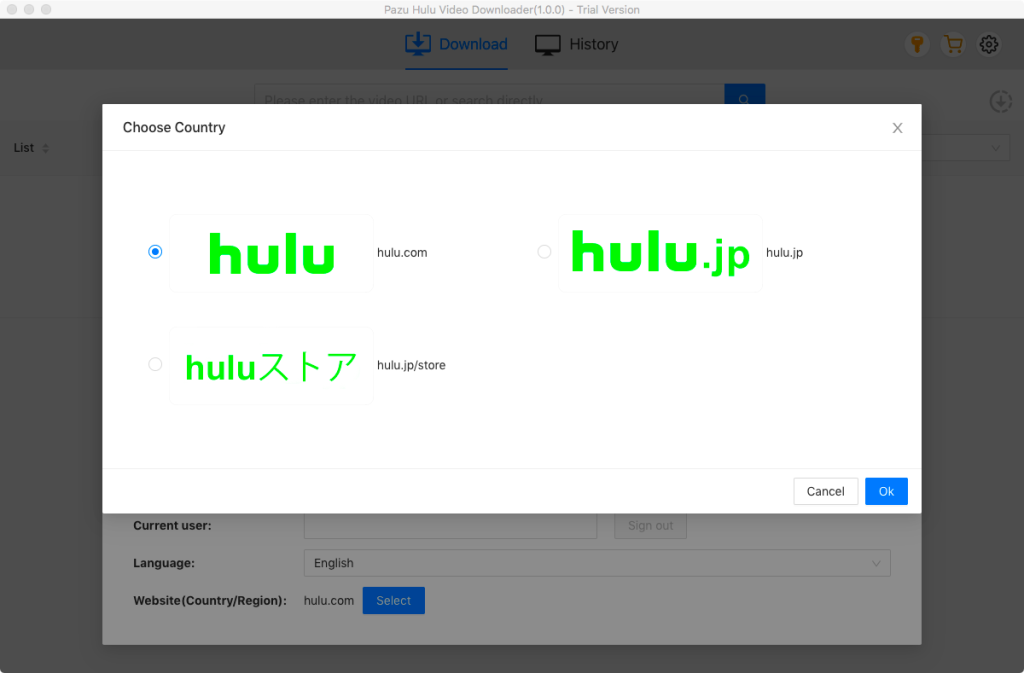
Select a profile.
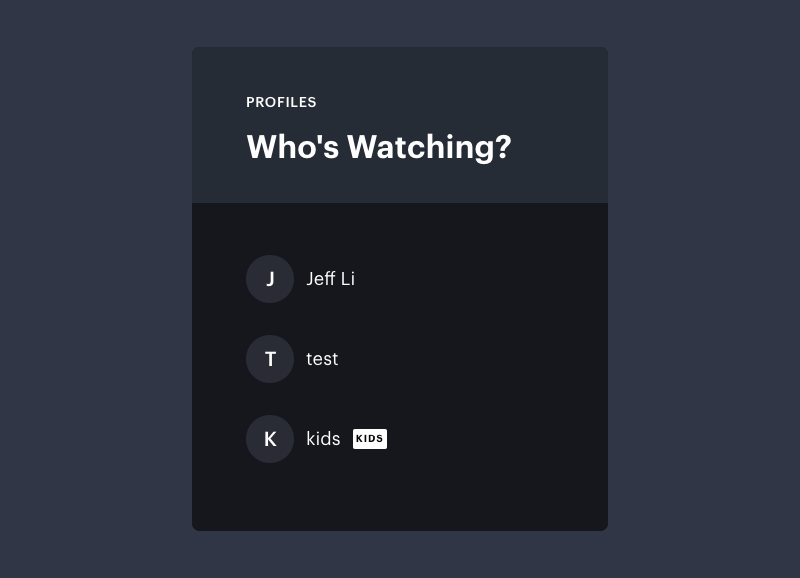
Directly search for the Hulu movies/TV shows you want to rip and burn to DVD.
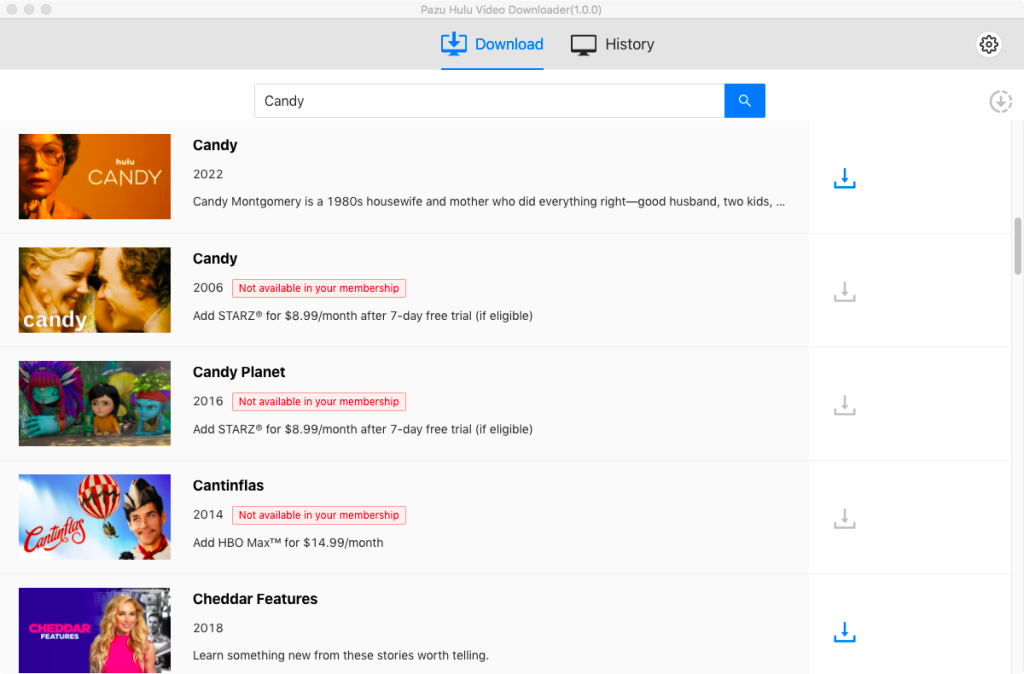
Or copy&paste the link of the movie/TV show from Hulu website. Then click the Search icon.
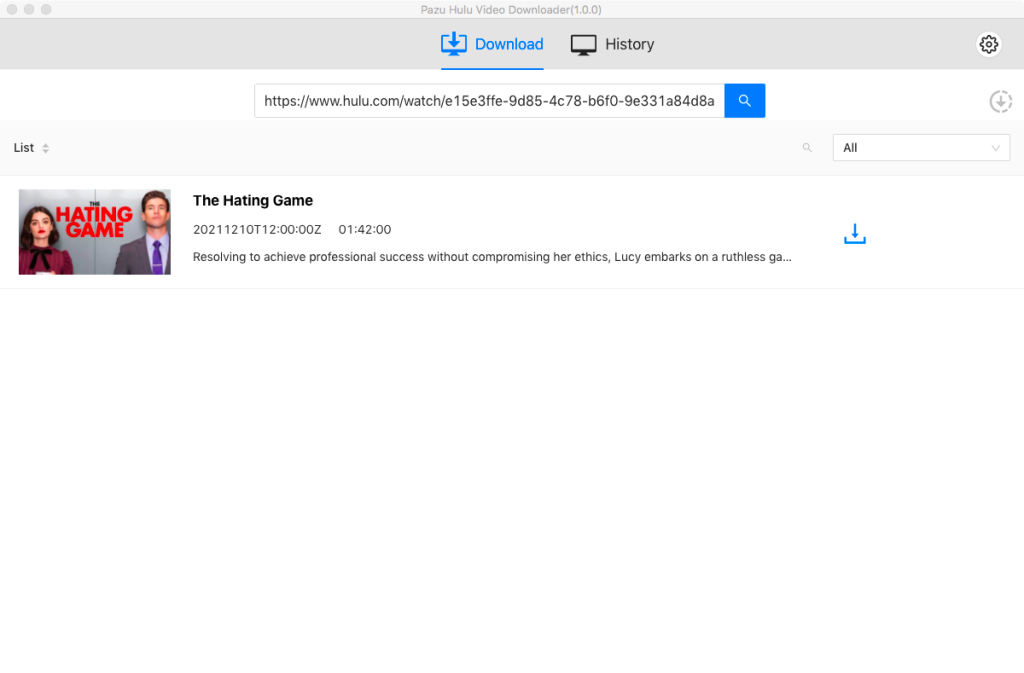
To customize output settings before downloading Hulu videos, click the “Settings” button on the top-right corner. Here you can adjust the “Output Format”, “Audio” and “Subtitle” language, or the subtitle type based on your needs. You need to choose MP4 as it can be supported while burning to DVD.
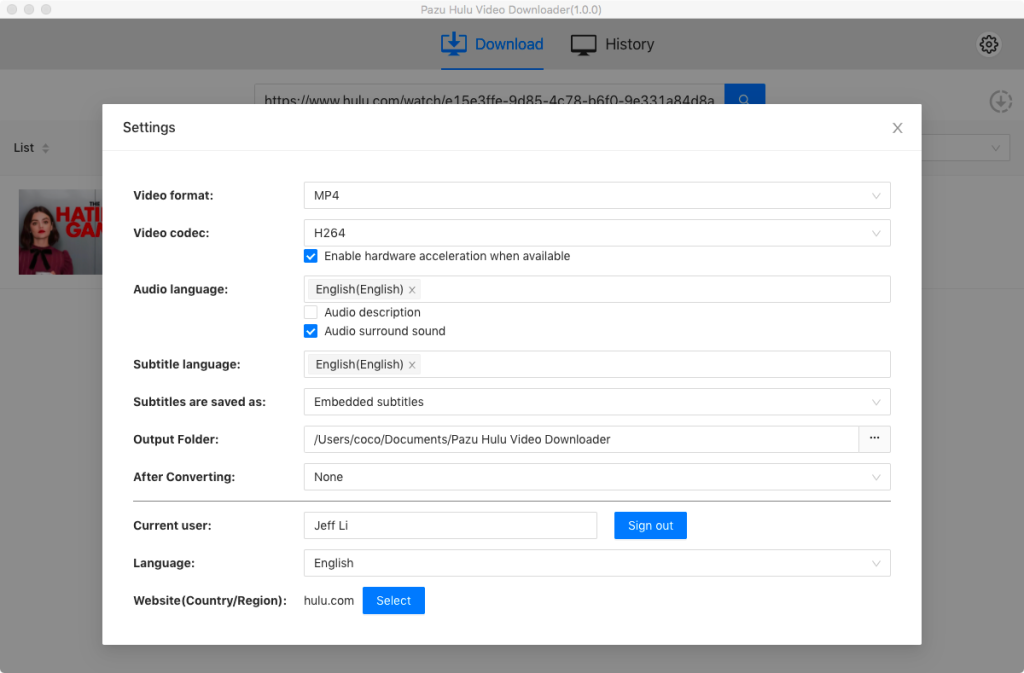
Finally, just press the download button for each Hulu video to start the downloading process.
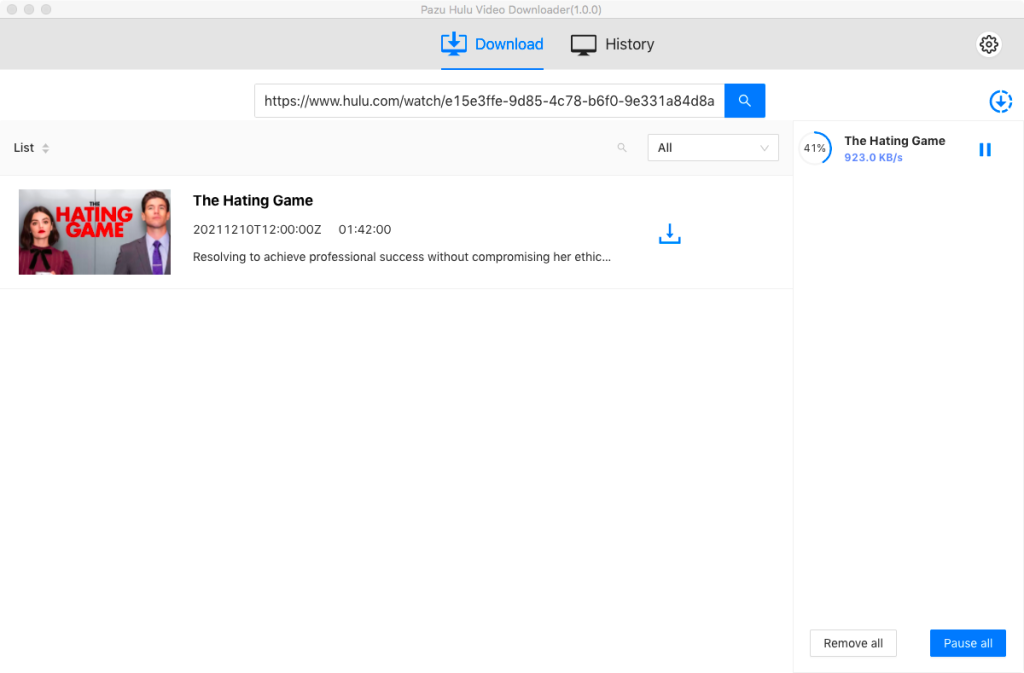
After the movie is downloaded, click History button to quickly locate it.
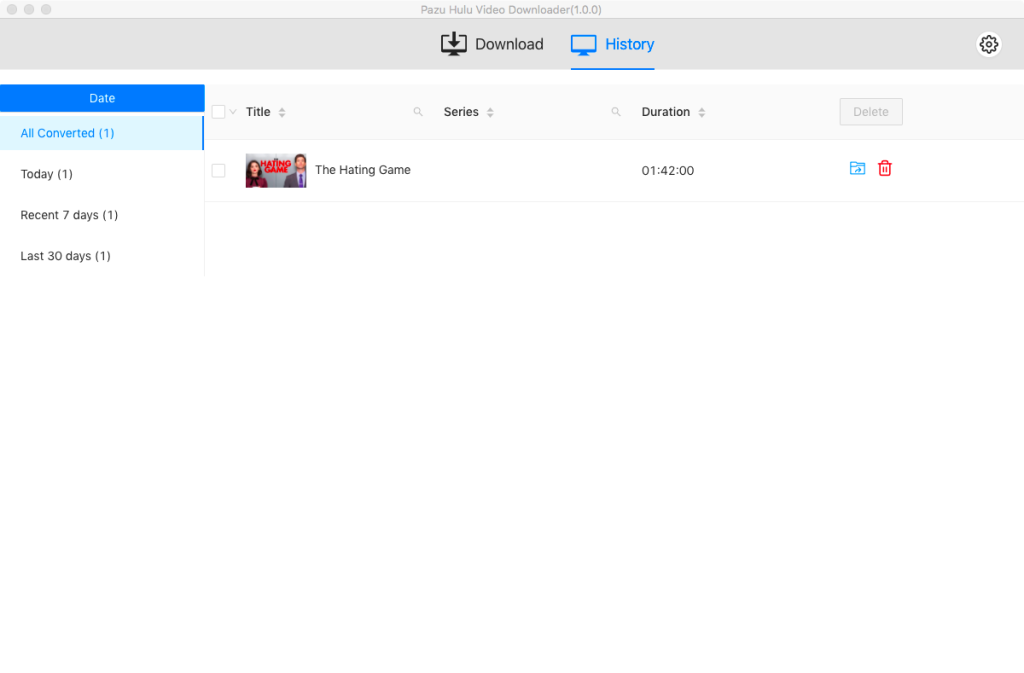
For the TV series, you will need to select the episodes first as there is more than 1 video contained in the result. Then click Download button.
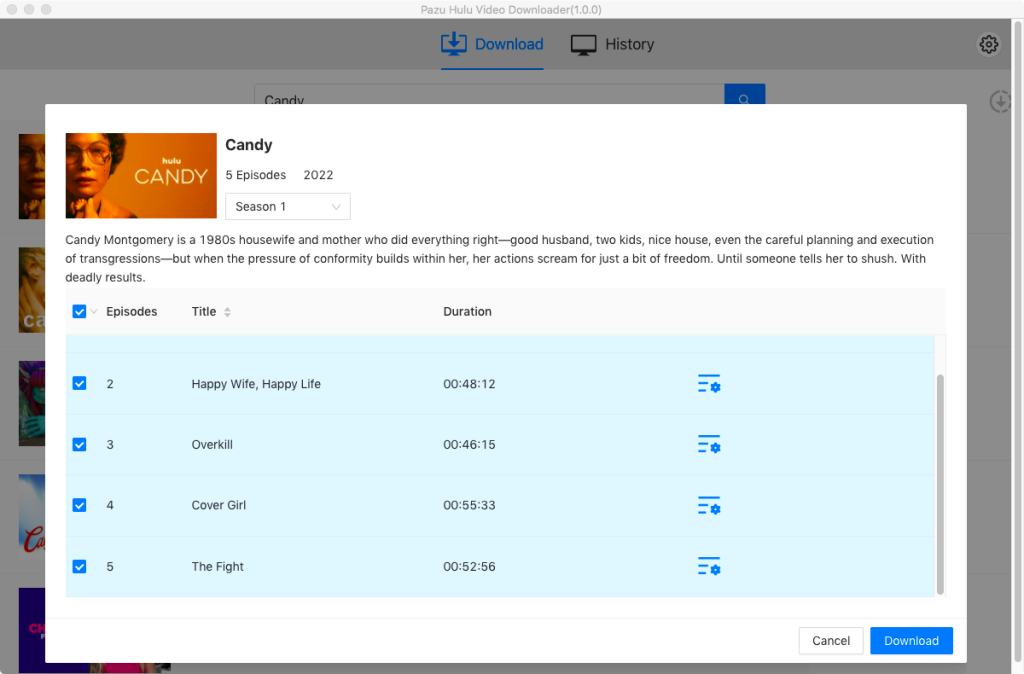
When the Hulu videos are downloaded offline, you can find the downloaded results under “History” tab. Then you can begin the next process to burn then to DVD on Windows/Mac.

Download Hulu Video movies and TV shows to MP4/MKV on your PC/Mac