Disney+ launched in late 2019 and has spent the past couple of years competing with Netflix, Amazon Prime Video and several other streaming services.
What devices support Disney Plus?
Disney has wide device support, streaming to phones, tablets, computers, connected TVs and streaming media boxes. The company has global distribution agreements in place with Apple, Google, Microsoft, Roku, Sony, Amazon, Samsung and LG. That encompasses the makers of:
Roku’s boxes, sticks and TVs
Apple TV, iPhone and iPad
Phones and TVs running on Android operating systems, as well as Chromecast streamers
Xbox One
PlayStation 4
Amazon Fire TV devices.
Samsung smart TVs
LG smart TVs
Vizio Smartcast TV models
Comcast X1 set-top boxes and Flex platforms.
Although Disney+ is available on all kinds of devices, it only allows you to download content on Apple iPhones and iPads, Android phones and tablets and Amazon Fire tablet to watch offline. On other devices, you need a stable internet connection to stream Disney+ content. However, with the right tool you can download Disney+ movies and TV shows to MKV and play them offline anywhere you want.
What is MKV?
MKV stands for “Matroska Video”. Matroska is a container file format, capable of holding an unlimited number of video, audio and subtitle tracks, as well as any metadata. In practice, this means that it is possible to put an entire movie with multiple sound and subtitle tracks, chapter information and movie thumbnails into a single file. Your best bet for playing most MKV files is to use VLC.
Just like other video streaming services, Disney+ also have some limitations when it comes to downloading content to watch offline. Here’s what you need to know.
Pazu Disney+ Video Downloader is capable of downloading unlimited movies and TV shows from Disney+ on Windows and Mac without Disney+ app. It supports downloading Disney Plus videos in MP4 or MKV format and keeping audio tracks and subtitles files in multiple languages. Pazu Disney+ Video Downloader features an intelligent search engine, and advanced downloading core, helping you get high-quality Disney+ videos downloaded on your Mac and Windows.

Download Disney+ movies & TV shows to MP4 with HD quality.
The following is the detailed tutorial to download movies and TV shows from Disney+ with Pazu Disney+ Video Downloader.
Download, install and launch Pazu Disney+ Video Downloader on your Mac or Windows. Log in your Disney+ account. Click the key icon and enter your registration code to unlock the full version if you have purchased a registration. If you haven’t, go ahead with the free trial version.
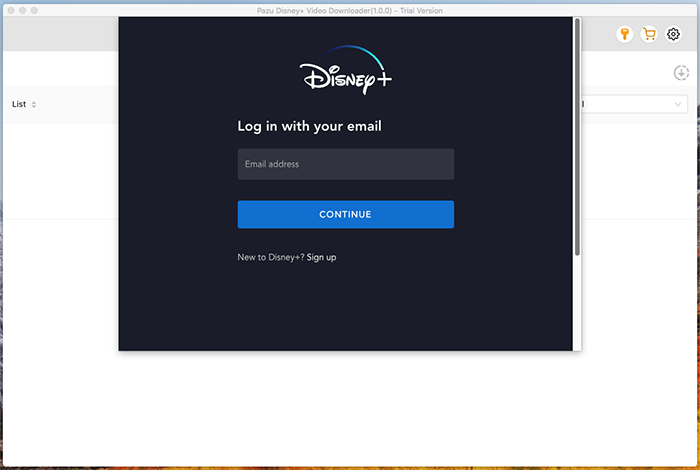
In the search bar, enter the name of the video that you want to download.
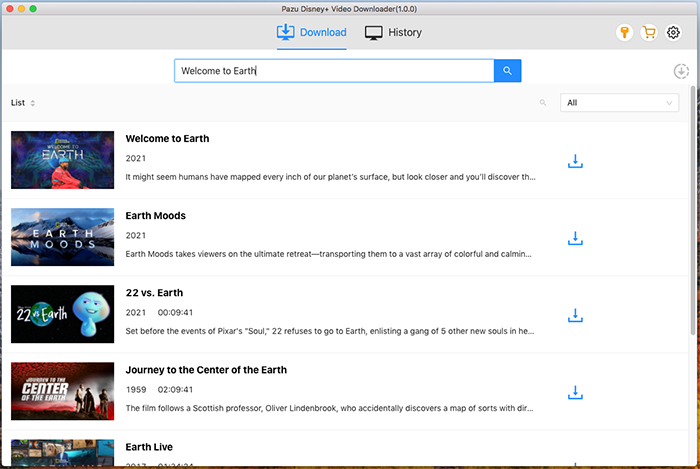
Or copy and paste the link from the Disney Plus web player. Pazu Disney+ Video Downloader will search for the content quickly and display the most related videos on the interface.
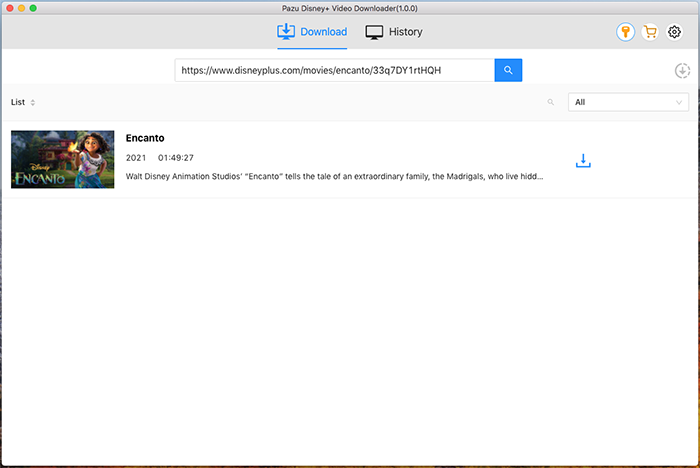
Click the Settings icon on the upper right corner of the interface. Here you can set the output format as MKV, choose the video codec, and select the language of audio tracks and subtitles as needed.
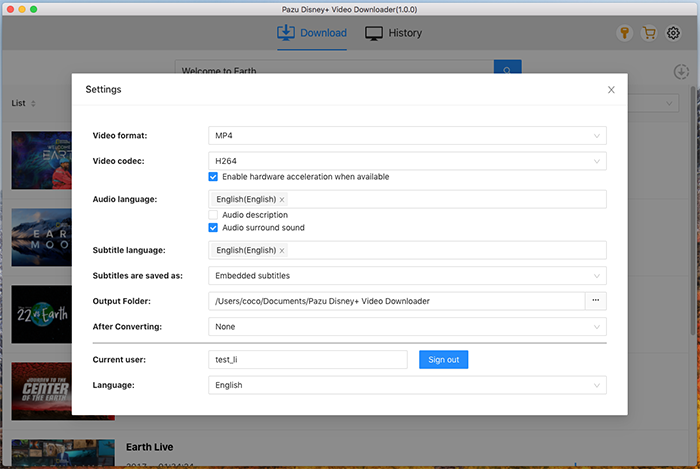
The above settings apply to all videos that you are going to download. If you want to choose specific video quality, audio tracks, and subtitles for certain videos, you can click ![]() to choose subtitles and audio tracks.
to choose subtitles and audio tracks.
If your selection is a movie, click ![]() icon next to it and the downloading begins.
icon next to it and the downloading begins.
If your selection is a TV show, click ![]() icon next to it and all episodes will be displayed. Select episodes you want to download. Then click Download. The above settings in Step 3 apply to all videos that you are going to download. You can also click
icon next to it and all episodes will be displayed. Select episodes you want to download. Then click Download. The above settings in Step 3 apply to all videos that you are going to download. You can also click ![]() to to choose subtitles and audio tracks for certain episode.
to to choose subtitles and audio tracks for certain episode.
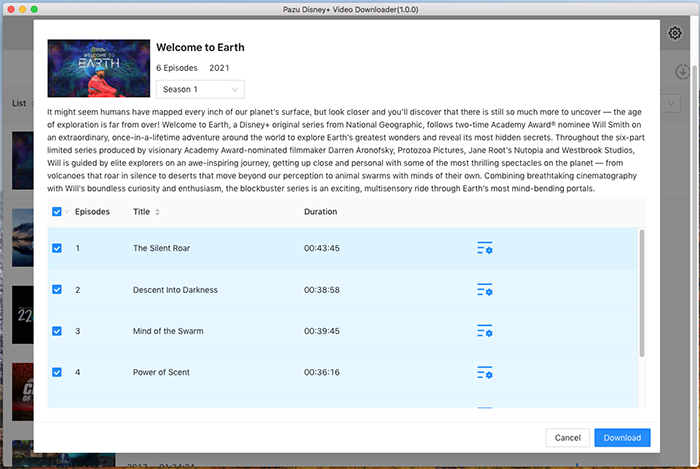
Then click Download button on the right bottom corner. The downloading begins.
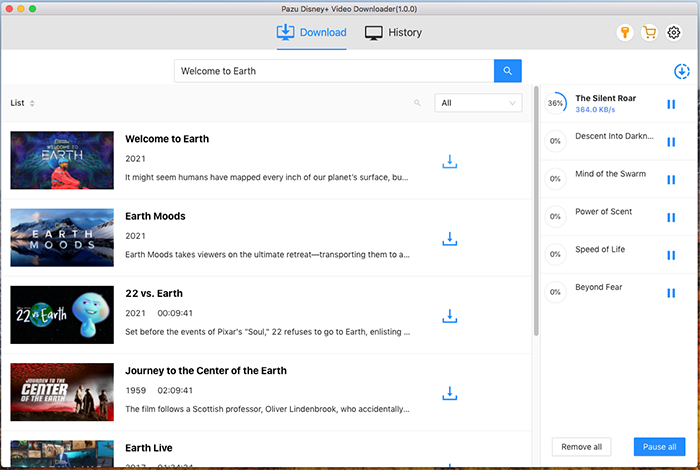
It’s easy to download Disney+ movies and TV shows on phone and tablet, however, you can only play the video on that device where it is downloaded. Luckily, with Pazu Disney+ Video Downloader, you can easily have a collection of downloaded Disney Plus videos to play on any device. This professional tool is adept at downloading movies and TV shows from Disney Plus in MP4 or MKV format, which makes the downloaded videos compatible with multiple devices and lets you play Disney Plus videos anywhere and anytime.

Download Disney+ movies and TV shows to MP4/MKV on your PC/Mac