While we are watching a movie, a series from Netflix, we tend to turn subtitles on. Subtitles helps us greatly to understand some part of the story or even an entire movie if it is in some language that we do not understand.
Netflix shows 5-7 relevant languages on most devices based on your location and language settings. For iPhone, iPad, iPod touch, and web browsers, you’ll see all available languages for a title. For downloads, Netflix shows the 2 most relevant languages. If you want to download videos with more subtitles languages, use Pazu Netflix Video Downloader.
External means subtitle files next to the video file in the filesystem, as opposed to baked into the file. External Subtitles are the best option for people who like the movie to be clear and free from distractions and only use subs when absolutely necessary.

If you dislike subtitles in video files, you can keep them as separate files, namely external subtitles.
Pazu Netflix Video Downloader allows you to download Netflix movies and TV shows with embedded subtitles, external subtitles. External subtitles are provided as a file with the movie but it is not embedded within the movie. Subtitle files are generally in .srt format but there exists other formats. SRT, or SubRip Text, is considered to be the most basic format for subtitles. An external SRT subtitle can be added to a video, and it is not as complicated as you may think.
If you are interested in trying the Pazu Netflix Video Downloader as a tool that will allow you to download Netflix titles to MP4/MKV with external subtitles, you can have it downloaded here. You can also take advantage of their free trial offer to have a glimpse of how it works first before having it purchased.
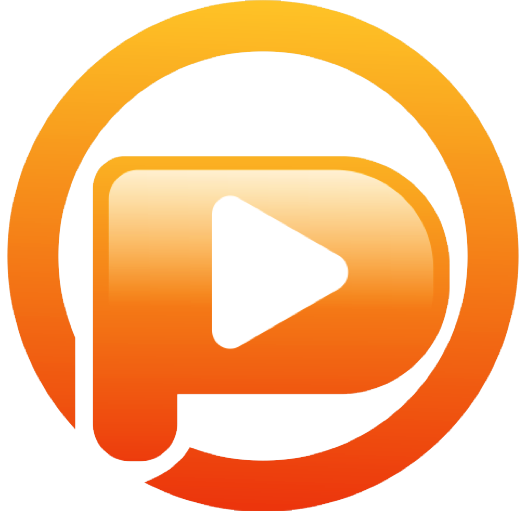
Download Netflix movies & TV shows to MP4 with HD quality.
The following is the detailed tutorial to download movies and TV shows from Netflix with Pazu Netflix Video Downloader.
Run Pazu Netflix Video Downloader on Windows and Mac, you will be prompt to log in to Netflix. Or enter any word into the search bar, and press the search button, then the login window will appear. Enter your account info to sign in Netflix on Pazu Netflix Video Downloader.
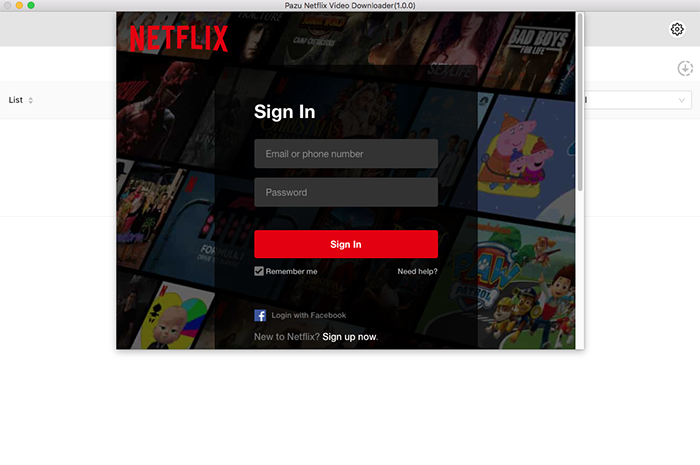
From the main interface hit the “Settings” button. From the pop-up window, choose MP4 or MKV as the output format. Choose H.264 or H.265 video codec, audio language, subtitle language. Choose External Subtitles from the Subtitles are saved as option. Once you are done with these, click on the “x’ button.
Subtitle types:
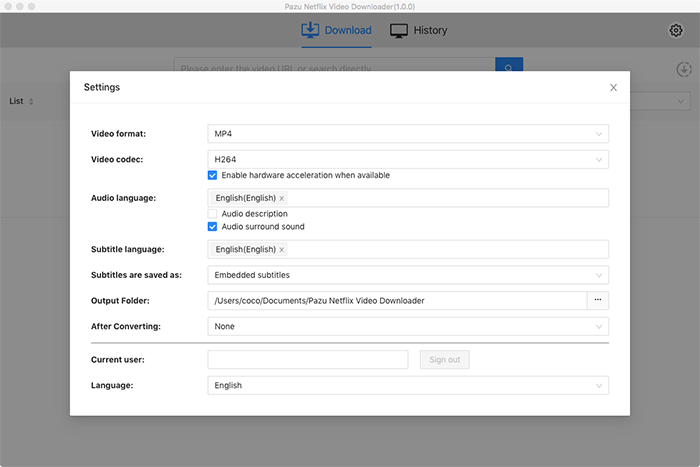
Search for Netflix content by name or URL. Enter movie/TV show title or copy and paste the URL into the search bar, and click the search button to find the content that you want to download.
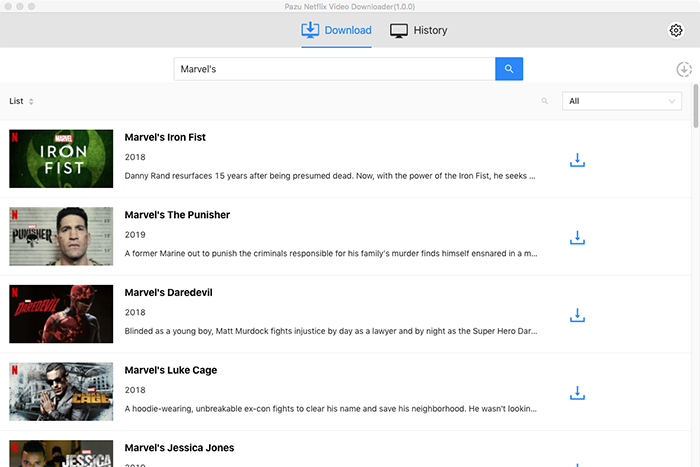
Pazu Netflix Video Downloader allows you to select specific audio tracks and subtitles for downloading.
If you are downloading a movie, there is a Setting icon next to the Download icon. Click it to choose the exact audios and subtitles languages. Click on the Download icon to start downloading the Netflix movie.
If you are downloading a TV show, after clicking the download icon. You will see all episodes and Setting buttons on the pop-up window. You need to select the episodes you want to download and click the Setting button to choose the exact audios and subtitles languages, then click the Download button.
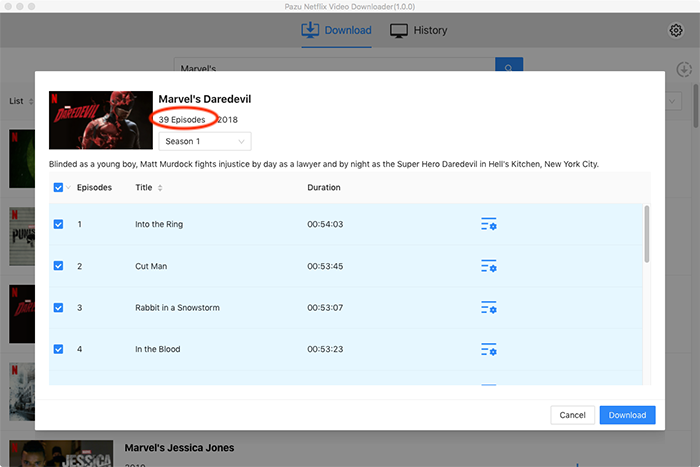
Click the “Download” button and this will initiate the process of downloading the movie to your chosen format. Within just a few seconds, you can now start watching the video with external subtitles offline anywhere without Netflix app.
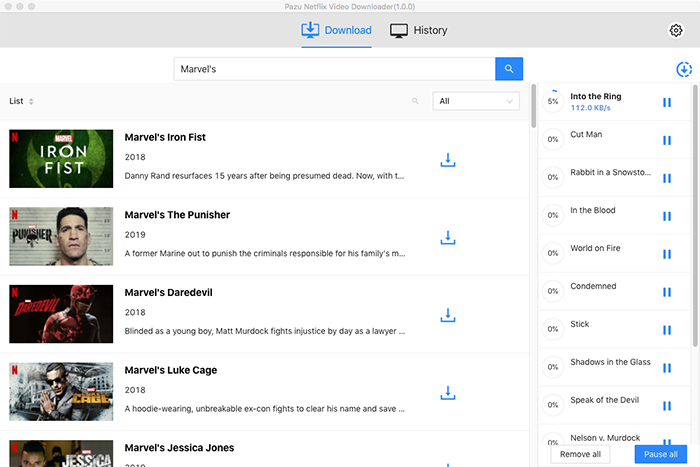

Download Netflix movies and TV shows to MP4/MKV on your PC/Mac