Hulu app is available on a wide variety of devices like mobile devices, computers, Smart TV or TV-connected device, game consoles, streaming media players, set-top boxes, etc. You can activate a new device at any time. If you no longer use that device any more, remember to remove it rom your Hulu account.
Related: 6 ways to get Hulu on TV
If you sign up for a Disney package, you will need to activate your Hulu account before you can log in and start watching. You only need to activate your account once. If you do not activate your Hulu account, you will not be able to log in to Hulu.
To activate your Hulu account, follow these steps:
The easiest way to activate your new device is to download the Hulu app and sign in with your email address and password. If you are using a Smart TV or a device connected to your TV, gaming consoles, and streaming sticks, you have two different options for login. If you’re having trouble logging in using your email address and password, as it is really annoying to type your email and password using a remote control d-pad to select single characters on a virtual keyboard, you can choose to activate the device online.
How to activate a new device using the activation code?
1. Launch the Hulu app on your TV.
2. On the Welcome screen, select Sign In and then select Activate on a computer.
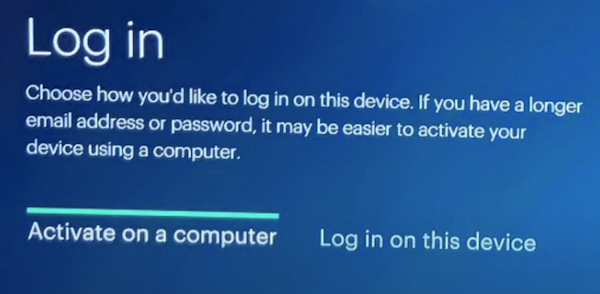
3. Open your web browser on computer and navigate to hulu.com/activate, and then enter the password for your Hulu account. You’ll arrive at an Activate Your Device screen.
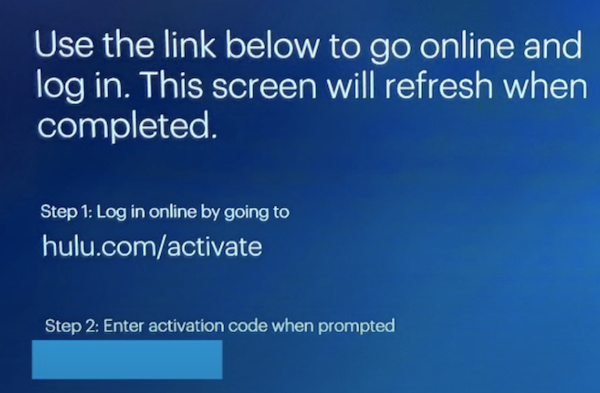
4. Enter the activation code displayed on the TV screen and in about 30 seconds you should be logged in.
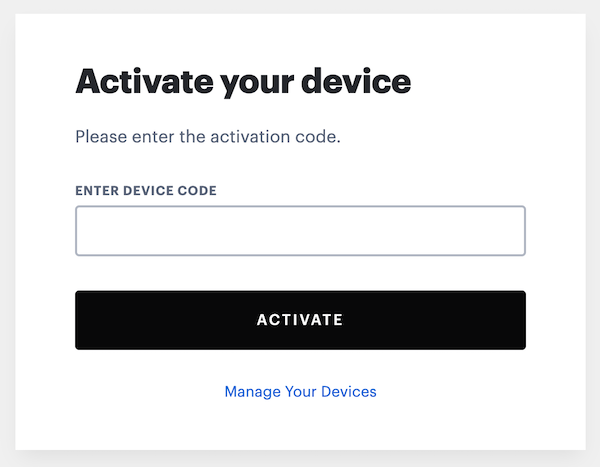
Whenever you activate a new device, it will be listed on your Account page in case you want to manage your devices in the future.
To view all of the devices that have been activated on your account:
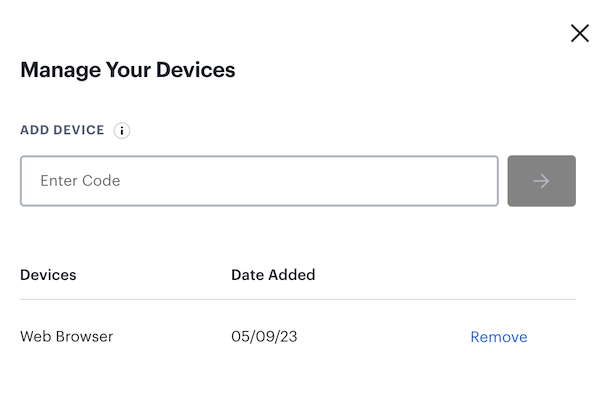
However, many people report that they can’t log in Hulu on TV. Activation code fails to load and manual login also says can’t log you in. If you also encounter this error and and cannot resolve it, the best way is to download Hulu videos to MP4 and play them on TV from USB drive, no Hulu app needed.
Pazu Hulu Video Downloader is a master video downloader that can download any Hulu movies and TV shows in MP4 or MKV format. Pazu Hulu Video Downloader can easily download Hulu videos on the computer in high quality with multiple languages of audio tracks and subtitles kept. Plus it doesn’t require you to have a Hulu No Ads plan. Pazu Hulu Video Downloader supports downloading ad-free videos for all types of Hulu subscribers. Now we will show you how to use Pazu Hulu Video Downloader to download Hulu movies and TV shows to play them without streaming problems.
Download, install and launch Pazu Hulu Video Downloader on your Mac or Windows. Log in your Hulu account and choose hulu.com, hulu.jp or hulu.jp/store.
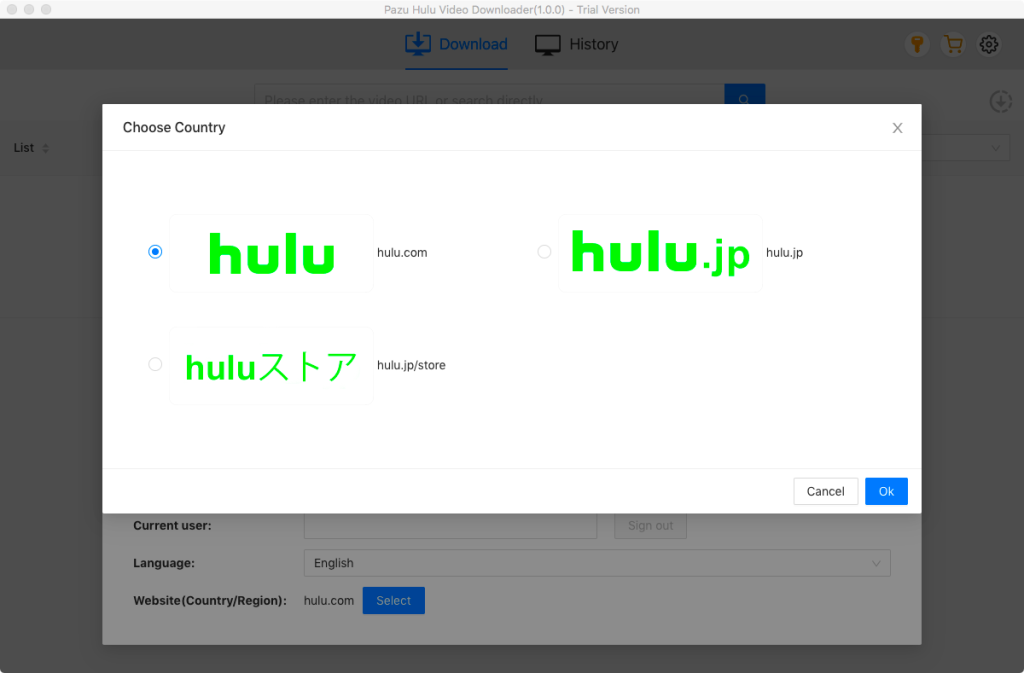
Select a profile.
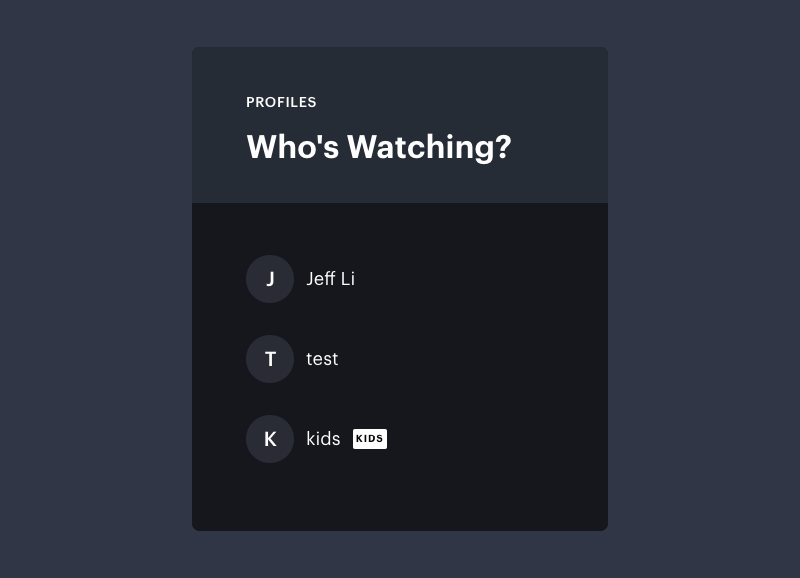
Enter the movie/TV show title in the search field.
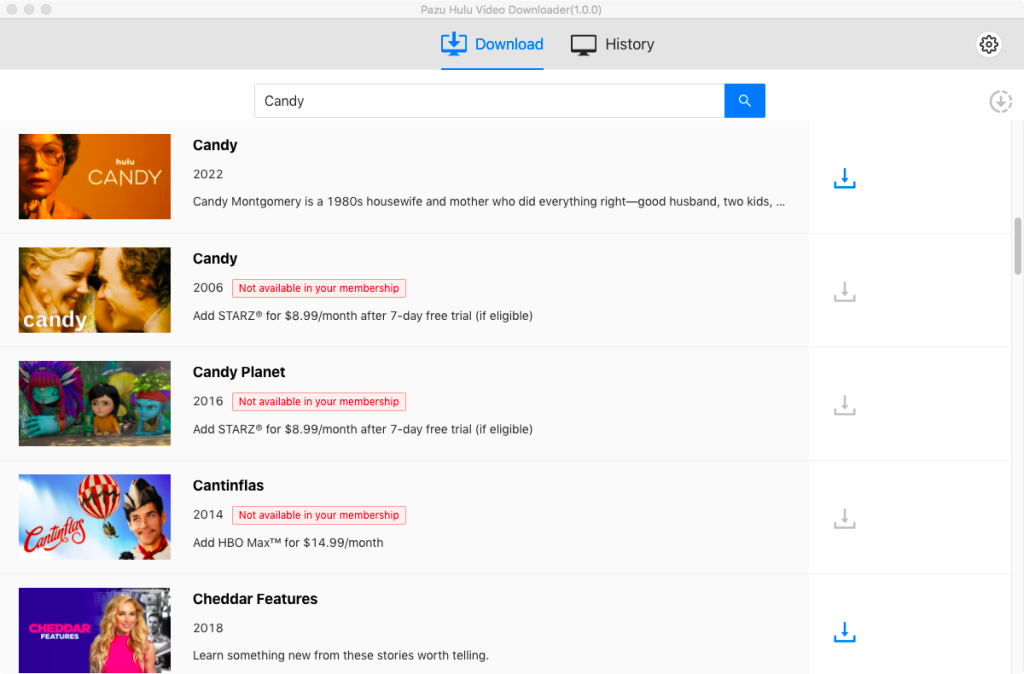
Or copy&paste the link of the movie/TV show from Hulu website. Then click the Search icon.
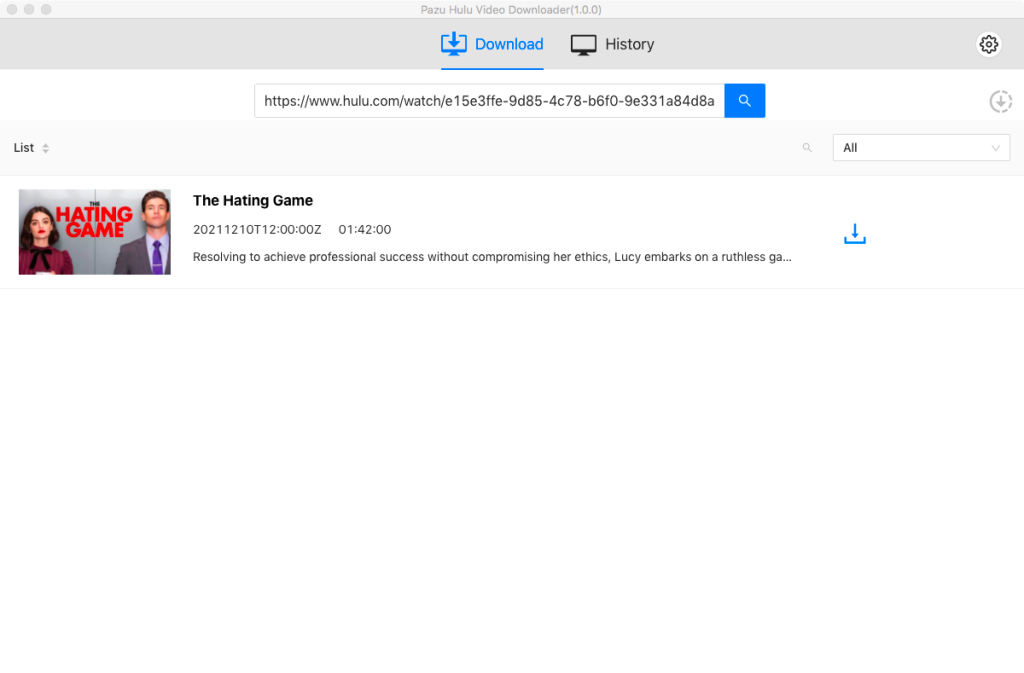
Select Settings (gear icon) from the top right corner to change:
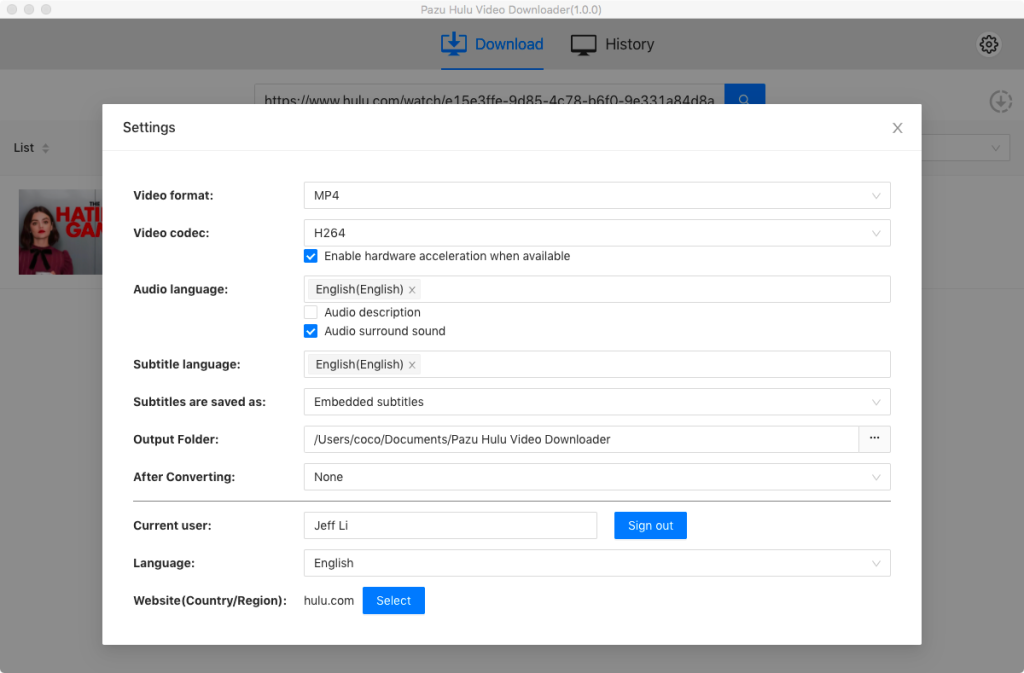
If your selection is a movie, click the download icon next to it and the downloading begins.
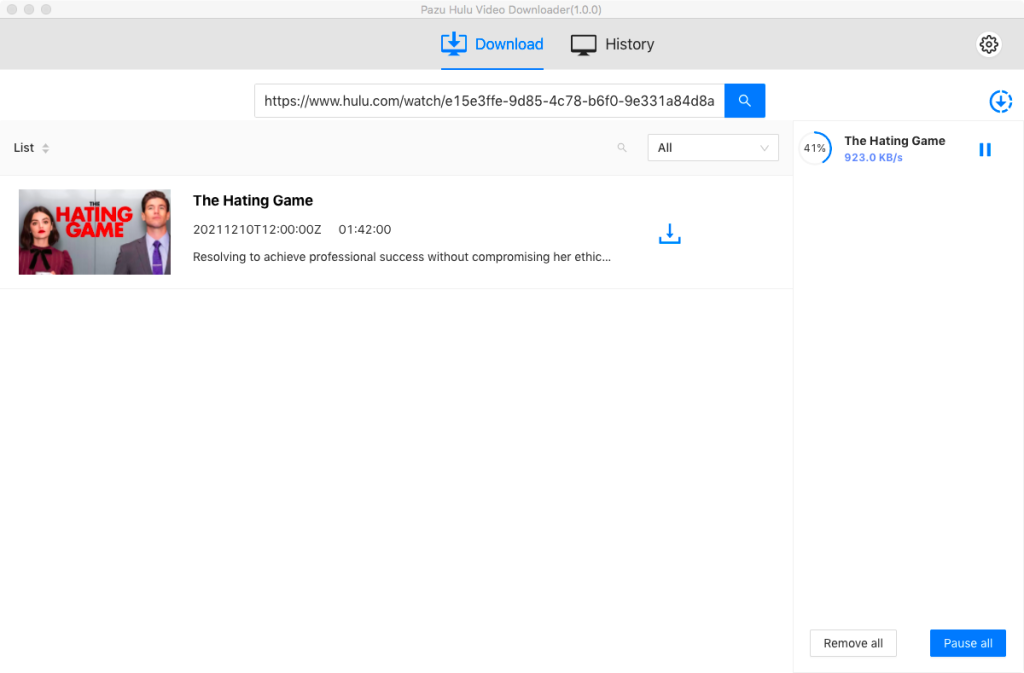
After the movie is downloaded, click History button to quickly locate it.
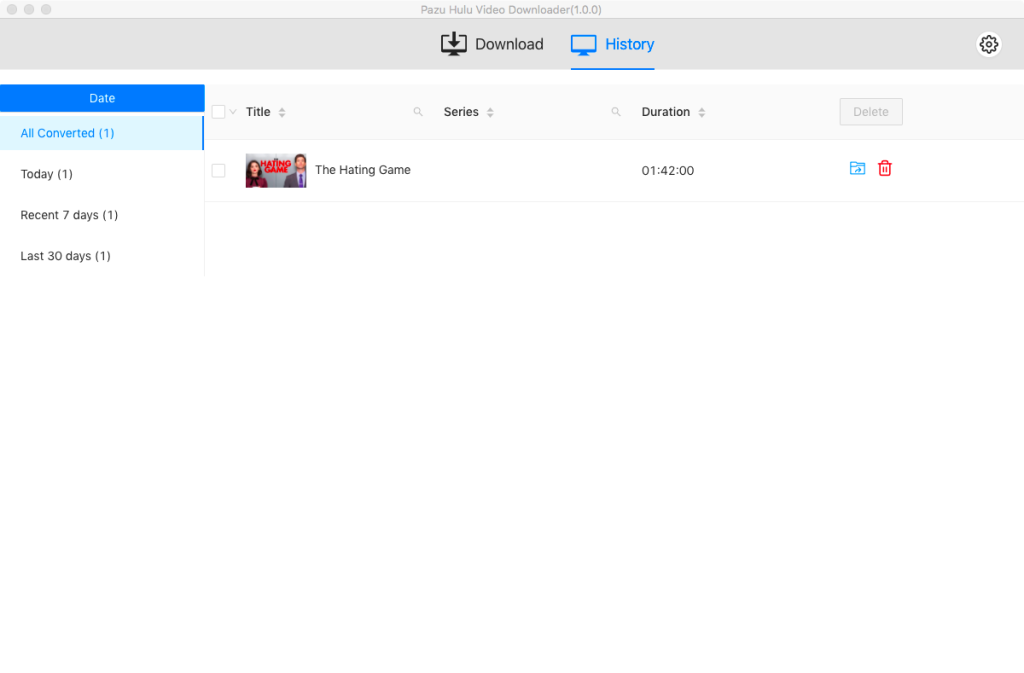
If your selection is a TV show, click download icon next to it to select episodes you want to download. Then click Download button.
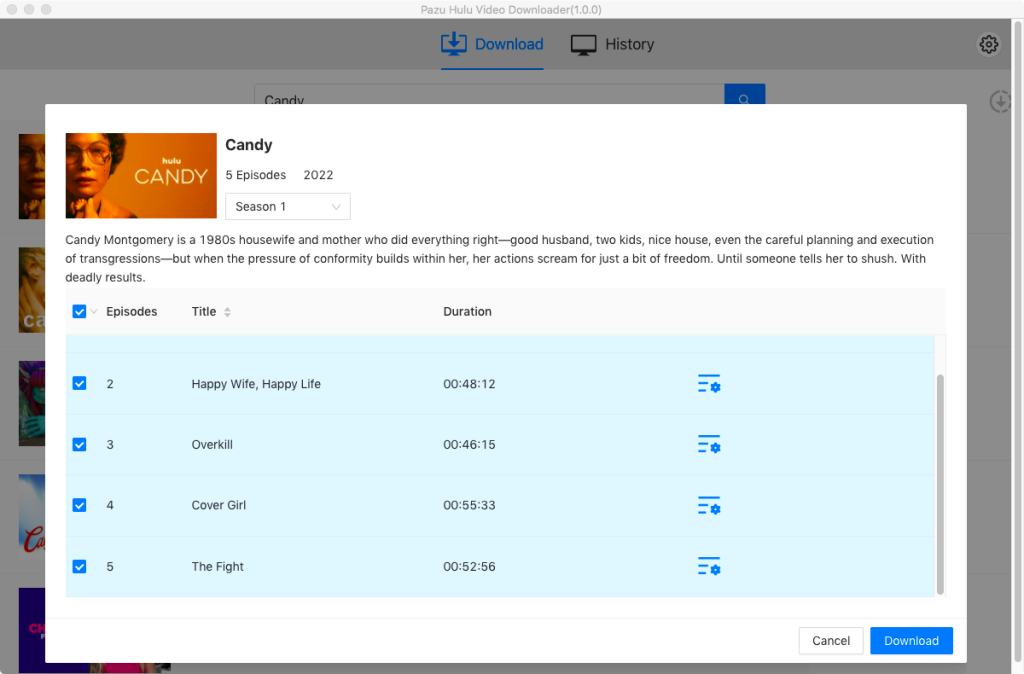
After downloading, transfer the downloaded Hulu MP4/MKV videos to USB drive or SD card and then watch them on any TV offline without activating the device.

Download Hulu Video movies and TV shows to MP4/MKV on your PC/Mac