Goodbye, HBO Max. Hello, Max.
The popular streaming service HBO Max was officially reborn as “Max” on May 23, 2023. Max brings all the programming that you love from HBO Max together with select Discovery content.
If you are new to Max, you may want to know what is HBO Max?
HBO Max is a premium streaming app that combines all of HBO with even more must-see TV shows, blockbuster movies, and exclusive Max Originals. It’s everything you love, all in one place. If you are looking for how to activate HBO max tv sign in, you are at the right place. No matter what device or Television you use, we will guide you through signing in with detailed steps for better comprehension.
Same as HBO Max, the new Max app is available in the app store on the following TV devices and game consoles: Amazon Fire TV, Android TV, Apple TV, Cox Contour 2 and Contour Stream Player, LG Smart TV, PlayStation 4 and PlayStation 5, Roku, Samsung TV (2016 models and later), VIZIO Smart TV (2016 models and later), Xbox One and Xbox Series X|S, XClass TV, Xfinity X1 and Flex.
Take Android TV as an example. Firstly, you need to install the Max app on your TV. Open the Play Store on your Android TV and search for Max. Then, select Max and choose Install. After you install the Max app, you can choose one of the three sign in options:
Scan the QR code on your TV using your phone’s camera and then sign in on your phone. Here’s how:

Choose this option if your phone or tablet and TV are connected to the same Wi-Fi network. This option is not available on all TV devices.
Sign in to Max on your TV using your TV remote. Here’s how:
Try signing in to Max on another supported device (phone, tablet, or computer). If you can’t sign in on any device, try resetting your password. Here’s how:
Here are some things to try:

Delete the Max app from your TV device and then reinstall Max from the app store. Then, open Max and try signing in again.
If you get below error when opening https://www.hbomax.com/activate on your phone or computer, try a different browser. https://www.hbomax.com/activate now changed to max.com/signin.
“Oops! Something went wrong. Please try again later.ID: …”
If you signed up Max through Apple, try restoring your subscription. Here’s how:
If you your TV device doesn’t support Max app, here are some other ways to stream on your TV. Your can use game consoles, streaming player, or set-top boxes to stream Max on TV. Also you can use HDMI cable, Chromecast or Airplay to stream Max content to your big screen.
However, you can’t download movies and TV shows from Max for TV app. To watch Max video offline on TV, you will need to download them to MP4 on Mac/Windows with third-party Max video downloader – Pazu HBO Max Video Downloader and then transfer the downloaded videos to USB drive and then watch them on any TV offline.
Pazu HBO Max Video Downloader is a professional Max video downloader that supports downloading Max movies and TV shows in HD quality. What’s more, it can download videos from HBO Max via name search and URL recognition. Additionally, Pazu HBO Max Video Downloader can save the subtitles and audio tracks in multilingual languages at the same time, so you don’t need to worry about language barriers at all. It gives you the options of three kinds of subtitles: External subtitles, Internal subtitles, and Hardcore subtitles.
With the assistance of Pazu HBO Max Video Downloader, you can not only save HBO Max videos forever but also watch them on any TV and other unsupported devices freely. Next, we will show you how to use the program step by step.
Download, install and launch Pazu HBO Max Video Downloader on your Mac. Log in your HBO Max account.
Click the key icon and enter your registration code to unlock the full version if you have purchased a license. If you haven’t, go ahead with the free trial version.
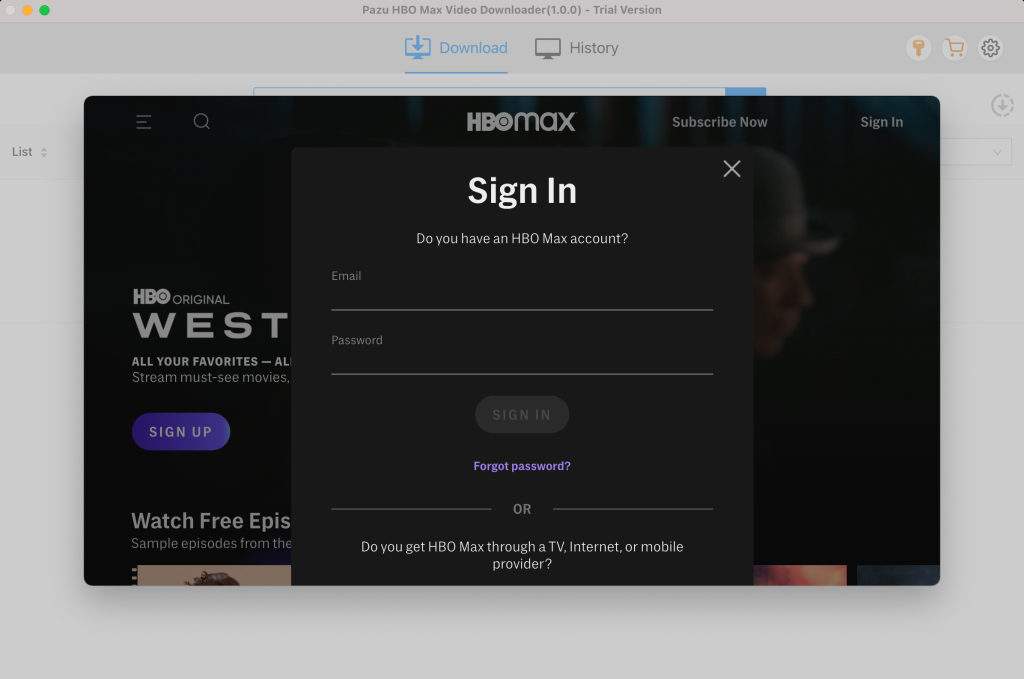
Search the shows and movies you want to download. Enter the movie/TV show title in the search field.
You will get the same results as you search from HBO Max website or app as HBO Max Video Downloader features powerful HBO Max search engine.
Or copy&paste the link of the movie/TV show from HBO Max website. Then click the Search icon.
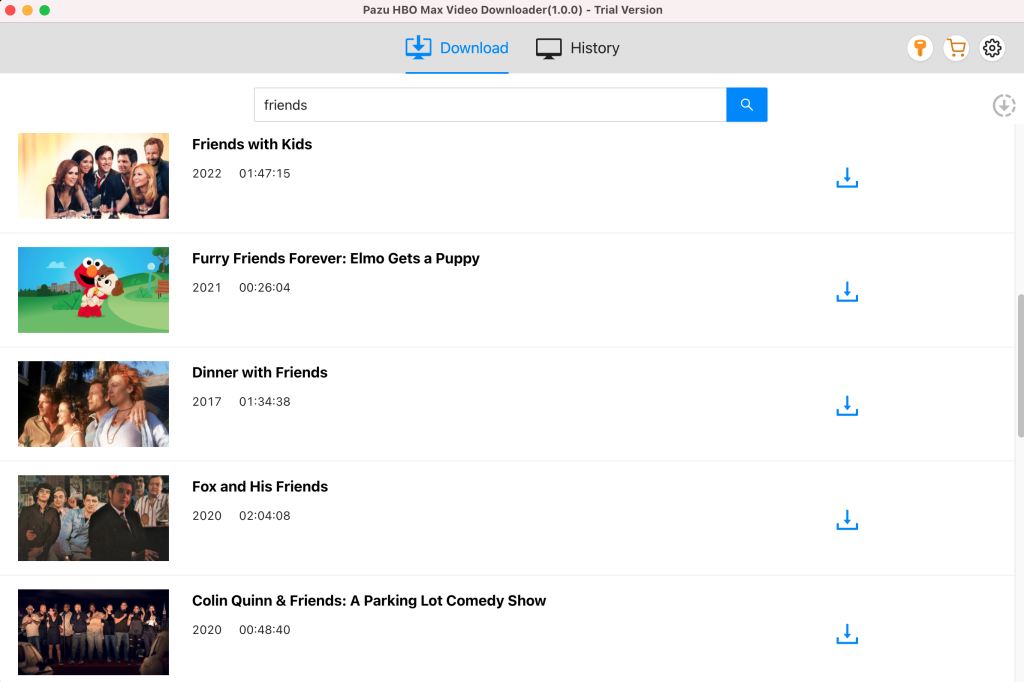
After selecting movie or TV show you want to download, you need to select the video format, codec, audio and subtitle languages, output folder, etc. by clicking on the setting icon.
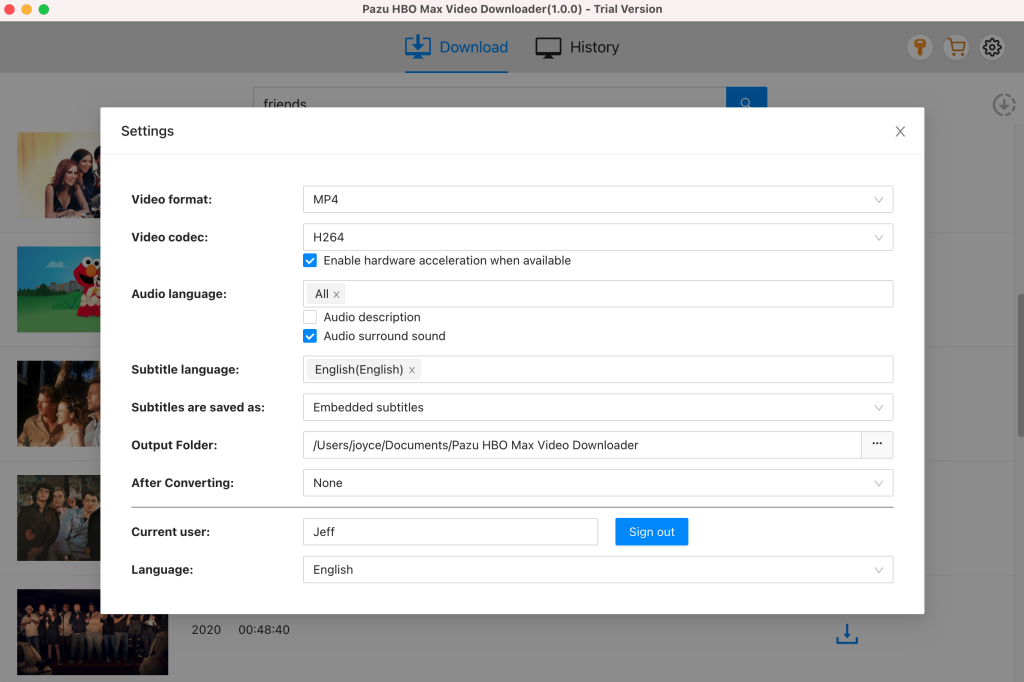
You can start downloading by clicking on the downloading icon along the side of the TV show or movie.
If your selection is a movie, click icon next to it and the downloading begins.
After the movie is downloaded, click History button to quickly locate it.
If your selection is a TV show, click icon next to it to select episodes you want to download.
Before downloading, you can also click to choose subtitles and audio tracks for each episode.
Click “OK” to close the Audio/Subtitle Windows and then click “Download” to start downloading the episodes you choose.
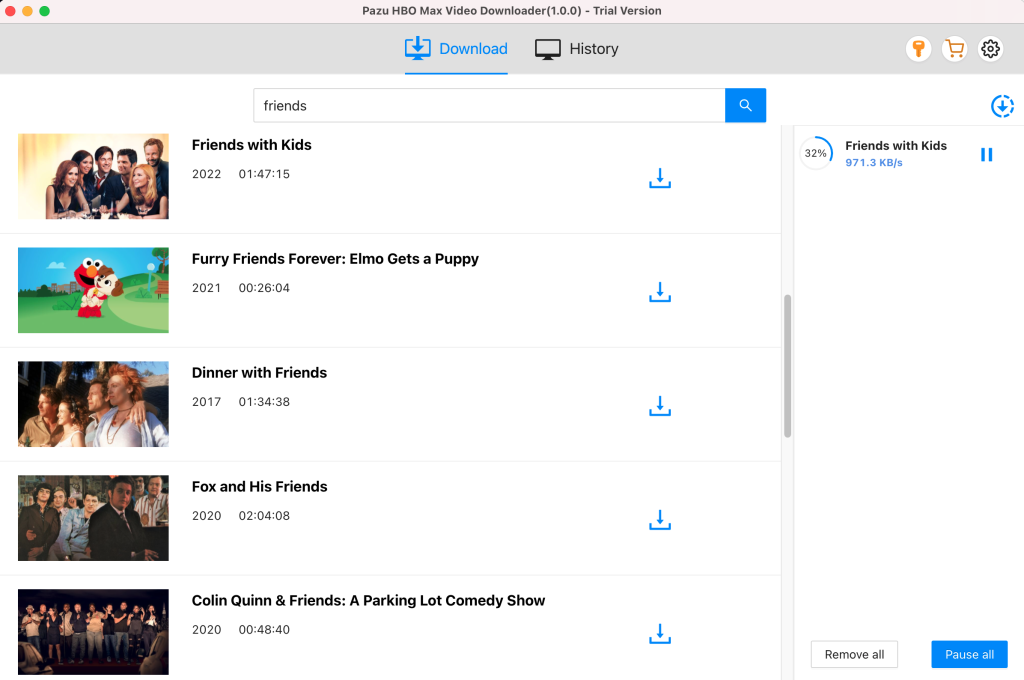
Further, if required you can change the subtitle and audio track by clicking on the gear-like icon.
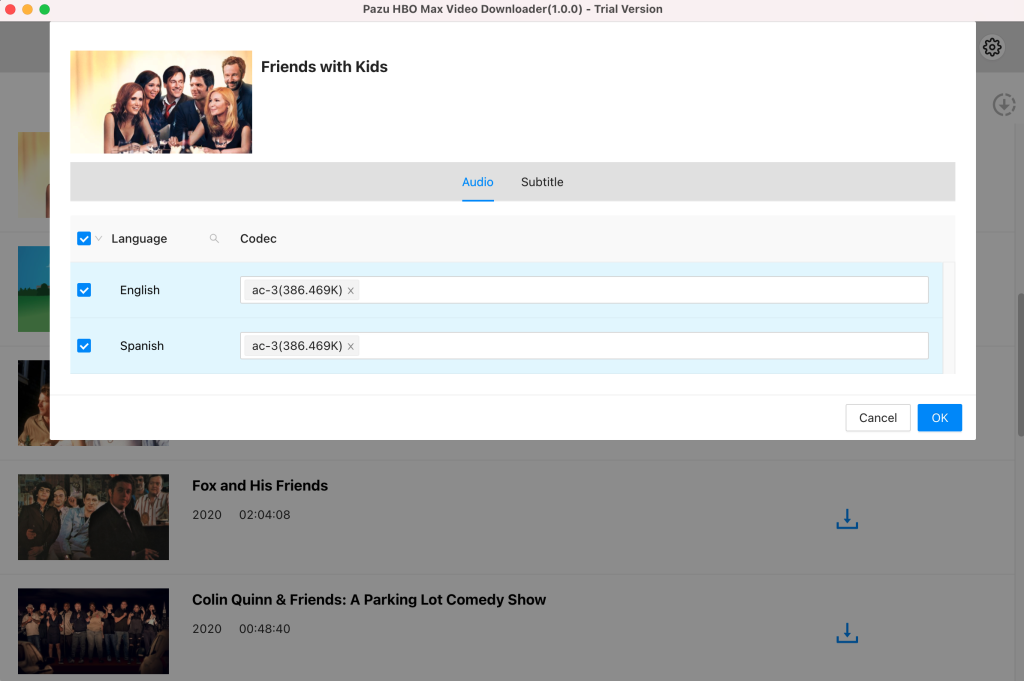
After conversion, you will find the TV show episodes in MP4 format in the output folder without ads. To see all the downloaded items, go to the History tab.
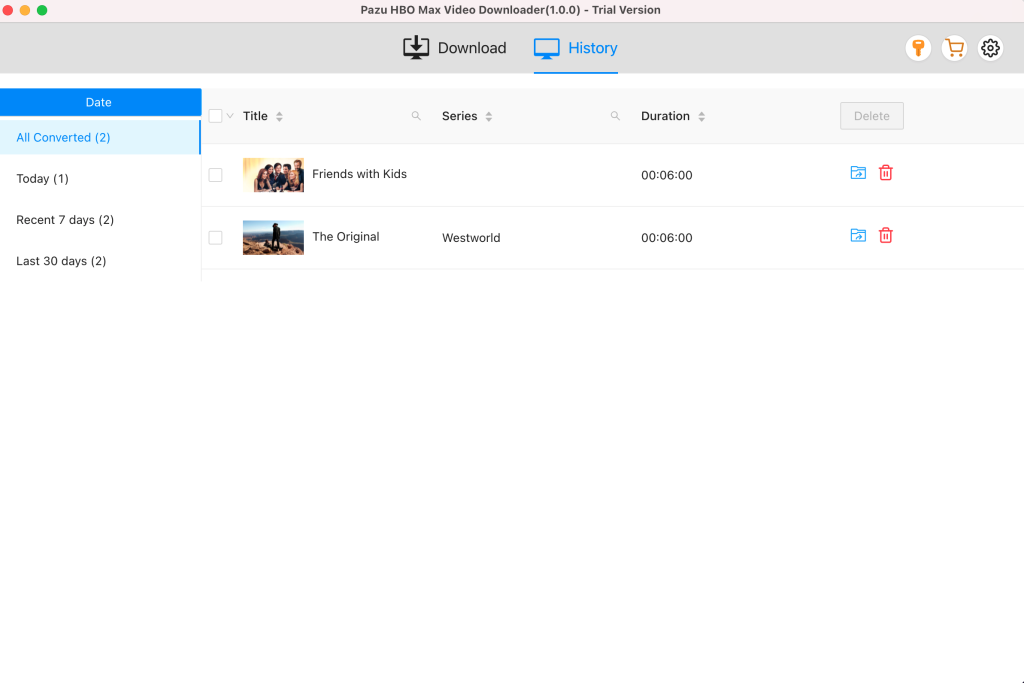

Download HBO Max Video movies and TV shows to MP4/MKV on your PC/Mac