Disney+ subscribers can stream on up to 4 devices at the same time using a single account(either Basic or Premium). That’s quite generous compared to Netflix and HBO Max, which cost $19.99/month to watch on 4 devices at once. These devices can include your computer, phone, tablet, smart TV, or game console—essentially anything you use to access Disney+. The best part is that each device can stream different content simultaneously.
No matter where your devices are located or whether they are connected to different networks, you can still enjoy the magic of Disney+ without any restrictions. This means that everyone in your household can watch their favorite shows or movies on their preferred device, all at the same time.
So, whether you’re at home, traveling, or at a friend’s place, Disney+ allows you to stream your favorite Disney content conveniently and effortlessly. It’s a great way to keep everyone entertained and cater to individual viewing preferences.
With the ability to stream on multiple devices, Disney+ ensures that you and your loved ones can experience the joy and excitement of Disney’s vast library of content whenever and wherever you choose.
You can watch different content on different devices with the same profile or not. You won’t be interrupted. However, with separate profiles, Disney+ can provide personalized recommendations based on each user’s viewing history and preferences. This helps tailor the content suggestions to individual tastes, making it easier to discover new shows, movies, and exclusive content.
Disney+ allows you to create six additional profiles (seven in total) per subscription. The primary profile for your Disney+ account is automatically created during the sign-up process. It cannot be deleted or set to a Kid’s profile.
To create a new profile:
1. Select your profile.
2. Select (+) Add Profile.
3. Select a character icon for your profile.
4. Enter a profile name.
5. Select Save.
When watching Disney+, make sure you’re using your own profile to keep things personalized. If you notice you’re using somebody else’s profile, you can switch to yours by following the steps below:
1. Select the profile currently in use
2. Choose the profile you want to switch to from the list of available options
Disney Plus now offers 2 plans:
Only premium users can download Disney+ movies and TV shows to watch offline. Basic users who pay $7.99/month can only stream content when there is internet connection. Besides, you should log in to Disney Plus at once every 30 days. That means you have to keep your Disney Plus account active to access your downloads. Additionally, you can only watch the downloaded videos within the Disney Plus app during the subscription period. You can’t save Disney Plus videos to your computer after canceling the subscription. If you want to keep your downloads forever and watch them offline on any device, you may look for a way to get rid of these limitations. Is it possible to get rid of all these limits? Surely, here we will introduce Pazu Disney Plus Video Downloader in detail. You can use it to download any video and keep downloaded videos on your computer forever.
Pazu Disney Plus Video Downloader is a professional video downloading tool for Disney Plus video that can download any movie and TV show from Disney Plus in MP4 and MKV format. Pazu Disney Plus Video Downloader allows you to search the wanted videos by title and URL. What’s more, Pazu Disney Plus Video Downloader supports downloading videos in HD quality with audio tracks and subtitles kept in all languages. It also lets you save the subtitles into three types: internal, external, and hardcode subtitles. If you would like to save Disney Plus Video forever, Pazu Disney Plus Video Downloader is the one you cannot miss. In the following, we will talk you through the process of how to use Pazu Disney Plus Video Downloader to save Disney Plus videos forever on your computer.

Download Disney+ movies & TV shows to MP4 with HD quality.
The following is the detailed tutorial to download movies and TV shows from Disney+ with Pazu Disney+ Video Downloader.
Download, install and launch Pazu Disney+ Video Downloader on your Mac or Windows. Log in your Disney+ account. Click the key icon and enter your registration code to unlock the full version if you have purchased a registration. If you haven’t, go ahead with the free trial version.
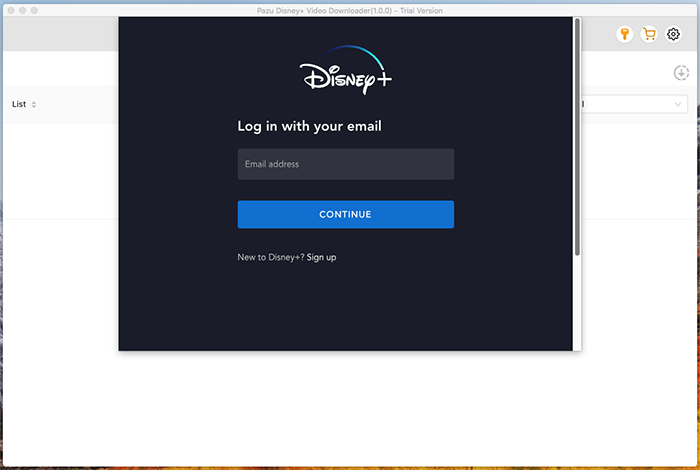
Type Spider-Man in the search field and click the search icon.
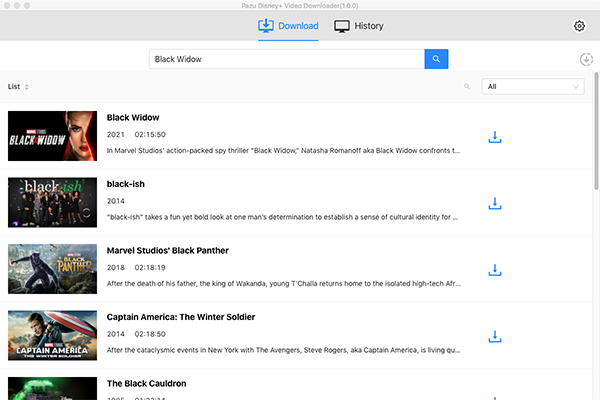
Or copy and paste the link from the Disney Plus web player. Pazu Disney+ Video Downloader will search for the content quickly and display the most related videos on the interface.
Click the Settings icon on the upper right corner of the interface. Here you can set the output format as MKV, choose the video codec, and select the language of audio tracks and subtitles as needed.
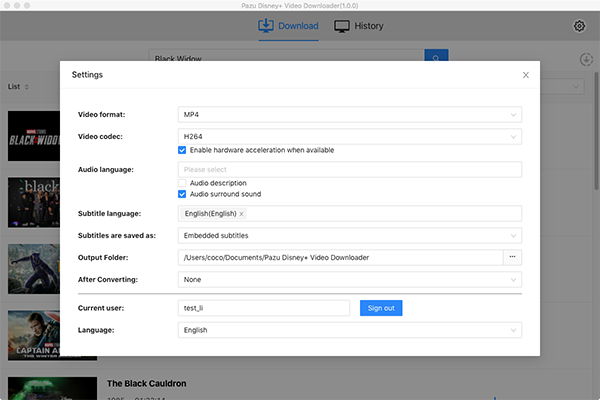
Pazu Disney+ Video Downloader allows you to select specific audio tracks and subtitles for downloading.
If you are downloading a movie, there is a Setting icon next to the Download icon. Click it to choose the exact audios and subtitles languages. Click on the Download icon to start downloading the Disney Plus movie.
If you are downloading a TV show, after clicking the download icon. You will see all episodes and Setting buttons on the pop-up window. You need to select the episodes you want to download and click the Setting button to choose the exact audios and subtitles languages, then click the Download button.
Then click Download button on the right bottom corner. The downloading begins.
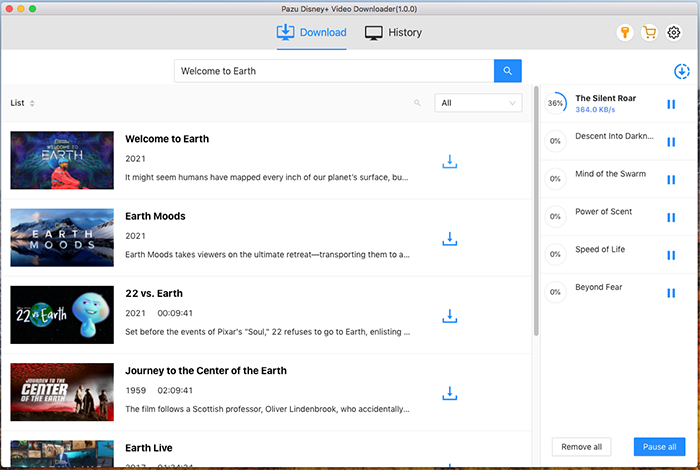

Download Disney+ movies and TV shows to MP4/MKV on your PC/Mac