Netlfix is available in over 190 countries around the world. The content varies in different countries. If travel or move to a new country, your choices for streaming and downloading (including audio/subtitle options) will vary from country to country. Also, My List and Continue Watching titles may not be available. Current downloaded titles on your phone, tablet, or computer may not be available while in a different country. Only after you arrived in the new country, you can change the country for your account.
Using a VPN
Using a VPN to access Netflix will hide your region and allow you to see TV shows and movies available to all regions globally. While using a VPN, what you can watch will be limited to TV shows and movies where Netflix owns the global rights, for example Squid Game or Stranger Things. Here we recommend NordVPN, which has great speeds, excellent streaming performance, and easy-to-use apps for loads of devices. Head over to the website to sign up. If there’s a particular show you want to watch but it isn’t available in your country, check out FlixWatch to see in which countries it’s available. Then you need to connect to that country with your VPN. Other stable VPN tools include Surfshark, ExpressVPN, CyberGhost, PrivateVPN, etc.
For example, The Shawshank Redemption is not available in Netflix USA, so I search it in FlixWatch and found that it is available in Canada.

So I connect to Canada with VPN and then search it on Netflix, I get it.

The famous sitcom Friends is not available in Netflix Korean, but available in USA, UK, etc.
All three Sam Raimi Spider-Man films have now been added to Netflix USA since Aug. 1, 2022, but only Spider-Man 2 is available in Netflix UK, before Dec. 2, 2022.
If you don’t want to connect to VPN eveytime to watch content not available in your country, the best way is to download them to MP4 and save to your computer, so you can watch them offline anytime you want, even after they become in Netflix in all countries.
Pazu Netflix Video Downloader will help you download Netflix movies and TV shows to MP4/MKV on your Mac or Windows. It downloads Netflix movies and TV shows in HD 1080p with multi-language audio tracks and subtitles you want. Featured a unique video downloading core, Pazu Netflix Video Downloader can download Netflix videos at a fast speed. After downloading you can save them to external hard drive and play the videos on any device. The downloaded TV shows and movies are still playable even after you cancel your Netflix subscription. The following is the detailed tutorial to guide you to download Netflix movies and TV shows with Pazu Netflix Video Downloader.
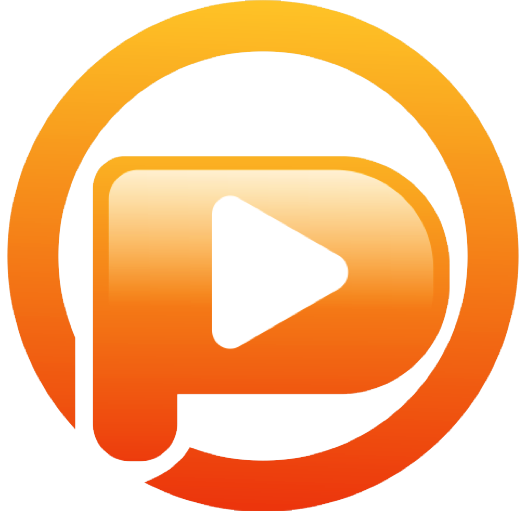
Download Netflix movies & TV shows to MP4 with HD quality.
The following is the detailed tutorial to download movies and TV shows from Netflix with Pazu Netflix Video Downloader.
Run Pazu Netflix Video Downloader on Windows and Mac, you will be prompt to log in to Netflix. Or enter any word into the search bar, and press the search button, then the login window will appear. Enter your account info to sign in Netflix on Pazu Netflix Video Downloader.
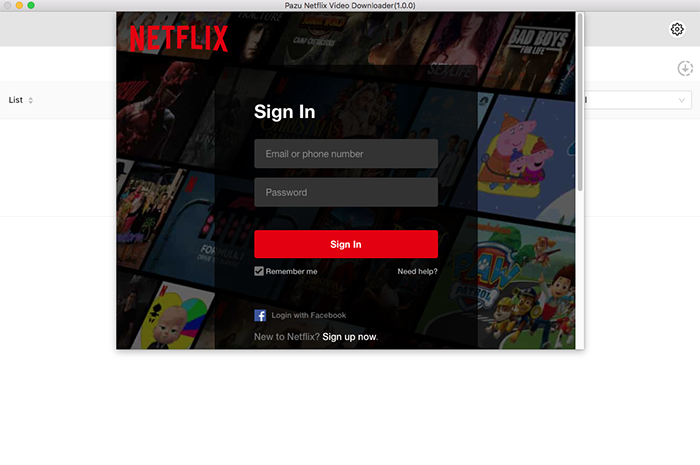
Click on the Setting button on the upper right corner to customize the video format (MP4/MKV), video codec (H264, H265), and output path, select the language of audio tracks and subtitles, etc.
Subtitle types:
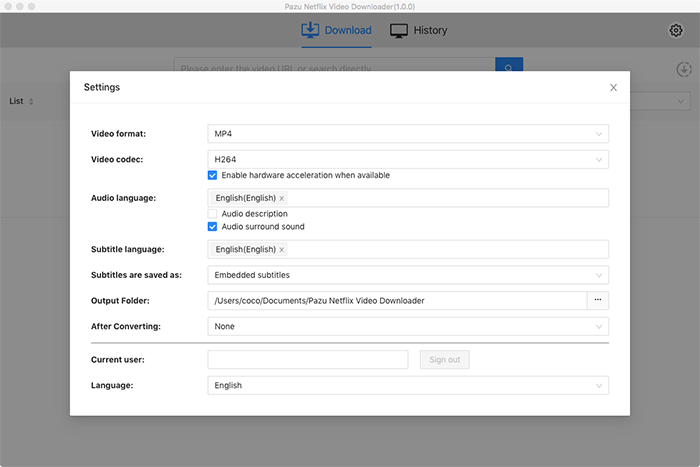
Search for Netflix content by name or URL. Enter movie/TV show title or copy and paste the URL into the search bar, and click the search button to find the content that you want to download.
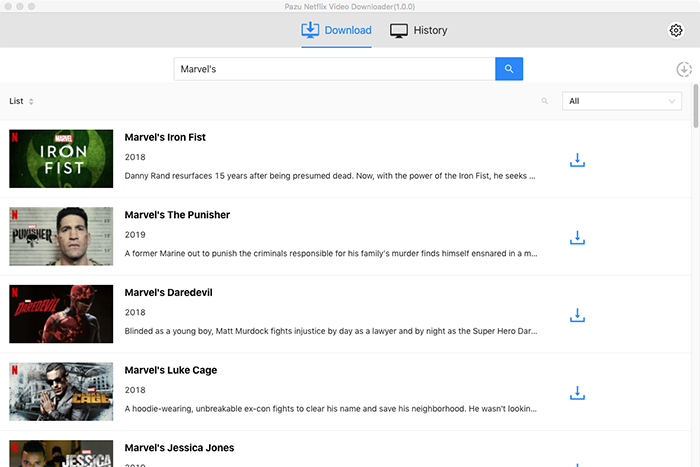
Pazu Netflix Video Downloader allows you to select specific audio tracks and subtitles for downloading.
If you are downloading a movie, there is a Setting icon next to the Download icon. Click it to choose the exact audios and subtitles languages. Click on the Download icon to start downloading the Netflix movie.
If you are downloading a TV show, after clicking the download icon. You will see all episodes and Setting buttons on the pop-up window. You need to select the episodes you want to download and click the Setting button to choose the exact audios and subtitles languages, then click the Download button.
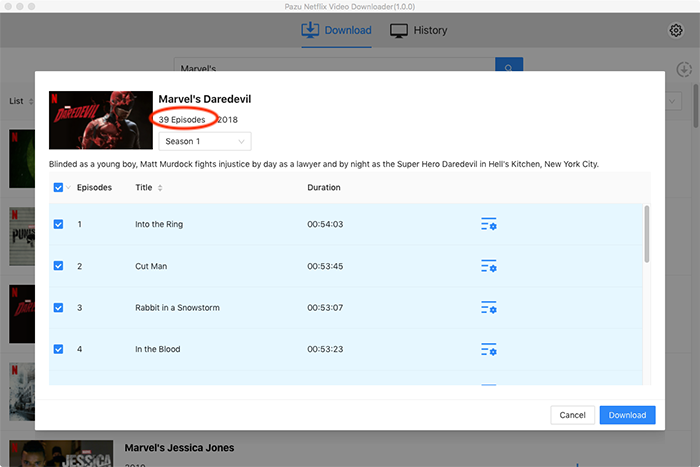
Then click Download button on the right bottom corner. The downloading begins.
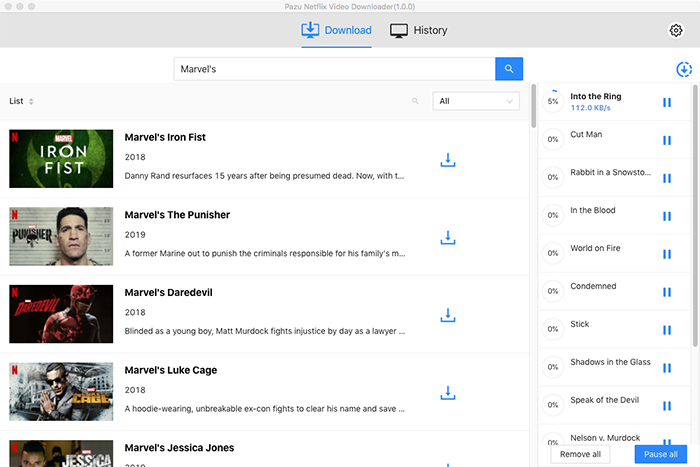
After downloading, you can click on the History tab and find the downloaded videos saved on your computer.

Download Netflix movies and TV shows to MP4/MKV on your PC/Mac