Netflix has canceled its anime adaptation Cowboy Bebop less than three weeks after the show’s Nov. 19 debut on the streaming service.
The show was based on the popular 1998 Japanese anime TV series and the 2001 anime film.
The series grabbed 74 million viewing hours globally in its first week after bowing November 19, but those numbers dropped by 59 percent in its next week. The 10-episode series garnered only a 46 percent positive critics rating on review aggregator Rotten Tomatoes.
Soon after the December 9 cancellation, more than 145,000 fans signed a petition to bring “Cowboy Bebop” back for a second season. But the show’s limited fan base wasn’t enough to convince Netflix to reverse its decision or renew at this stage.

Cowboy Bebop, the anime series created by Shinichiro Watanabe in 1998 will leave Netflix on October 21, 2023. It consists of 26 episodes, a mini-sode, and a theatrical movie. It was released in America in 2001, and is one of the few anime franchises to be more successful in North America than in its native Japan. If you want to keep the series forever, download it to MP4 with Pazu Netflix Downloader.
Luckily it is still available to stream on Hulu, which offers 1 month free trial. See how to download Cowboy Bebop anime series to MP4 with Pazu Hulu Video Downloader.

Every month there are some titles leaving Netflix. To avoid losing access to your favorite movies or TV shows after they leaving Netflix, you’d better download them to MP4/MKV on your computer to save Netflix videos forever.
Pazu Netflix Downloader is a streaming video downloader designed for users to download on-demand streaming videos from Netflix to watch without Netflix and any limitations. Pazu Netflix Video Downloader supports downloading any Netflix movies or TV shows to MP4/MKV in HD (up to 1080p / 720P) output quality and keeps several audio tracks and subtitles. It can help you save all of your Netflix content on your devices forever. Here, we will show you how to use Pazu Netflix Video Downloader to download any movies and TV shows from Netflix.
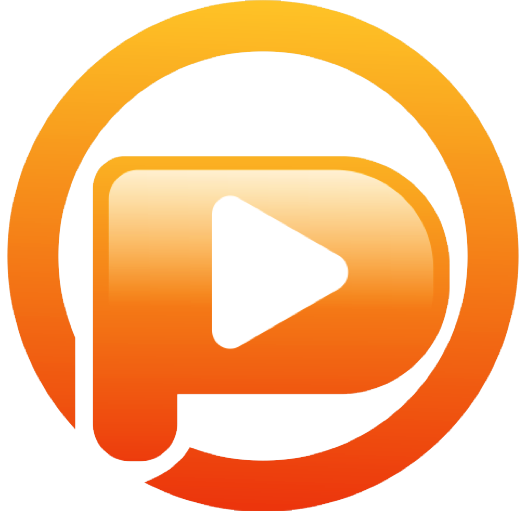
Download Netflix movies & TV shows to MP4 with HD quality.
The following is the detailed tutorial to download movies and TV shows from Netflix with Pazu Netflix Video Downloader.
Run Pazu Netflix Video Downloader on Windows and Mac, you will be prompt to log in to Netflix. Or enter any word into the search bar, and press the search button, then the login window will appear. Enter your account info to sign in Netflix on Pazu Netflix Video Downloader.
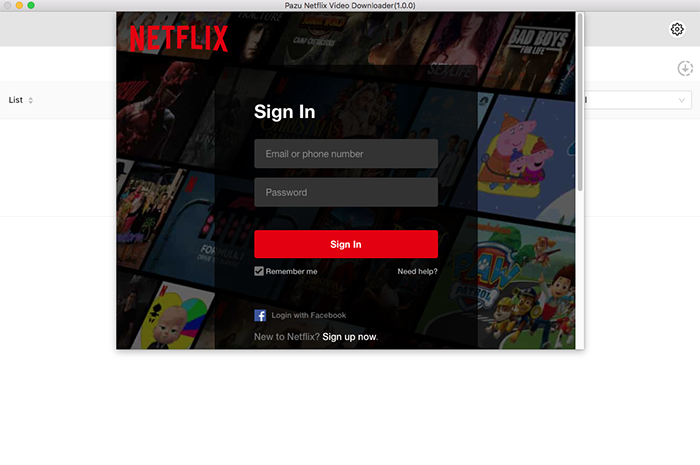
Click on the Setting button on the upper right corner to customize the video format (MP4/MKV), video codec (H264, H265), and output path, select the language of audio tracks and subtitles, etc.
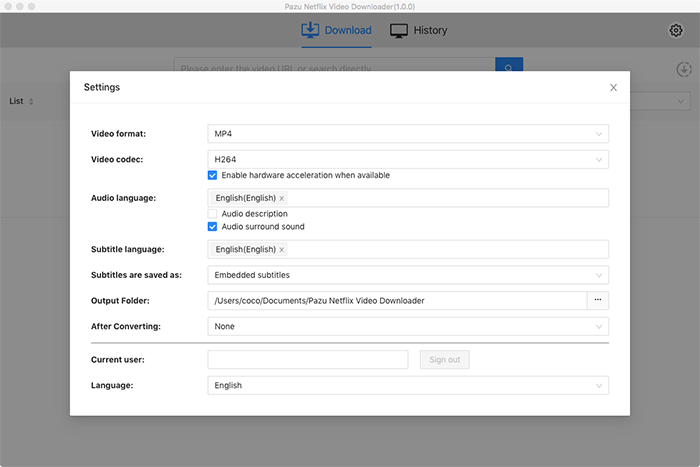
Search for Netflix content by name or URL. Enter movie/TV show title or copy and paste the URL into the search bar, and click the search button to find the content that you want to download.
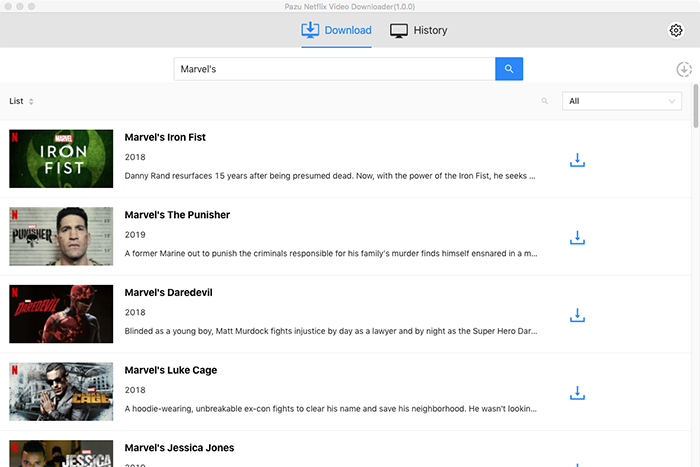
Pazu Netflix Video Downloader allows you to select specific audio tracks and subtitles for downloading.
If you are downloading a movie, there is a Setting icon next to the Download icon. Click it to choose the exact audios and subtitles languages. Click on the Download icon to start downloading the Netflix movie.
If you are downloading a TV show, after clicking the download icon. You will see all episodes and Setting buttons on the pop-up window. You need to select the episodes you want to download and click the Setting button to choose the exact audios and subtitles languages, then click the Download button.
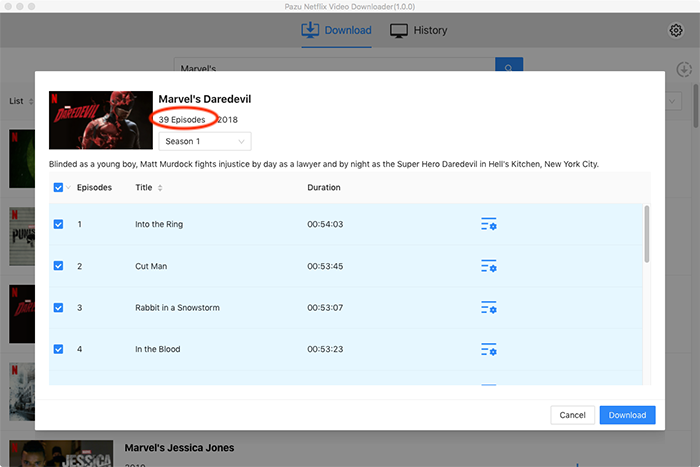
Then click Download button on the right bottom corner. The downloading begins.
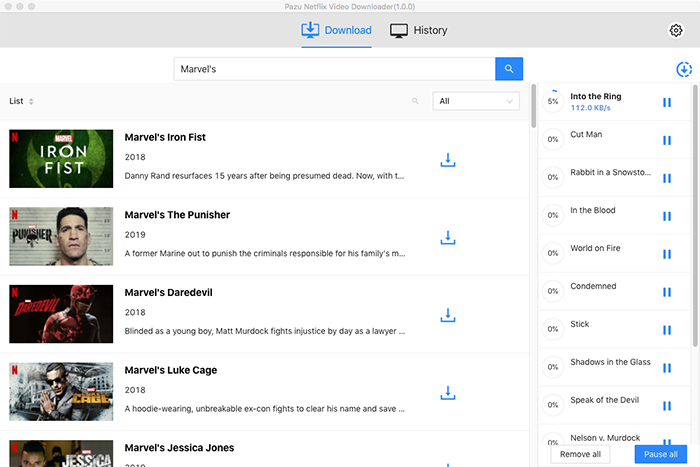
After downloading, you can click on the History tab and find the downloaded videos saved on your computer. You can also save Netflix downloads to USB drive, external hard drive and SD cards.

Download Netflix movies and TV shows to MP4/MKV on your PC/Mac