Watch Party allows a group of people can simultaneously watch a movie, TV show, or other video content together, regardless of their physical location. Participants can watch the content in real-time and usually have the ability to chat or interact with each other during the viewing experience. Watch Parties are typically facilitated through streaming platforms or specialized applications that synchronize the playback across multiple devices. They provide a virtual shared viewing experience, allowing people to enjoy content together, discuss it, and create a sense of community, even when physically apart.
Disney+ itself has this Watch Party feature which is called GroupWatch. You can use GroupWatch to watch any title in the Disney+ library virtually with your personal friends and family. GroupWatch will automatically sync your streams so that everyone in your group can watch together, even when you’re apart.
How do I invite people to a GroupWatch?
How do I join GroupWatch?
Pros:
Cons:
GroupWatch on Disney+ allows up to four different profiles on the same account to stream together. So if your friends don’t have Disney+ subscription, you can share your account to them and tell them to choose different profiles.
Disney Plus Watch Party is an extension for Google Chrome and Microsoft Edge that lets you connect with you and your friends together to stream your favorite videos. Now, you and your friends can enjoy streaming the desired videos with no interruptions from any corner of the world.
1. Go to Disney Plus Watch Party in your Google Chrome and click Add to Chrome.
2. Go to https://www.disneyplus.com/home in Google Chrome and play the title you want to watch with your friends.
3. Click Disney Plus Watch Party icon on the top right corner and click Start the party.

4. Click Copy and share the url so others can join the party.

Pros:
Cons:
The Rave app enables you to watch Netflix, Disney+, YouTube, Prime Video, HBO Max, and more with friends and family while texting and talking in perfect sync. Rave brings people together to enjoy a shared entertainment experience, no matter the distance. The Rave app is free on all platforms, including iOS, Android, Microsoft Windows, and Mac.
Besides group watch with friends, Rave also allows you to set the watch party:
You can also find many public watch parties you can join. Participants can @anyone, send emojis, GIFs and images.

Pros:
Cons:
Teleparty (formerly Netflix Party) is an extension for Chrome & Edge Browsers that allows you to to watch TV with your friends online. Besides Disney Plus, it also supports Netflix, YouTube, Hulu, Disney Plus, HBO Max, and Amazon Prime Video.
All participants can send text, emojis, and GIFs. Teleparty Premium members can enable audio and video. Guests can receive audio / video for free. Max call size is 4 users.
1. Go to Teleparty in your Google Chrome and click Add to Chrome.
2. Go to https://www.disneyplus.com/home in Google Chrome and play the title you want to watch with your friends.
3. Click Teleparty icon on the top right corner and click Start the party.
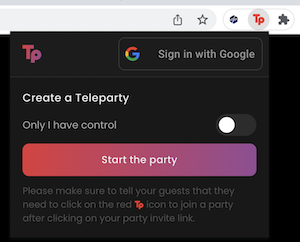
4. Copy and share the url to your friends so others can join the party.
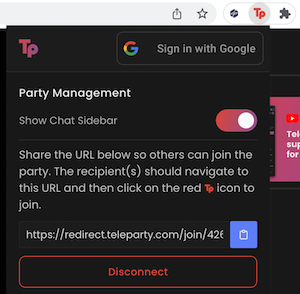
Pros:
All above Disney Plus Watch Party tools requires all participants have active Disney Plus subscriptions. If someone don’t have Disney Plus subscription, use Disney+’s own GroupWatch and share one account. Up to four different profiles on the same account can stream together. Rave also supports watch party with different profiles.
How to keep your favorite movies or TV shows forever? Like all streaming services, Disney+ does remove content. However, unlike other streaming services like Netflix, Disney doesn’t inform subscribers in advance if a title is being removed. Just one day, a title will be gone. Disney even provides a full list of titles leaving Hulu every month; it doesn’t do this for Disney+.
Luckily there is a powerful Disney Plus video downloader tool that allows you to download your favorite movies and TV shows to MP4/MKV so you can keep them forever, no matter they leave Disney+ or not, even after you cancelling Disney Plus subscription.
The powerful Disney Plus video downloader is Pazu Disney Plus Downloader. Pazu Disney Plus Downloader is a useful app to download Disney+ videos on Windows and Mac while you have a connection to the Internet. The downloaded videos are saved to MP4/MKV in 720P, so you can watch them offline anywhere you want without Disney+ or website.

Download Disney+ movies & TV shows to MP4 with HD quality.
The following is the detailed tutorial to download movies and TV shows from Disney+ with Pazu Disney+ Video Downloader.
Download, install and launch Pazu Disney+ Video Downloader on your Mac or Windows. Log in your Disney+ account. Click the key icon and enter your registration code to unlock the full version if you have purchased a registration. If you haven’t, go ahead with the free trial version.
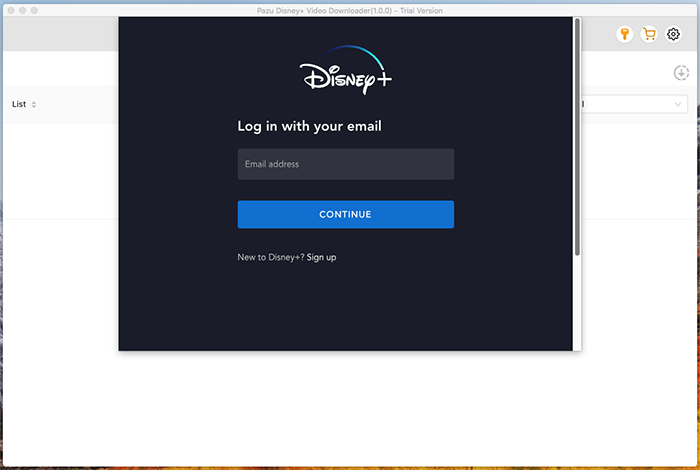
Enter the movie/TV show title in the search field.
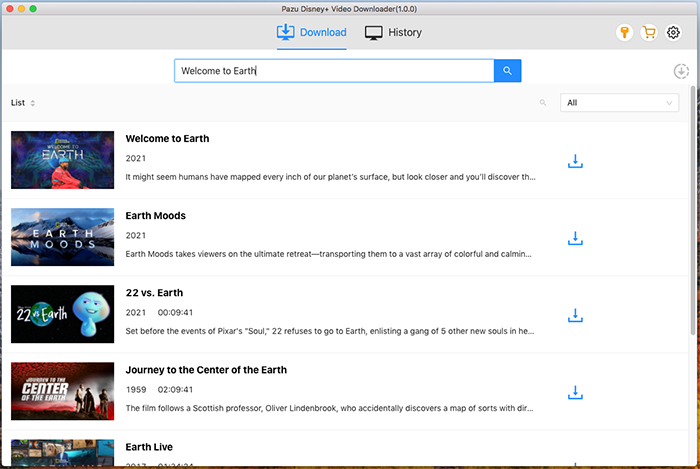
Or copy&paste the link of the movie/TV show from Disney+ website. Then click the Search icon.
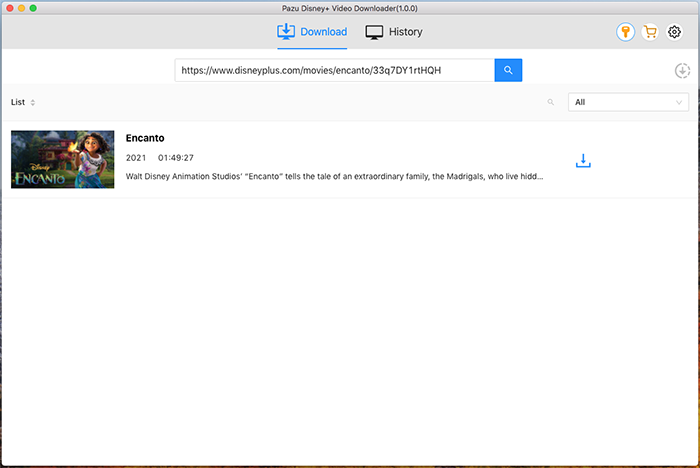
Click on the Setting button on the upper right corner to customize the video format (MP4/MKV), video codec (H264, H265), and output path, select the language of audio tracks and subtitles, etc.
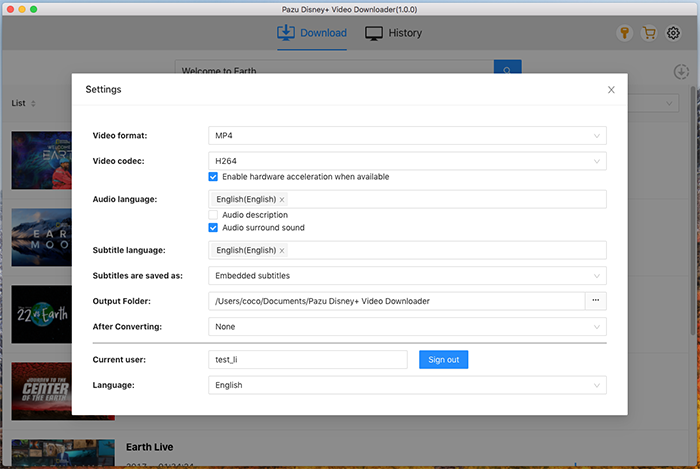
Pazu Disney+ Video Downloader allows you to select specific audio tracks and subtitles for downloading.
If you are downloading a movie, there is a Setting icon next to the Download icon. Click it to choose the exact audios and subtitles languages. Click on the Download icon to start downloading the Netflix movie.
If you are downloading a TV show, after clicking the download icon. You will see all episodes and Setting buttons on the pop-up window. You need to select the episodes you want to download and click the Setting button to choose the exact audios and subtitles languages, then click the Download button.
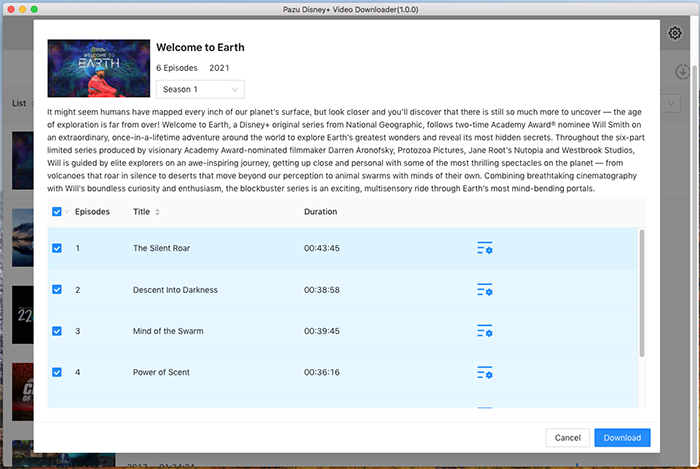
Then click Download button on the right bottom corner. The downloading begins.
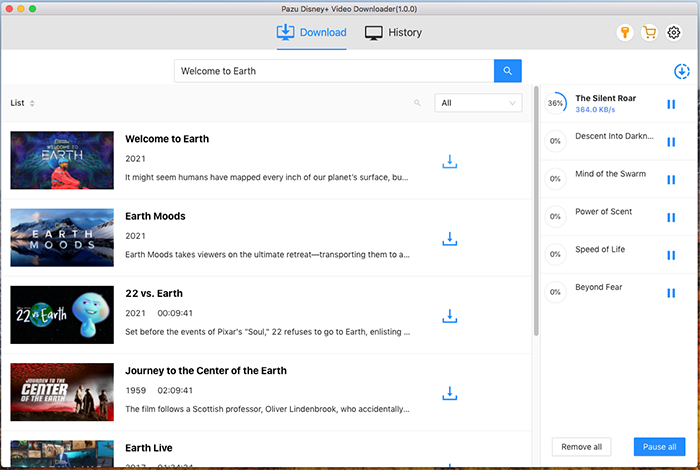

Download Disney+ movies and TV shows to MP4/MKV on your PC/Mac