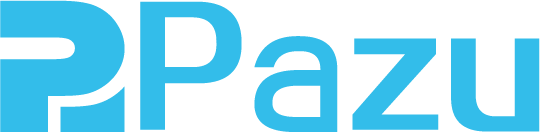Netflix Downloader - How to download Netflix videos to MP4 on Windows
How Netflix Video Downloader works, what it can do for you and what makes it different to other solutions.
Andrea
- 3 months ago
- Updated
Pazu Netflix Video Downloader is specially designed for Netflix users to download any movie or TV show from Netflix in MP4 or MKV format with HD quality, multilingual subtitles and audio tracks preserved.
Related: Tutorial of Netflix Video Downloader for Mac
Step 1. Download, install and launch Pazu Netflix Video Downloader on your Windows
Log in your Netflix account. Click the key icon and enter your registration code to unlock the full version if you have purchased a registration. If you haven't, go ahead with the free trial version.

Now, select the Netflix profile you want to use.

Step 2. Search movie/TV shows by name or copy&paste the video url you want to download
Search movie/TV shows by name or copy&paste the video url you want to download in the search field.



Step 3. Choose video format/quality
Click
![]() icon to change
icon to change
- Video format: MP4 or MKV
- Video quality: high, middle or low
- Video codec: H264 or H265
- Audio language: English, French, German, Japanese, Spanish, Chinese
- Subtitle language: English, French, German, Japanese, Spanish, Chinese

Click on Audio language if you want to change it and select from the available options and you can do the same for the subtitles.

You also have automation features to choose from. When the video finishes downloading you may trigger the app to open its location or put your PC to sleep.

Step 4. Click Download icon
Now, close the Settings window and click
![]() on the right side of the movie or TV show you want to download.
on the right side of the movie or TV show you want to download.

If you pick a TV show, as we did, you will see a list with all the available episodes. On the left, you can check the individual episodes you need and on the right, you can set up additional settings.

For each episode, you will be able to select the audio codec and the subtitles. And once you’re done, click OK to close the Settings window.

It’s time to hit the Download button and Pazu will do the rest.

On the main menu, on the right, you will find the download manager with all the episodes and if you hover your mouse over any of them, you will see their settings. If you change your mind about downloading, you can remove all or pause them.

You don’t have to monitor the process and after a video is downloaded, you will see it in the History tab. Just hit the folder icon to go straight to its location on your drive.

When you download many movies and shows, it’s easy to search through them by date, title, or series to find what you’re looking for instantly.

Was this article helpful?
93 out of 132 found this helpful