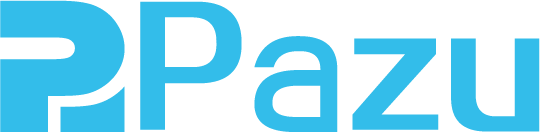How to watch Netflix on Amazon Fire tablets
- Method 1 Watch Netflix on Kindle Fire with the Netflix App
- Method 2 Download Netflix videos to MP4
- Part 3 Can I Watch Netflix on Kindle
Amazon Fire tablets are more affordable that Apple iPads, with price range of $50-$200. They come in a variety of screen sizes, ranging from 7 to 10 inches. If you expect to watch a lot of video, you'll want the biggest, nicest screen, so consider the Fire HD 10. However, if you just want to browse the web and read e-books on your tablet, a smaller display, such as the Fire 7 or Fire HD 8, will be sufficient for your needs.
In this article we will talk about how to watch Netflix on fire tablet, streaming or offline playback.
Method 1 Watch Netflix on Kindle Fire with the Netflix App
Netflix is available on many Kindle Fire and Fire tablet devices.
-
From the home screen, select Apps.
-
In the top right corner, select Store.
-
Tap inside the Search Appstore field.
-
Type "Netflix" into the search bar and select the Search icon.
-
Select the Netflix icon in the search results.
-
Select Download, Install, or Get App.
-
When the app has completed downloading, select Open.
-
Enter your Netflix email address and password to sign in.
Method 2 Download Netflix videos to MP4
It's easy to stream Netflix videos on Kindle Fire when you are connected to internet. However, there are some limitations when you download videos for offline playback.
Firstly, there are limitations on how many devices you can have downloads on: 1 device for Basic plan, 2 devices for Standard plan and 4 devices Premium plan. It means if you subscribe to Basic plan, you can download videos on only one device.
Secondly, downloads will expire after a period of time, and some have a limit on how many times they can be downloaded per year. Some titles will expire 48 hours after you first press play .
How to break these limitations and watch Netflix videos offline on Kindle Fire more freely? Here we will introduce a powerful Netflix video downloader - Pazu Netflix video downloader, to help you download Netflix videos in MP4 format. After that you can transfer the downloaded Netflix videos to SD card and play them offline on Kindle Fire without any limitations.

Netflix Video Downloader
Download Netflix movies & TV shows to MP4 with HD quality.
- Download movies & TV shows from Netflix.
- Download video in 1080P.
- Preserve audio tracks and subtitles.
- Fast downloading speed.
Step 1. Download, install and launch Pazu Netflix Video Downloader on your Mac or Windows
Log in your Netflix account. Click the key icon and enter your registration code to unlock the full version if you have purchased a registration. If you haven't, go ahead with the free trial version.

Step 2. Add Netflix movies/TV shows
Search movie/TV shows by name or copy&paste the video url you want to download.


Step 3. Choose video format/quality
Click
![]() icon to change
icon to change
- Video format: MP4 or MKV
- Video codec: H264 or H265
- Audio language: English, French, German, Japanese, Spanish, Chinese
- Subtitle language: English, French, German, Japanese, Spanish, Chinese

Step 4. Start to Download Netflix videos
Click
![]() icon on the right side.
icon on the right side.
The pop-up window displays all episodes and check them by default. Uncheck the ones you don't want to download if there are any.

Then click Download button on the right bottom corner. The downloading begins.
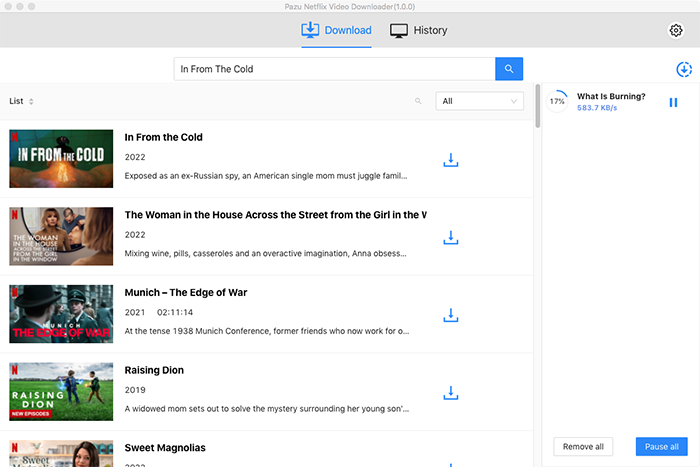
After downloading, click History and find the video in MP4 format. You can now transfer and play it anywhere you want.

Part 3 Can I Watch Netflix on Kindle
Kindle and Fire tablets are both Amazon products with some overlap in function, but they’re very different devices with different purposes. Kindles are e-readers designed for reading ebooks, while Fire tablets are more flexible devices that can browse the web, run apps, play videos, and, yes, also display ebooks. Kindle can't run apps or play videos from SD card, so you can't watch Netflix on Kindle.