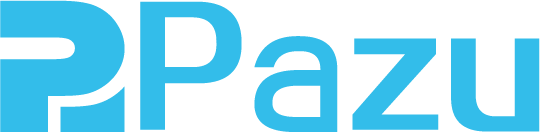How to watch Netflix TV shows and Movies on PS4
Andrea
- 3 months ago
- Updated
Launched on November 15, 2013, the PS4 console boasts impressive gaming capabilities, offering immersive gameplay experiences, a wide range of entertainment options, and vivid HDR (High Dynamic Range) technology for stunning visuals. You can stream great TV, movies and music rom your favorite entertainment services on your PS4. Here we will show you how to watch Netflix on PS4.
Netflix is available on PlayStation game consoles including:
- PlayStation 3
- PlayStation 4 and PlayStation 4 Pro
- PlayStation 5
- PlayStation Vita

Related: How to install Netflix on Xbox One?
Option 1 Use Netflix app on your PlayStation 4
Netflix should come pre-installed in the TV & Video section on the home screen on your PS4, so all you need to do is log into your Netflix account and start watching. If it's not there, though, Netflix is just a quick download away.
Download the Netflix app
You must be signed in to the PlayStation™Network in order to use Netflix.
1. From the home screen, navigate to the TV & Video section and select the Netflix icon.
2. Select Download. The Netflix app will now begin downloading.

If you do not see the Netflix app in TV & Video, follow the steps below to download it from the PlayStation Store.
1. Press the PS button on your controller and navigate to PlayStation Store.
2. Select Apps.
3. Select Movies/TV.
4. Select Netflix.
5. Select Download.
Sign in to Netflix on PS4
1. From the home screen, navigate to the TV & Video section and select the Netflix icon.
2. Select Sign in on the Netflix home screen.
3. Enter your Netflix email address and password.

If you are new to Netflix, you'll need to sign up for a subscription. You can stream movies and TV shows up to 1080p. Titles with an HD symbol will stream in high definition if your internet connection supports 5 Mbps or more. Only PlayStation 4 Pro and PlayStation 5 support Netflix in 4K Ultra HD and HDR.
Sign out of Netflix on PS4
-
Open the Netflix app.
-
Press O on your controller.
-
Select the gear icon.
-
Select Sign Out.
-
Select Yes.
How to stream Ultra HD from Netflix to your PS4?
You can stream movies and TV shows in up to 1080p resolution. If a title has an HD symbol, it will stream in high definition (HD) quality, provided that your internet connection has a minimum speed of 5 megabits per second (Mbps) or more. This ensures you can enjoy a sharper and more detailed viewing experience for content marked as HD.
To stream Ultra HD content from Netflix to your PS4 Pro, there are several prerequisites you must meet:
-
PS4 Pro System: You'll need a PlayStation 4 Pro gaming console.
-
Ultra HD or 4K TV: Ensure you have an Ultra HD (4K) television to take full advantage of the higher resolution content.
-
Ultra HD Netflix Plan: You must subscribe to an Ultra HD plan with Netflix to access and stream content in Ultra HD quality.
-
Steady Internet Connection: To enjoy seamless Ultra HD streaming, you should have a reliable internet connection with a minimum speed of at least 25 megabits per second (Mbps). This ensures that the content loads quickly and plays smoothly without interruptions.
Meeting these requirements will enable you to experience the enhanced picture quality and clarity that Ultra HD streaming offers through Netflix on your PS4 Pro and 4K TV.
Is it possible to download Netflix movies/shows to watch offline on PS4?
Unfortunately you can't dpwnload Netflix movies/shows on PS4. As an alternative you can download Netflix movies/shows to your phone and then cast to TV or download Netflix movies/shows to MP4 and play them on PS4 via USB Drive.
Option 2 Play Netflix on PS4 via USB Drive
You can only use Netflix on the PS4 if you are signed into the PlayStation Network and subscribed to Netflix. If the PlayStation Network is down for maintenance or if you cancelled Netflix subscription, you won't be able to use Netflix.
Besides, you can only stream movies and TV shows on PS4, the download feature for offline playback is not available.
If you want to watch Netflix on the PS4 offline, the best method is to download Netflix TV shows and movies in MP4 format and then play them on PS4 via a USB drive (DLNA or Plex Server).
Pazu Netflix Video Downloader is specially designed for you to download Netflix TV shows and movies to MP4 in 1080p on Windows and Mac with audio and subtitles preserved.

Netflix Video Downloader
Download Netflix movies & TV shows to MP4 with HD quality.
- Download movies & TV shows from Netflix.
- Download video in 1080P.
- Preserve audio tracks and subtitles.
- Fast downloading speed.
Step 1. Download, install and launch Pazu Netflix Video Downloader on your Mac or Windows
Log in your Netflix account. Click the key icon and enter your registration code to unlock the full version if you have purchased a registration. If you haven't, go ahead with the free trial version.

Step 2. Search movie/TV shows by name or copy&paste the video url you want to download


Step 3. Choose video format/quality
Click
![]() icon to change
icon to change
- Video format: MP4 or MKV
- Video codec: H264 or H265
- Audio language: English, French, German, Japanese, Spanish, Chinese
- Subtitle language: English, French, German, Japanese, Spanish, Chinese

Step 4. Click Download icon
Click
![]() icon to select episodes you want to download. Then click Download.
icon to select episodes you want to download. Then click Download.
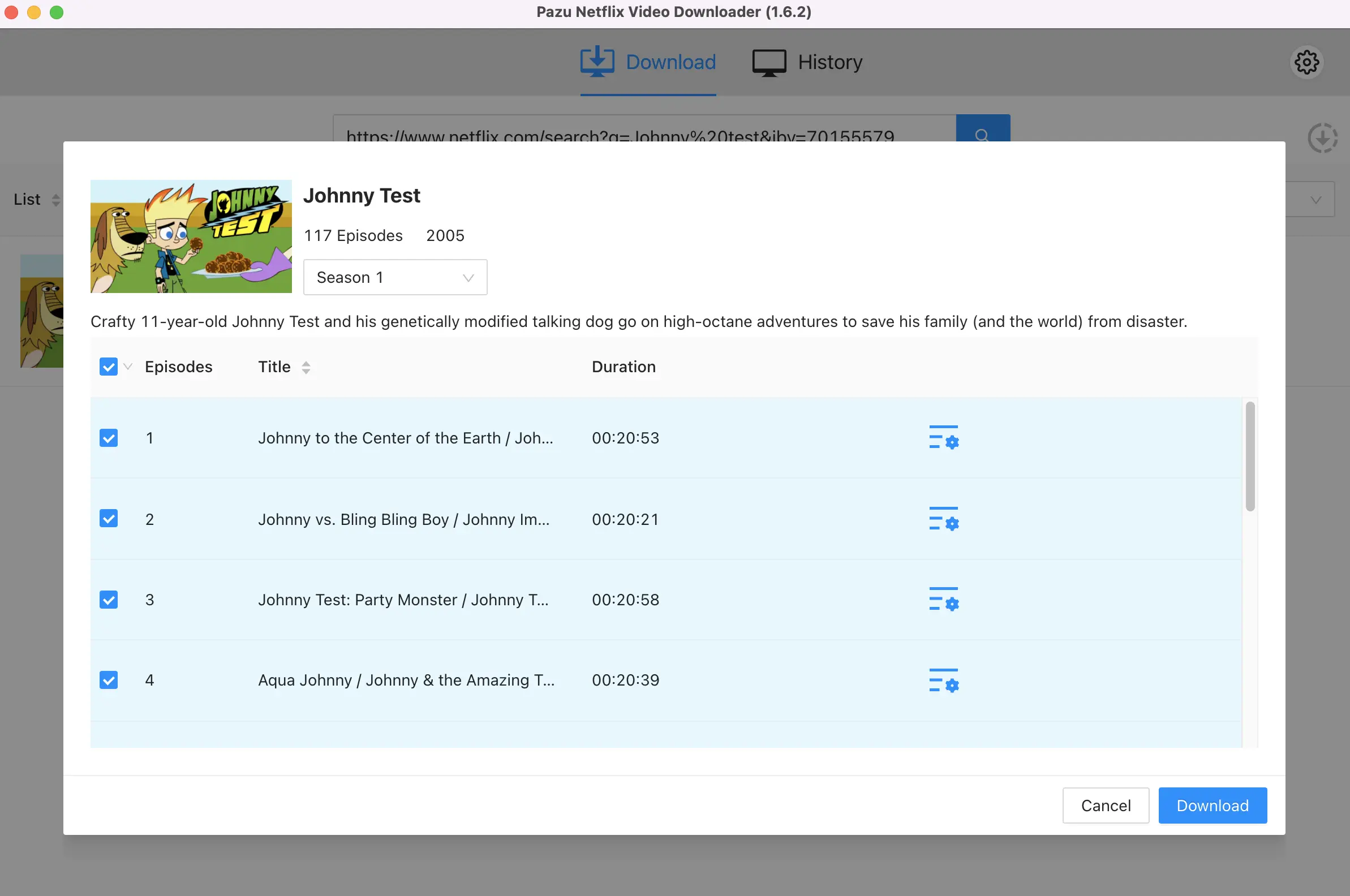
Was this article helpful?
93 out of 132 found this helpful