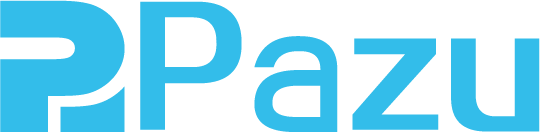How to get around Netflix download limits
Download as many Netflix TV shows and movies as you want on any devices
Andrea
- 3 months ago
- Updated
Netflix, one of the world’s most popular streaming services, offers its subscribers 15,000 titles across all its international libraries, and allows subscribers to download their favorite movies and TV shows for offline viewing via an app for Windows 10/11 PC, iOS, Android devices, Amazon Fire tablet.
- iPhone, iPad, or iPod touch running iOS 9.0 or later
- Android phone or tablet running Android 4.4.2 or later
- Amazon Fire tablet running Fire OS 4.0 or later
- Windows 10 (version 1709 or newer) or Windows 11 tablet or computer
- Select Chromebook and Chromebox models
However, Netflix downloading feature also has some limitations. If you often use the Netflix app to download movies and TV shows, you may encounter the download limit and get an error message in the Netflix app. What is Netflix download limit and how to fix Netflix download error?
You have downloads on too many devices

This is because, depending on your subscribed plan, you can only download titles on a specific number of devices. If you see this error, it means you've downloaded TV shows and movies on as many devices as your plan allows. To download on another device, you can:
-
Delete downloaded titles from an existing device, or
-
Upgrade your Netflix plan .

Netflix title downloads quantity
The Premium plan allows you to download movies and TV shows on up to 4 devices.
By default, Netflix users can download up to 100 movies and series per device. When you try to download new content, a Netflix pop-up window tells you that you have already exceeded the Netflix download limit. It does not mean that you can no longer download new content to your device; you simply need to remove the downloaded content (title) from your list of 100 titles. Once the storage space is freed up, you can download new titles from Netflix. With Netflix, there is no permanent download limit, just delete the old content to get the new one. So Netflix downloads are 100 titles at a time.
My downloaded title says 'Expired.'
Downloads will expire after a period of time.The amount of time depends on individual licenses, and can vary by title. Some titles will expire 48 hours after you first press play. Some have a limit on how many times they can be downloaded per year. Netflix does not disclose the download limit set for each title, and users are only notified of the download limit when there is only one last download left. Titles that are no longer available on Netflix will expire when they leave the service, regardless of when they were downloaded.
Can't download a TV show or movie
Not all TV shows and movies are available for download, so you may see the Download icon
![]() for some titles but not others.
for some titles but not others.
How to get around Netflix download limits
Those limitations are really annoying. How to get around them? Well the best option to bypass Netflix download limitations is to download Netflix movies and TV shows to MP4 and play them anywhere you want. The best tool is Pazu Netflix Video Downloader.
What is Pazu Netflix Video Downloader
Pazu Netflix Video Downloader is specially designed for Netflix users to download any movie or TV shows from Netflix in MP4 or MKV format with HD quality, multi-language audio tracks and subtitles kept.

Netflix Video Downloader
Download Netflix movies & TV shows to MP4 with HD quality.
- Download movies & TV shows from Netflix.
- Download video in 1080P.
- Preserve all audio tracks and subtitles.
- Fast downloading speed.
Download Netflix TV shows and movies on Mac with Pazu Netflix Video Downloader
Step 1. Download, install and launch Pazu Netflix Video Downloader on your Mac or Windows
Log in your Netflix account. Click the key icon and enter your registration code to unlock the full version if you have purchased a registration. If you haven't, go ahead with the free trial version.

Step 2. Search movie/TV shows by name or copy&paste the video url you want to download


Step 3. Choose video format/quality
Click
![]() icon to change
icon to change
- Video format: MP4 or MKV
- Video codec: H264 or H265
- Audio language: English, French, German, Japanese, Spanish, Chinese
- Subtitle language: English, French, German, Japanese, Spanish, Chinese

Step 4. Click Download icon
Click
![]() icon to select episodes you want to download. Then click Download.
icon to select episodes you want to download. Then click Download.
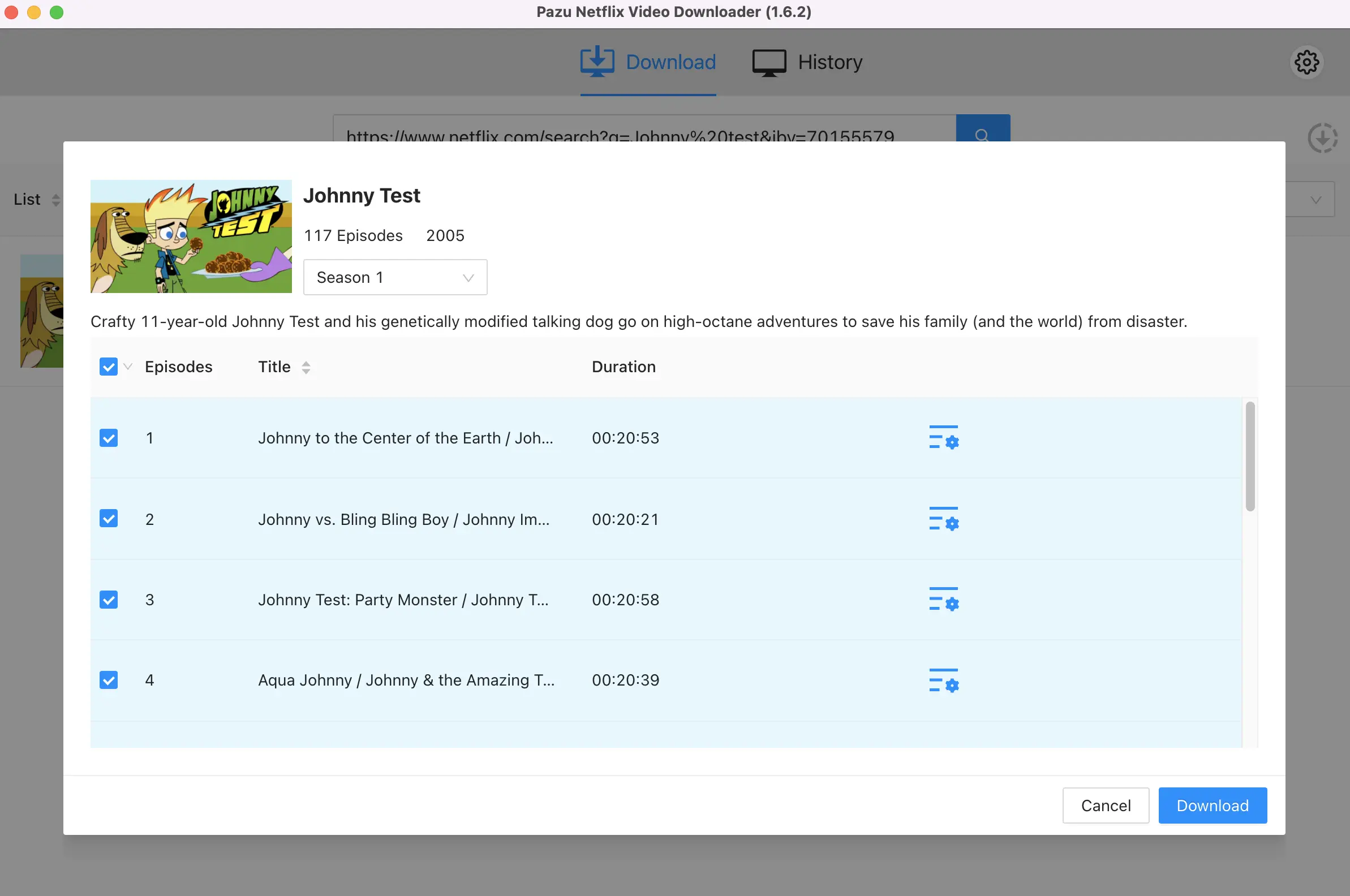
Was this article helpful?
93 out of 132 found this helpful